SimplyBook.me
Dyspatch’s partnership with SimplyBook.me allows you to bring a fully customizable calendar and appointment booking experience, allowing customers and prospects to schedule appointments directly from their inbox.
Prerequisites
- In order to send Dyspatch apps, you need to be set up to send AMP emails. Check out our Getting Started with AMP article to find out more.
Install SimplyBook.me App
To get started, you will need to install the app.
- • Navigate to the Apps & Integrations page in the admin panel and install SimplyBook.me.
- • To connect, you will need to sign in using your SimplyBook account information (company name, user login, and password).
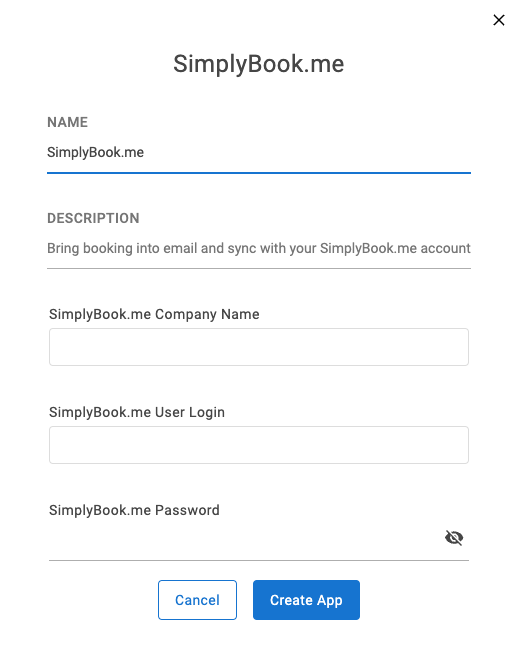
Create App Configuration
Once the app has been installed, you will need to create a configuration.
- • First, navigate to the Apps page.
- • Click on the Create button at the top right, then click New App.
- • Select SimplyBook.me as the app template, give your App Configuration a name, and click the Configure App button at the bottom.
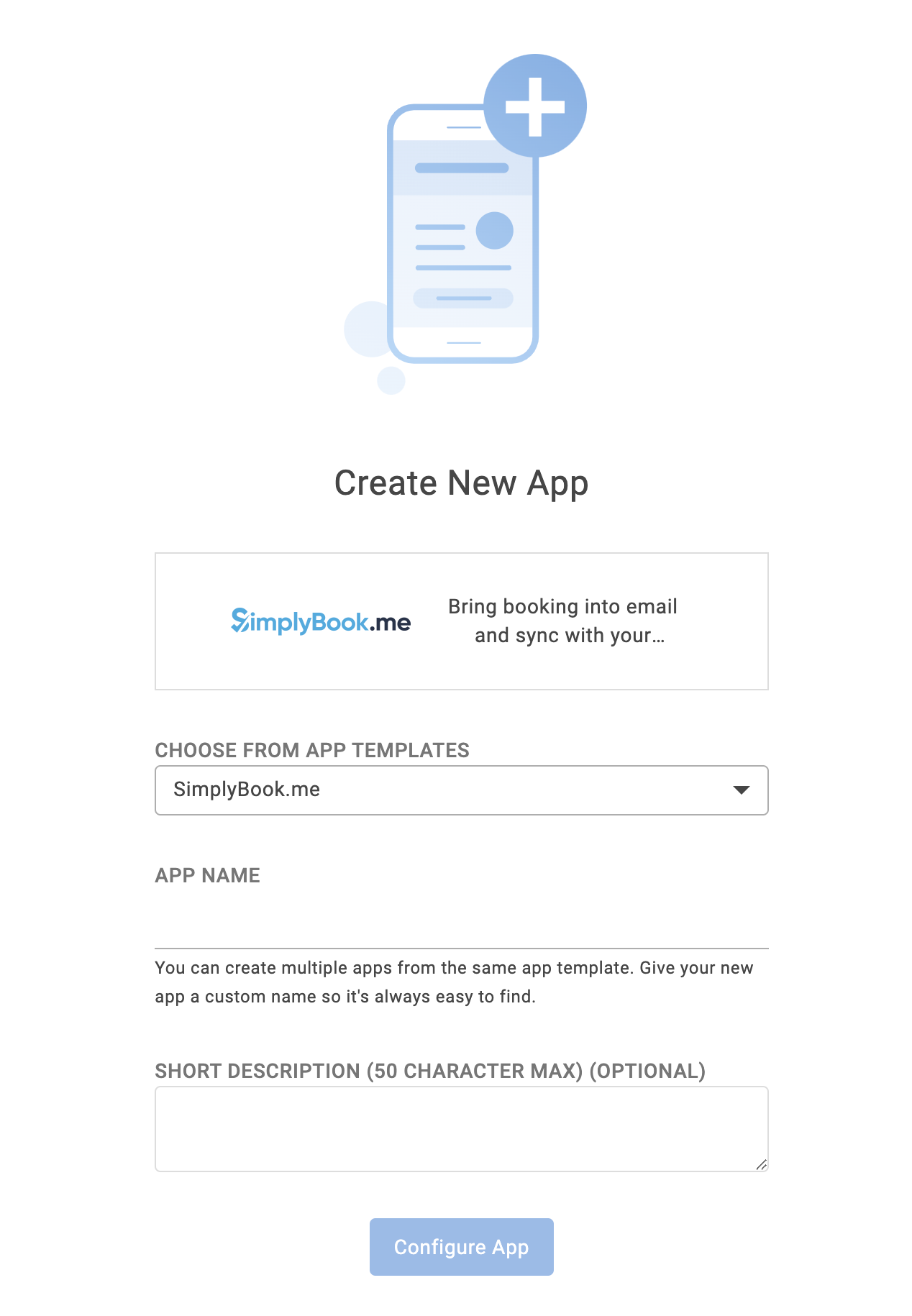
After this, you will be taken to the App Configuration Editor.
- • Under "HTML Content", you can modify the button that shows up in your HTML fallback block
- • Under "AMP Content", you can modify the button that shows up for a fail state
- • Both of these can also be edited from within a template
Use in Templates
Apps that have been installed and configured will be available in the same panel as your blocks in the email editor. You can drag-and-drop an app into your template the same way you add blocks.
To preview how your app will appear for users who can receive AMP emails, click the View AMP icon at the top of the preview pane:
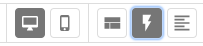
To preview the HTML fallback, click the View Visual icon:
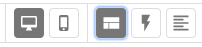
You can edit the buttons that will show up for HTML fallback and if something goes wrong and your AMP form does not submit from within your template.
When users receive your email, they will be able to book appointments directly within the email using the AMP block. For users who are unable to receive AMP emails, the HTML fallback will provide a link for them to book online.
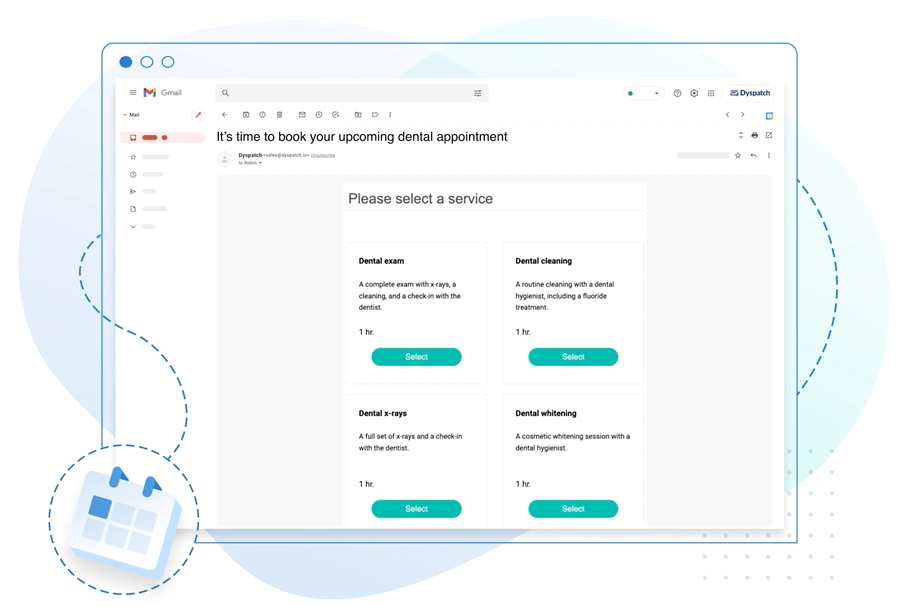
Video Walkthrough
Want to see our SimplyBook.me app in action? Check out our video walkthrough!
Looking to integrate with another service? Contact us and let us know!