Phrase Integration Setup
Connect your Phrase account to Dyspatch to sync your localization workflow.
Create your Phrase Token
In your Phrase Strings account, go to Settings→Profile→Access Token.
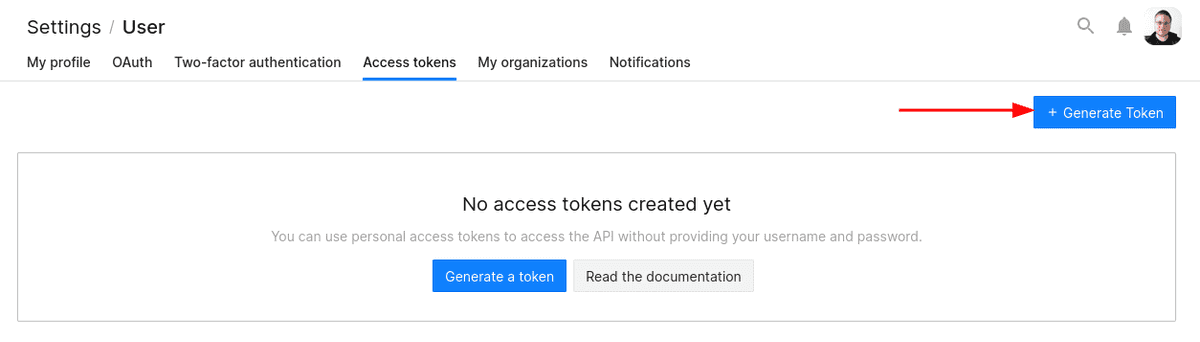
Next, click + Generate Token, name it something descriptive (like, "Dyspatch") and ensure the "read" and "write" scopes are added.
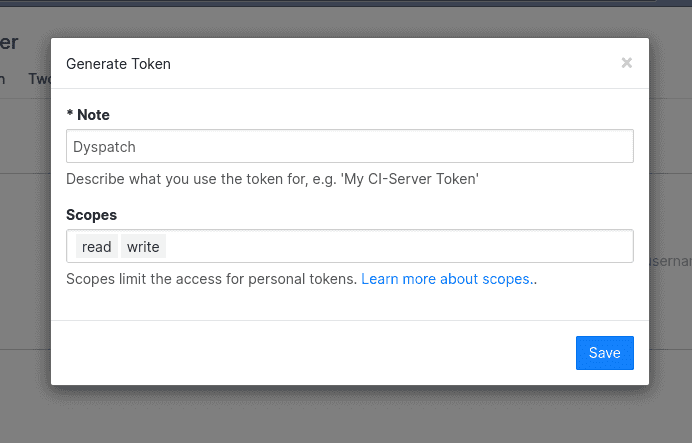
Connect your Phrase Account to Dyspatch
In your Dyspatch account, navigate to the Apps & Integrations page, click on Add Integration, and select Workflows
Choose Phrase from the Integration dropdown and enter your token information.
Under Localize Exports By, choose either Language + Region (eg. en-CA) or Language Only (eg. en). Finally, add a short description of your integration and click Add Integration
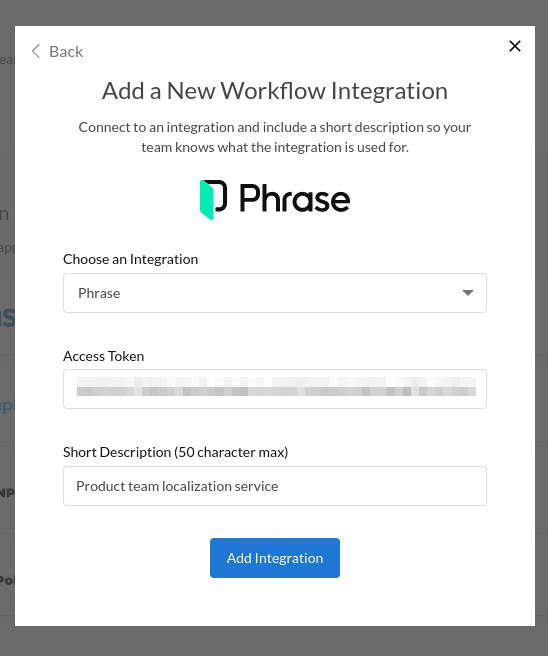
Once your new integration has been set up, you will be able to connect to your Phrase workflow directly from Dyspatch.