Exporting a Dyspatch Email to Customer.io
Use our integration with Customer.io to deliver engaging email experiences to your customers.
Build and Approve in Dyspatch
In Dyspatch, use the Email Builder to create a beautiful, responsive, and engaging email. Collaborate with your team to approve and publish the email.
Once your email has been reviewed and approved by your team, you can move it into your Customer.io account by exporting it with our Customer.io Integration, or you can download your email to upload it to Customer.io manually.
Export a Published Email with the Customer.io Integration
Prepare Customer.io Broadcast
Before you can use your direct integration, you need to partially set up a Customer.io Broadcast.
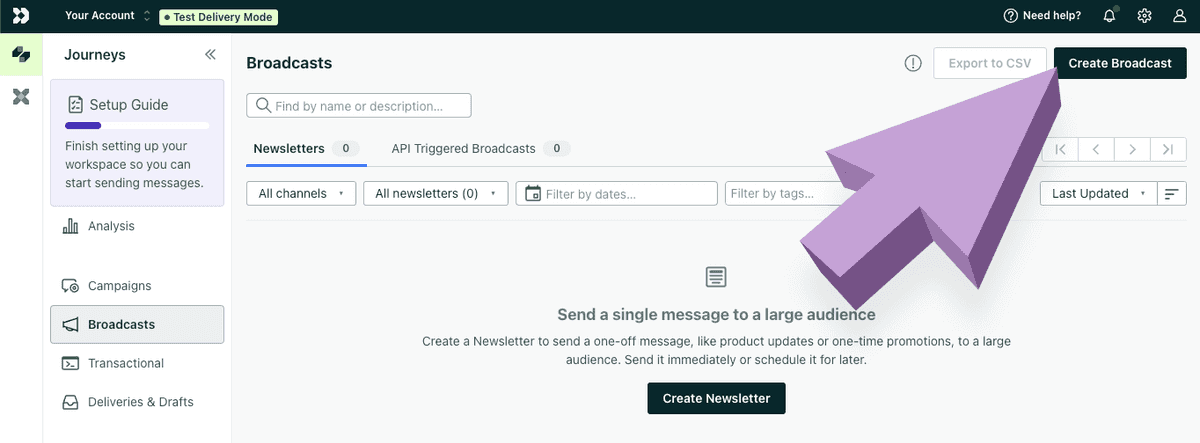
Create and name your broadcast, select Newsletter as the Broadcast type. Configure your Customer.io People matching conditions or select Everyone in workspace for all emails specific to this integration.
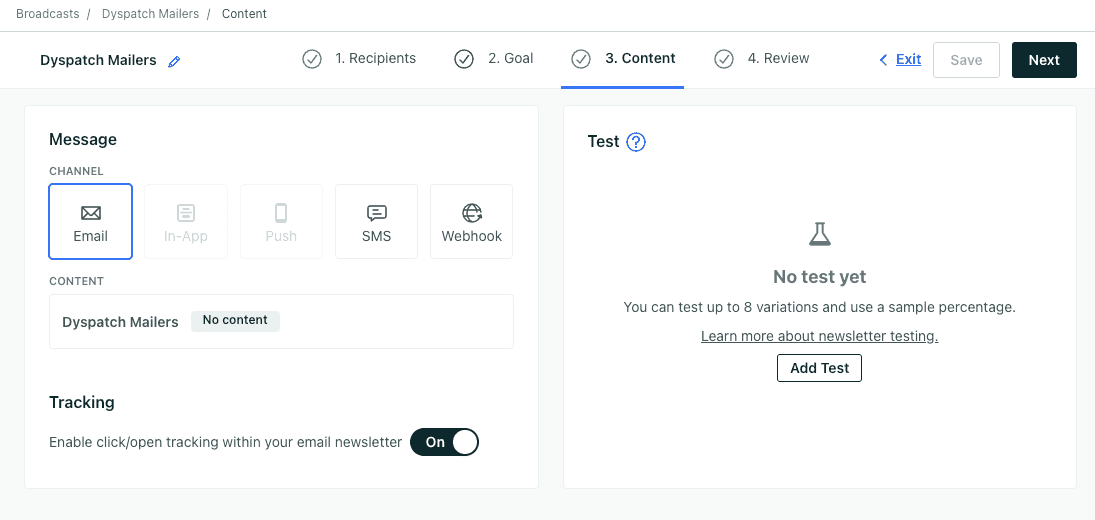
Select Email as the Message Channel type on the third page of the Customer.io Broadcast configuration page and save your progress.
At this point you need to export your team's Published email from Dyspatch.
Export Email From Dyspatch To Customer.io Newsletter
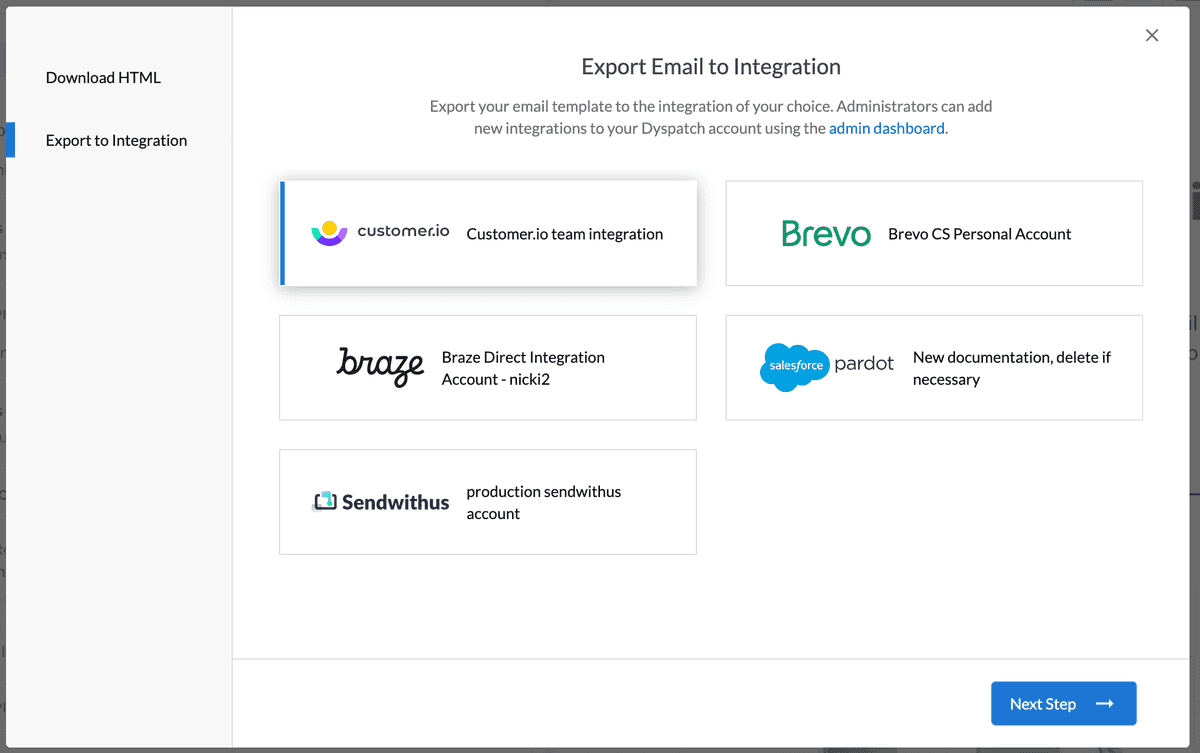
After you've created the Broadcast and added the Customer.io integration, publish the email in Dyspatch, click Export, select Export to Integration, and choose Customer.io.
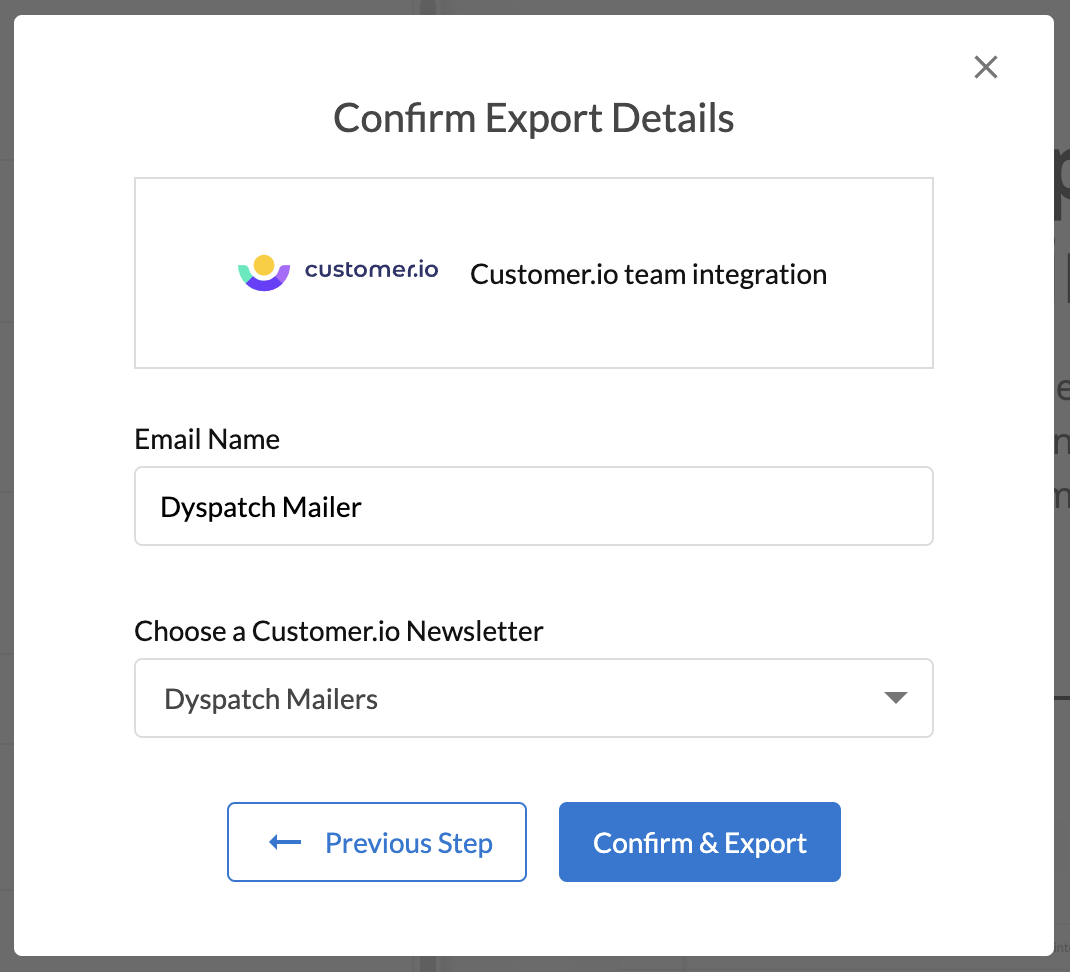
Confirm or change your Email Name, choose the Customer.io Broadcast you just created, then Confirm & Export.
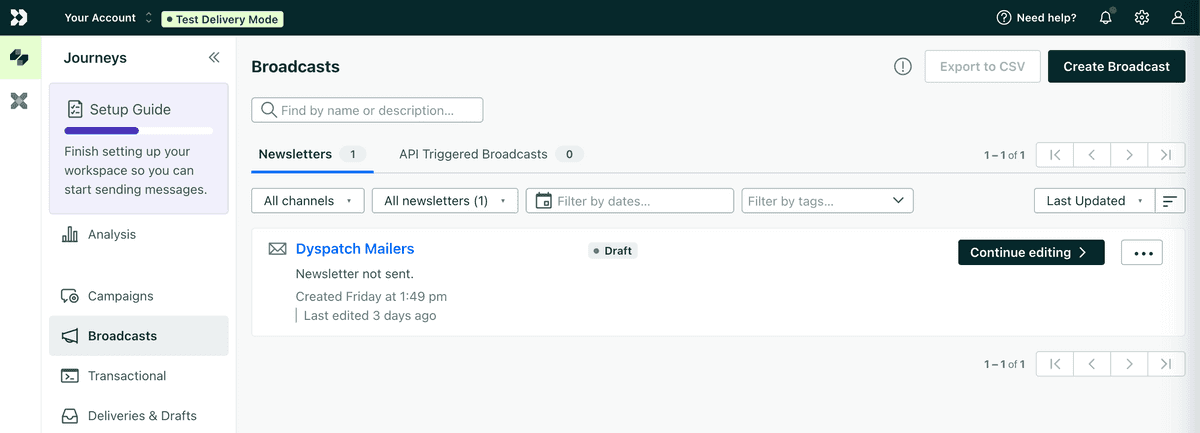
Your Dyspatch email is now in Customer.io! Your exported emails will be available as a draft under the Broadcasts tab in Customer.io.
Exporting Your Email Manually to Customer.io
To manually download your email for Customer.io, navigate to your published email in Dyspatch.
Click Export > Download HTML and select Liquid as the download Language. Select the download button to save a zipped folder with your email code to your local machine.
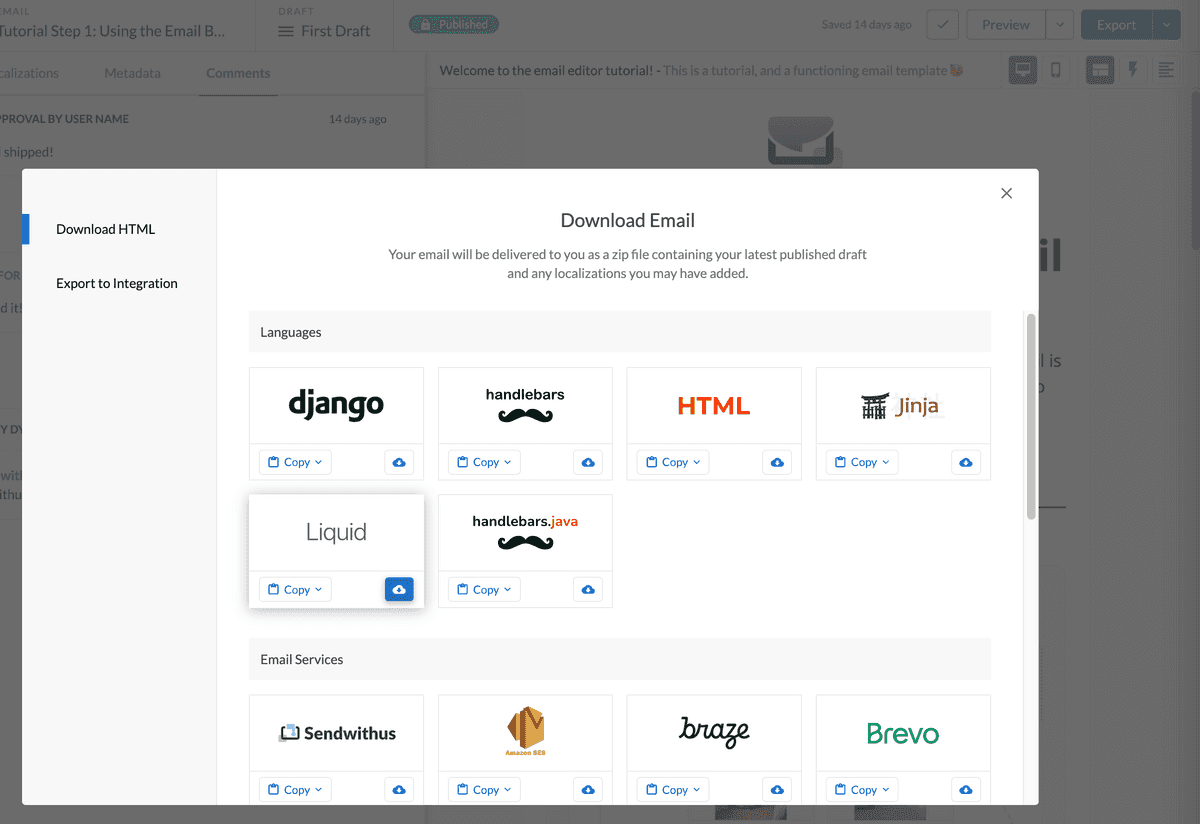
This download includes your HTML email and other assets like plain-text content and email metadata. You must unzip the folder to retrieve your email's HTML code.
Now, Create a Broadcast Newsletter in Customer.io. When you get to step 3, Content, select Channel > Email and click on Content. Select <> Code to open their HTML code editor.
You can then copy & paste the HTML from your Dyspatch email by importing your HTML file into the Customer.io code editor. You may need to open the HTML as plain text, or if the email opens in a browser, view source to copy your HTML code.
Learn More
Read more about working with Customer.io in Dyspatch on our Customer.io page.