Submitting a Draft For Approval
When you have completed building your email, you can submit the email for review.
The submitted draft will now be locked from editing while stakeholders review the draft and can leave comments. Organization Administrators and Workspace Owners can either approve or reject the draft. Once approved, the draft becomes a Published DraftPublished DraftAn approved and locked version of an email or SMS that is available for download in Dyspatch or for syncing via the Dyspatch API. A published draft cannot be edited..
Preview Your Draft
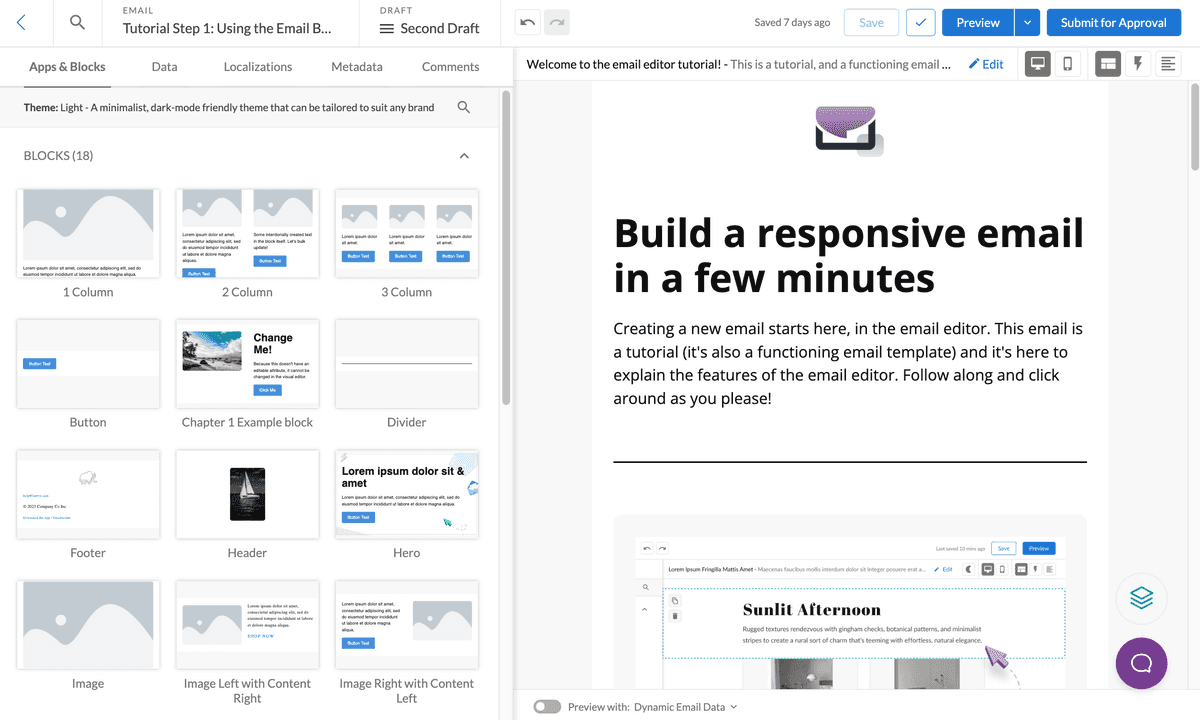
Select Preview in the Email Editor to go to the submission preview area. Before submitting your email, you can send yourself a test email or view your email on different email clients using device previews.
Ctrl/CmdLocalization Process
After your draft is completed you may want to localize it to adapt its content for different languages or regions. Check out our Localizing an Email article to find out more about the different ways you can localize an email with Dyspatch.
Submit for Approval
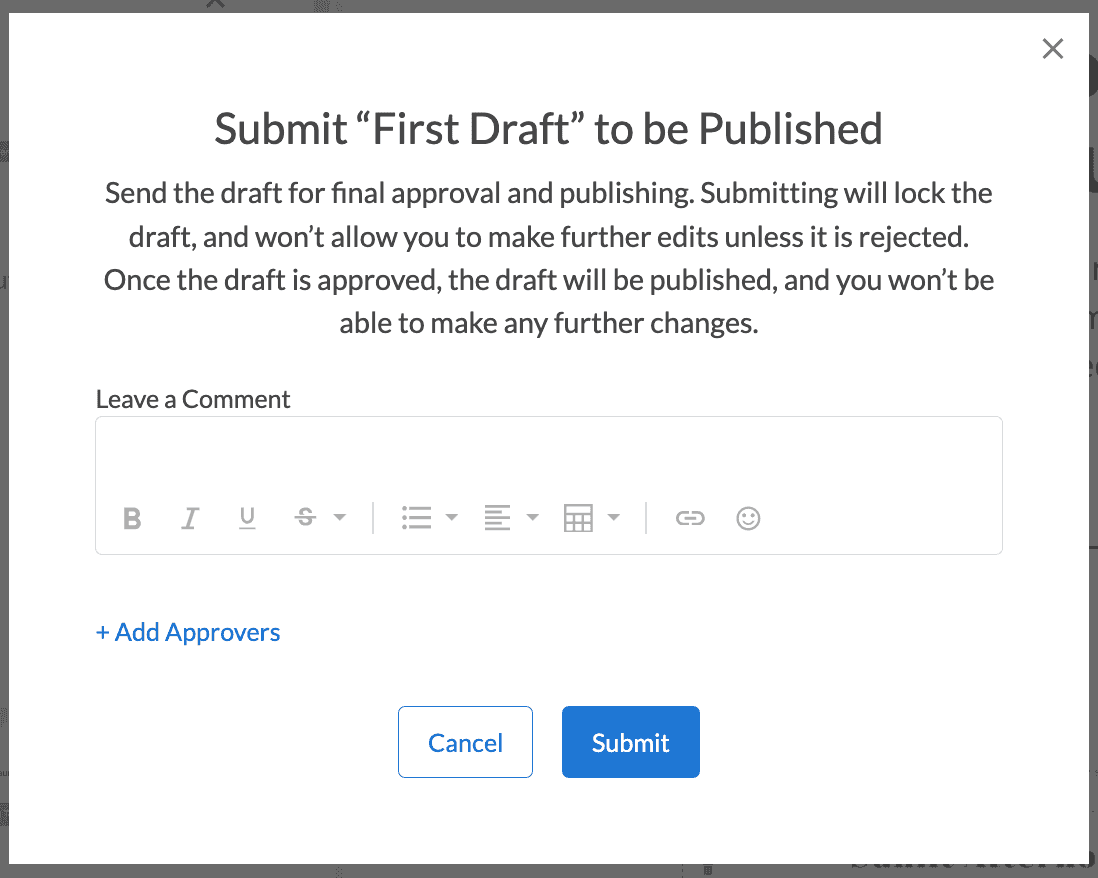
Selecting Submit for Approval will prompt you to confirm, add a comment, and assign optional approvers. After you click Submit the draft will be locked and your workspace team and any assigned approvers will be notified that your draft is ready for review.
Assign Approvers
You can optionally assign approvers to review and approve your email. This will send an email notification to the user you have assigned to follow up with a review.
Skip Approval and Publish
Selecting Skip Approval and Publish will bypass the approval stage and publish the draft without the need for review from your administrator. This comes in handy if you are working solo on an email or making an email for testing purposes.
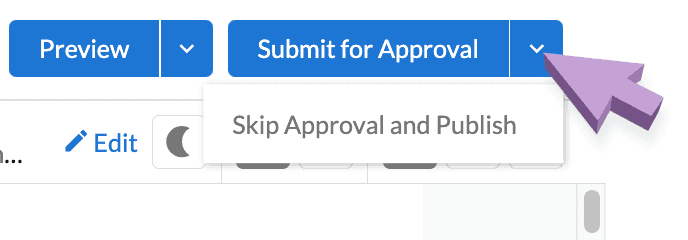
Awaiting Approval
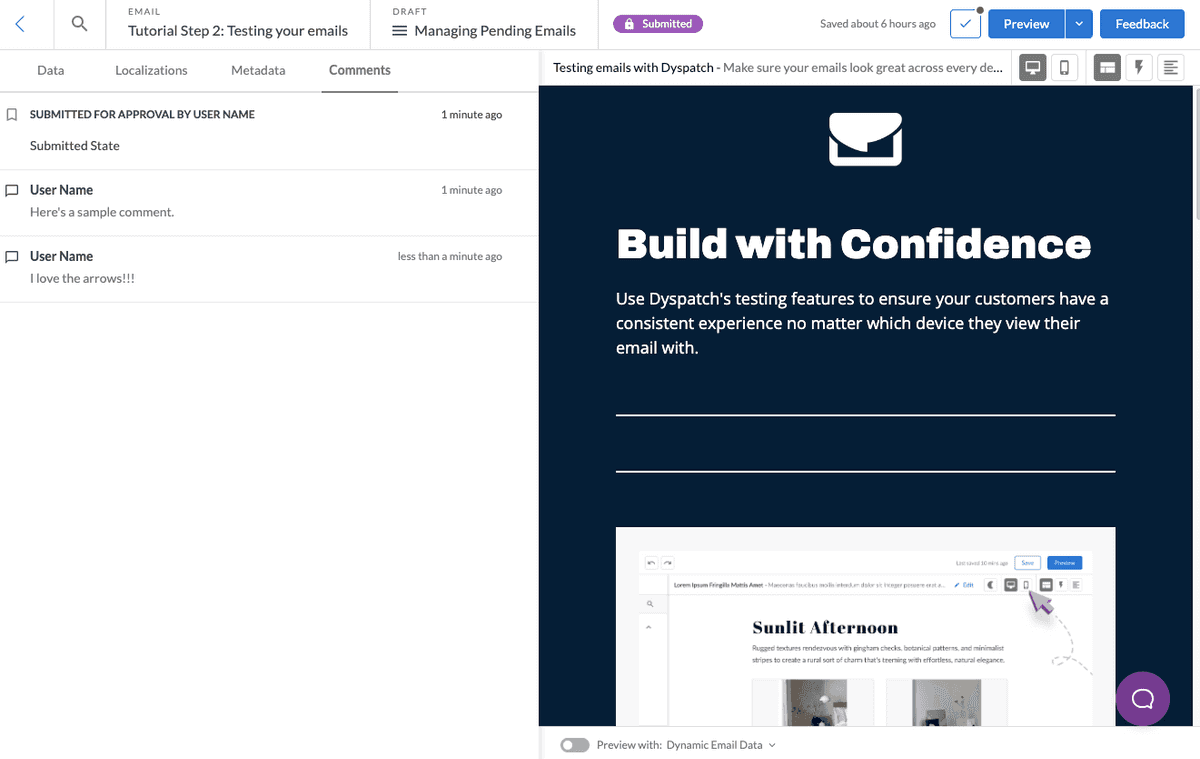
A draft awaiting approval is Locked. No changes or edits can be made.
Draft Approved!
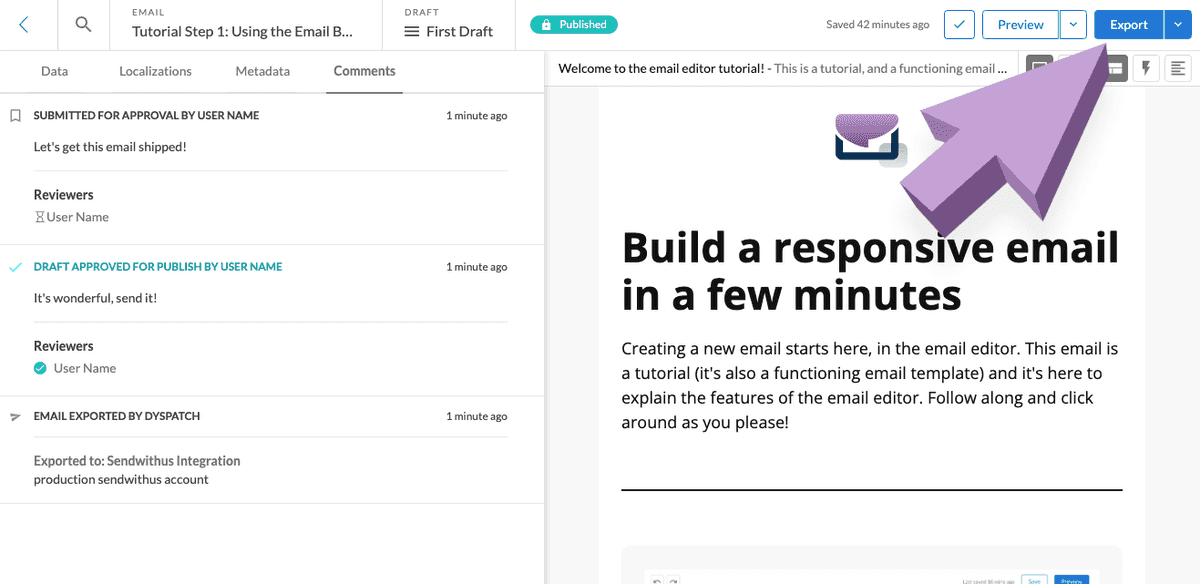
When the draft is approved it becomes Published and is locked, preventing further changes. It is now available to export through a direct ESP integration, be downloaded in your preferred language, or syncd in the Dyspatch API. Learn more about Exporting an Email.
To make changes to a published email, create a new duplicate draft, make your edits, and begin the review process again.
Localization Approval Workflow

The optional localization approval step requires email content & design to be approved before the content can be localized.
Design Review
Once all of the design and copy are ready to be reviewed, submit the email for approval per usual. Once approved, the draft will enter the Localization state, rather than the Published state.
Localization State
Once the design has been approved, the content is locked from editing other than to add translations. Follow the localizing an email process and then submit the translation for the second and final approval.
Localization Approval
With localizations approved, your draft will now be in the Published state and ready to export to your ESP. No edits are possible at this point without editing the draft from a locked state.