Customer.io Integration Setup
Integrate your Customer.io account to Dyspatch and export emails to your Customer.io account in a couple of clicks.
Connect your Customer.io Account
Create Customer.io App API Key
You will need to create a Customer.io App API key. This is found in Customer.io under Settings > Account Settings > API Credentials > App API Keys.
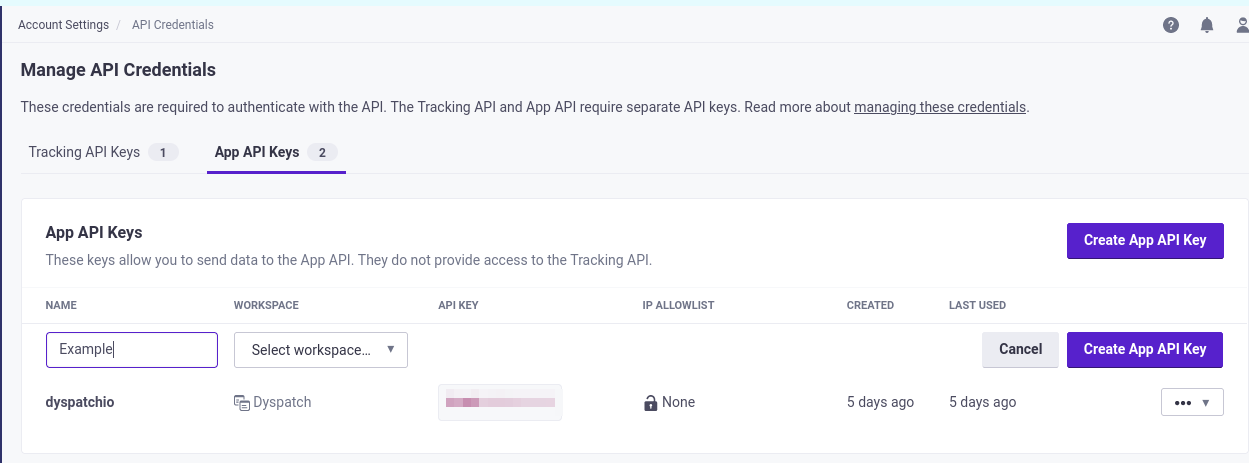
Save your API Key somewhere where you won't lose it. You are now ready to set up your Customer.io integration in Dyspatch.
Add Customer.io API Key to Dyspatch
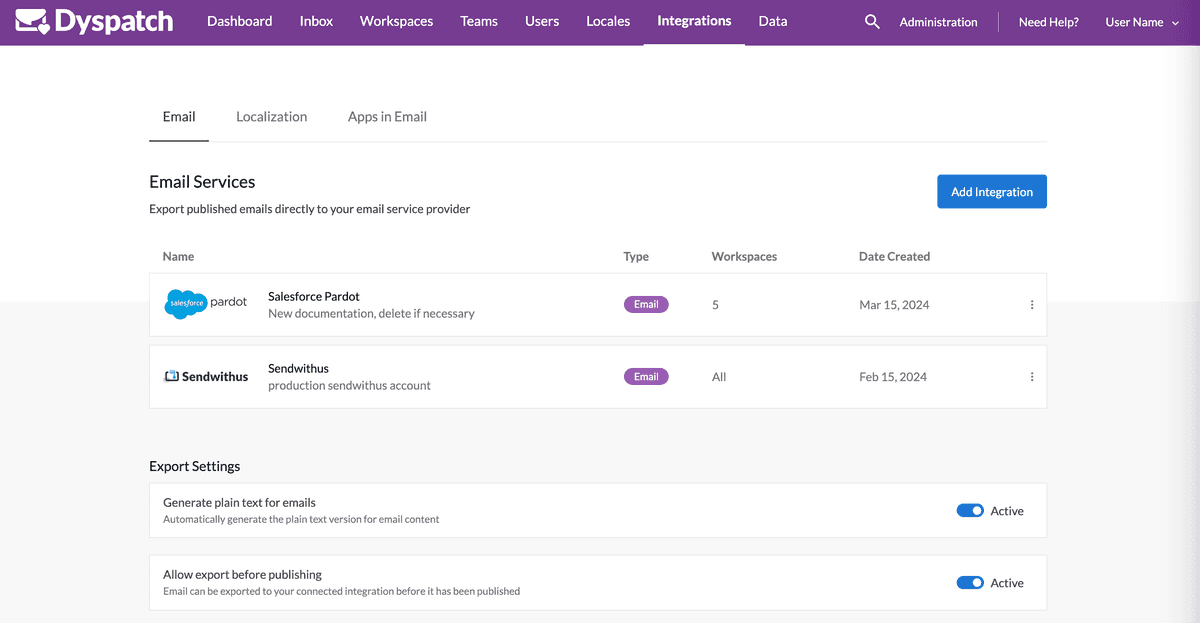
In Dyspatch, select Add Integration from the Integrations Administration portal.
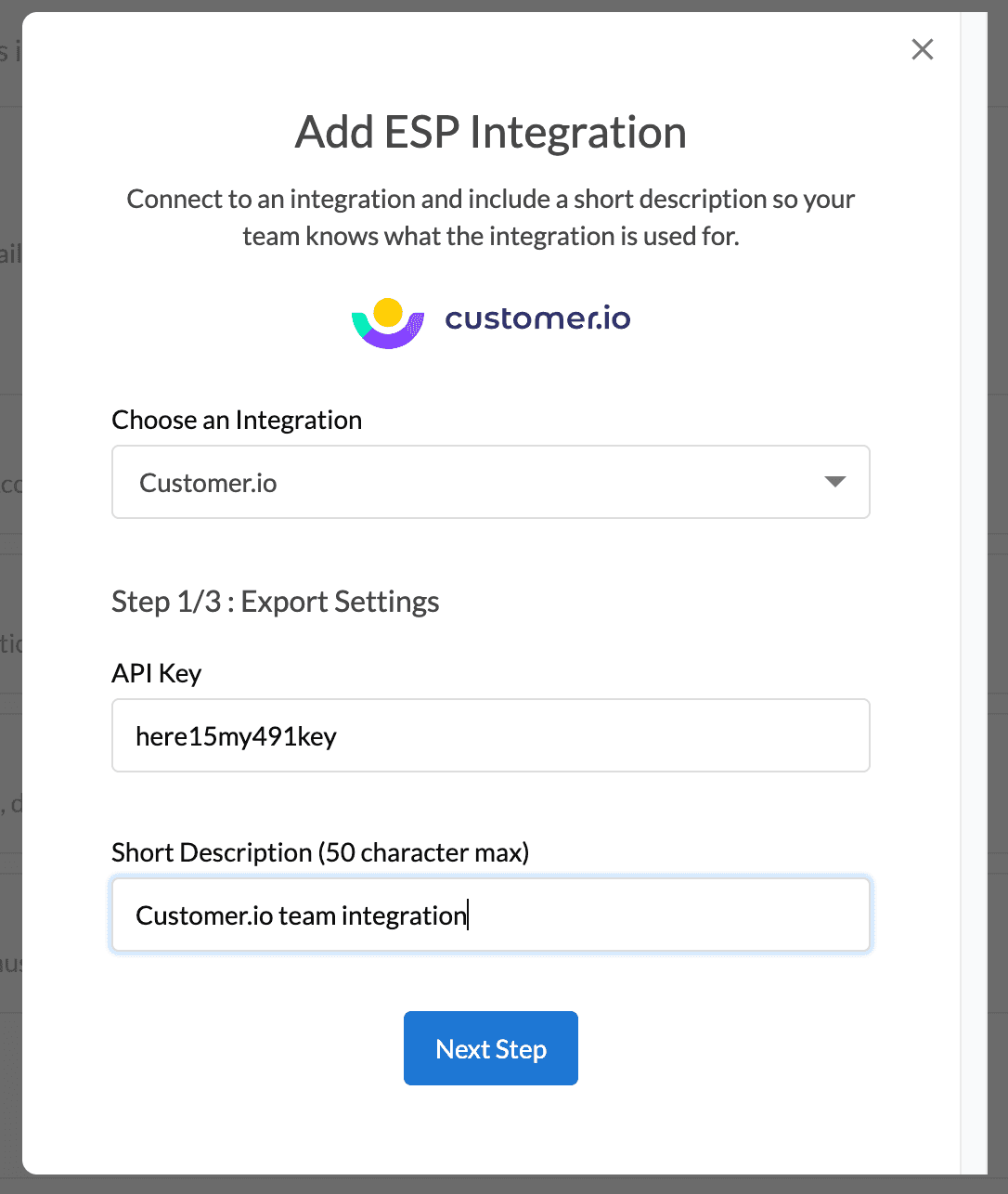
Enter your Customer.io App API key and add a short description for your team to identify the Customer.io account.
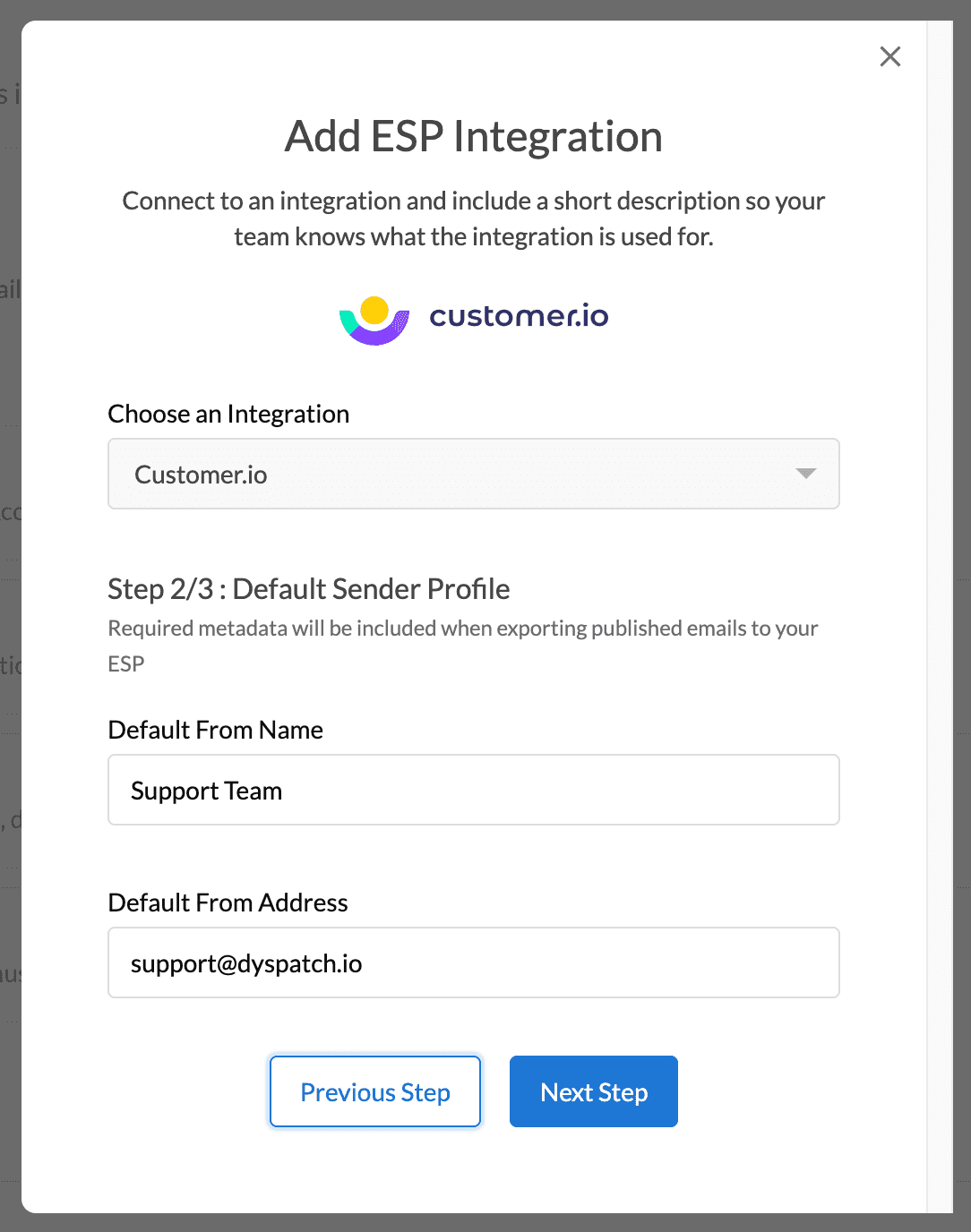
On the next modal, add default From Name and From Address values for the integration.
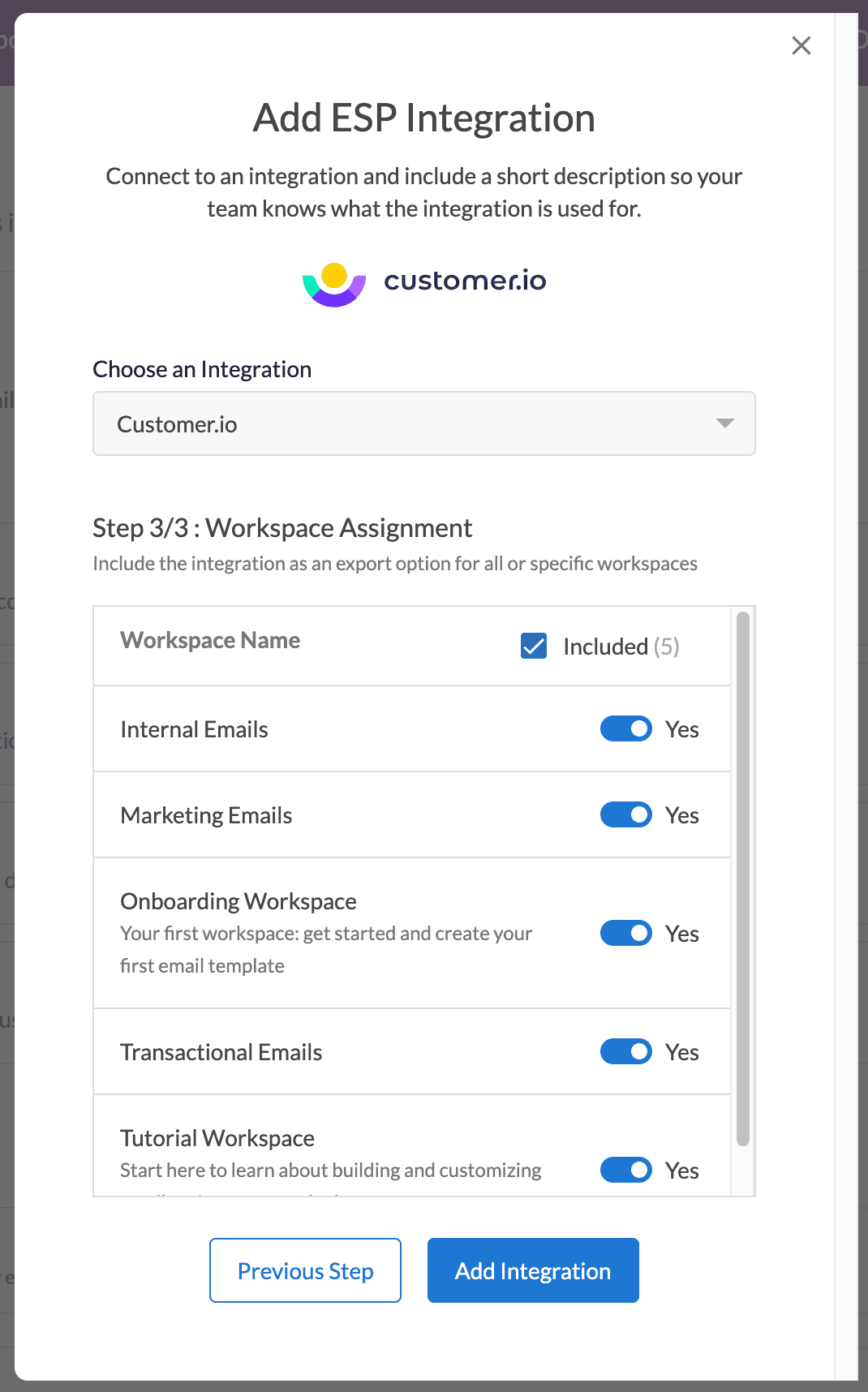
Lastly, toggle off any Workspaces you'd like to not have access to this integration for sending. All organization workspaces are enabled by default.
Viola! Your integration is now setup and your team can create beautiful emails with Dyspatch and Customer.io.
Exporting to Customer.io
See our Export to Customer.io doc to get the most out of your integration.