Use our integration with GetResponse to deliver engaging email experiences to your customers.
Build and Approve in Dyspatch
In Dyspatch, use the drag and drop email editor to create a beautiful, responsive, and engaging email. Collaborate with your team to approve and publish the email.
Templating Logic Compatibility with GetResponse
Emails created in Dyspatch are built using Dyspatch Markup Language (DML). We have built DML to be able to accommodate the features and demands of many different templating languages, meaning that you can build your emails once in Dyspatch, then export them to many different ESPs, without needing to re-code. However, not all ESPs are able to accommodate all of the capabilities of DML.
Here are a few things to keep in mind when building your Dyspatch emails to ensure that they will stay compatible with GetResponse:
- • This integration does not support localization. If you would like to create multiple localized versions of your email, you can create and export a new draft for each locale.
-
• Keep your variables simple — DML arrays and objects are not supported in GetResponse. You should set up your variables in Dyspatch to match the default or custom fields you have set up in GetResponse.
-
• Conditionals and loops are also not supported by GetResponse. If you would like to create variations of your email, you can duplicate your email and export a different version as a new draft. This way, you can have multiple versions available in GetResponse.
-
• GetResponse does not support sending AMP emails, so stick to creating beautiful emails with HTML.
For a more full picture of how GetResponse handles dynamic data, check out GetResponse's guide to email personalization or ask our support team for help!
Exporting Your Email to GetResponse
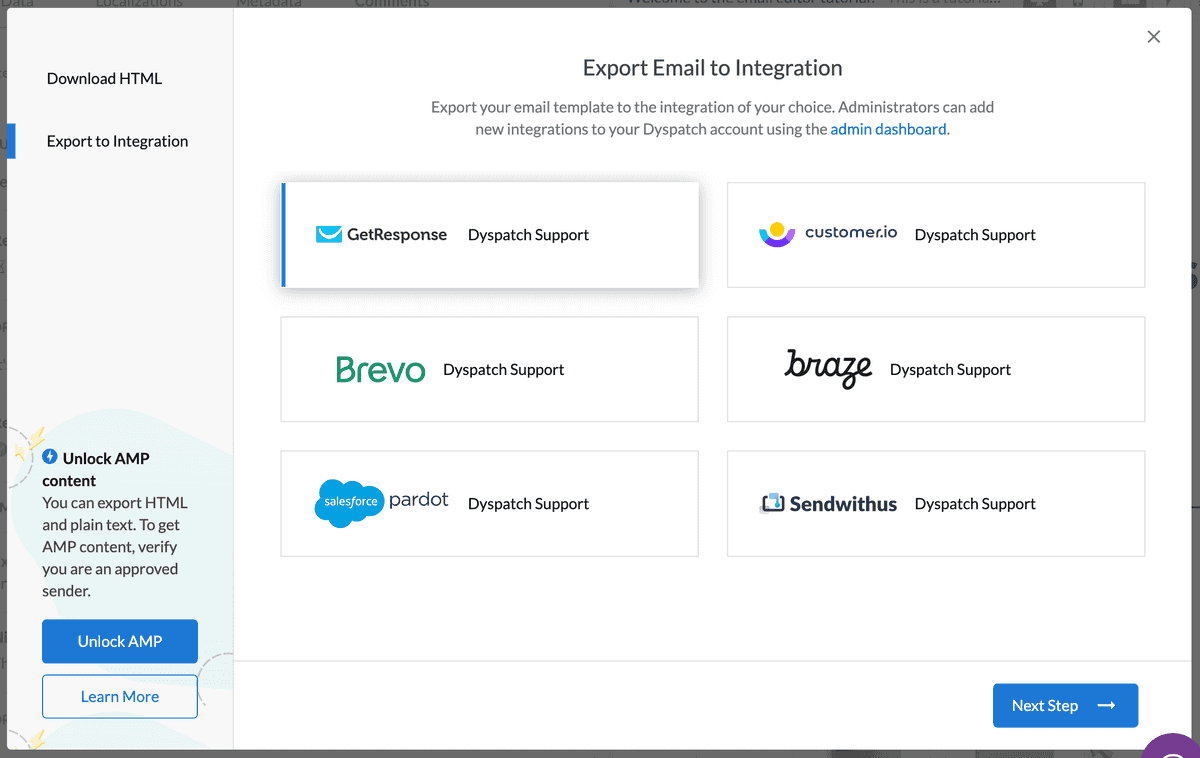
Once your email has been reviewed and approved by your team, export your email by clicking Export > Export to Integration, then choosing GetResponse.
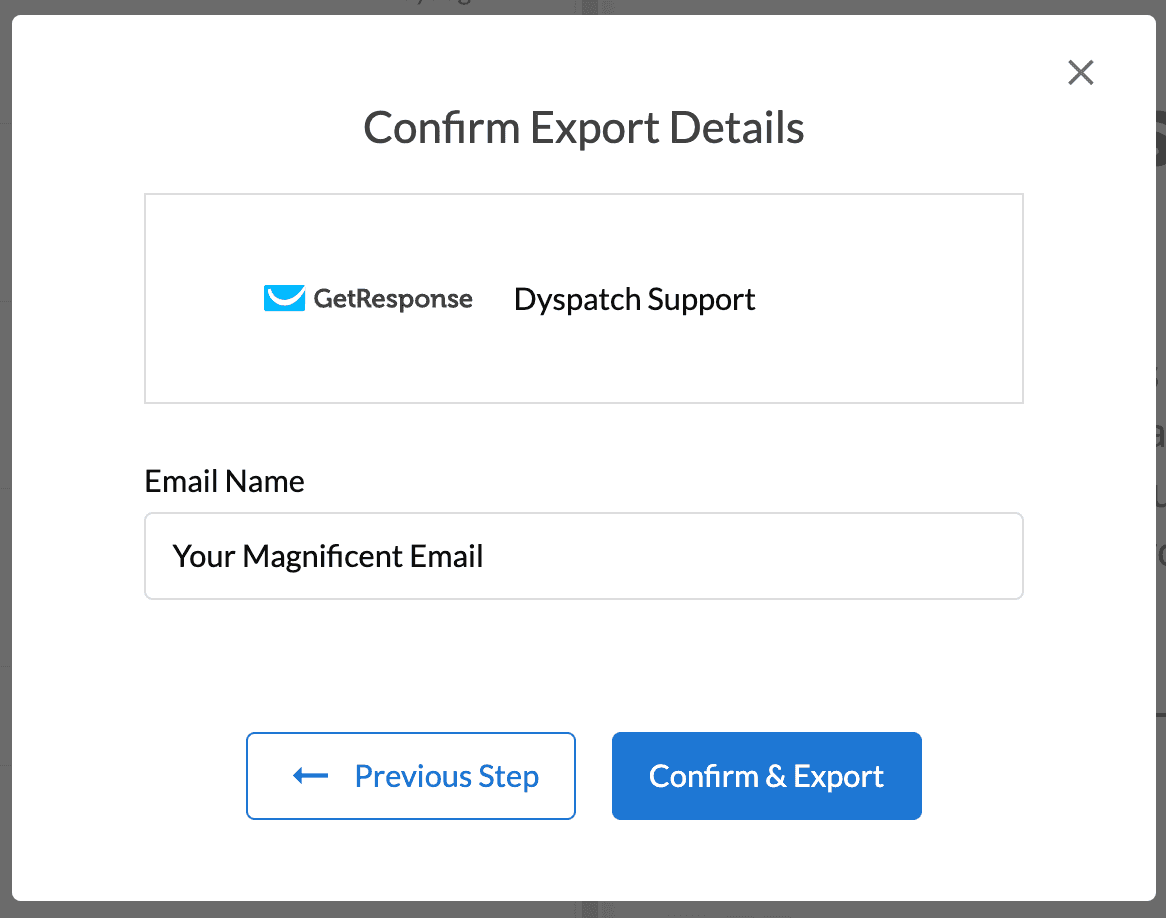
Confirm or change what your email will be named in GetResponse, then Confirm & Export. Your email is now available to send in you GetResponse account.
In GetResponse, your email will be located in Email marketing > Drafts. Each export will create a new draft of a newsletter in GetResponse.
Learn More
Read more about working with GetResponse in Dyspatch on our GetResponse Integration page.