Sendwithus Integration
Connect your Sendwithus account to Dyspatch to take advantage of Dyspatch’s template creation features and automatically export published templates to Sendwithus.
Connect your Sendwithus Account
To get started, navigate to the API Settings page in Sendwithus and create a Production API key. For security reasons, the key can only be displayed once, so be sure to copy your key before closing the window.
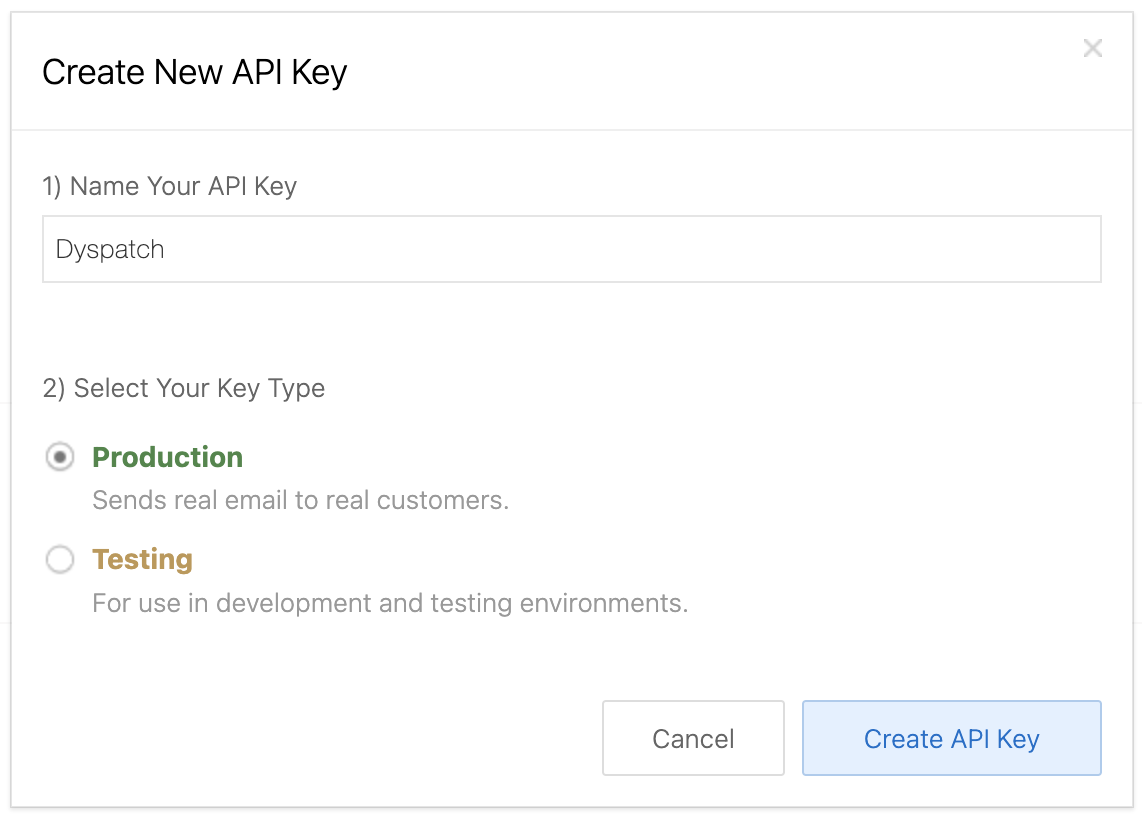
Once you have your Sendwithus API key you are ready to set up your Sendwithus integration in Dyspatch. On the Apps & Integrations page, click on the Add Integration button and choose Email Service Provider as your Integration Type. Select Sendwithus from the Choose an Integration dropdown and enter your API key and a short description.
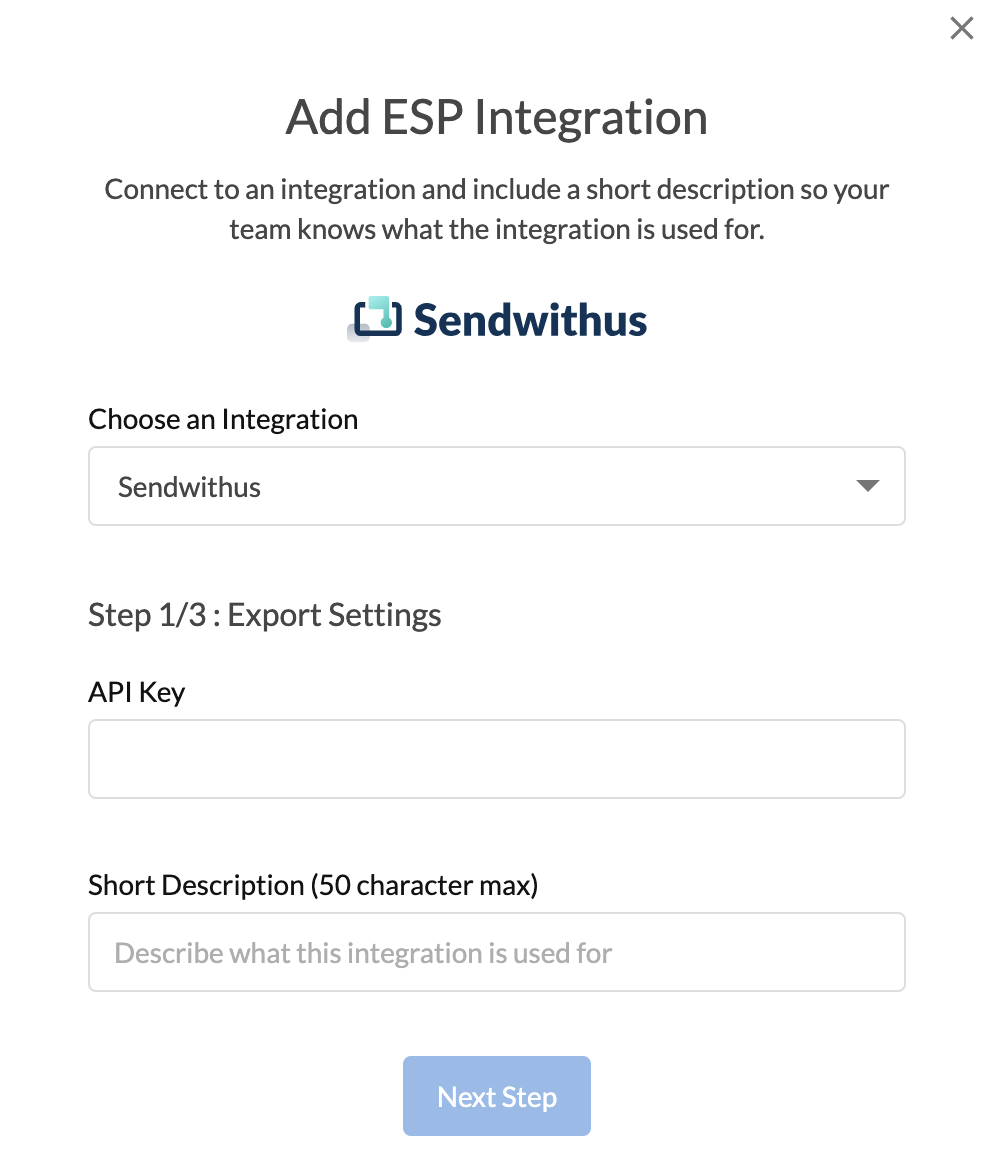
Working with Templates
Once your new integration has been set up, you can begin working in Dyspatch — our article on Getting Started in Dyspatch is a good place to start.
Once a template has gone through the approval process and been published, it will automatically be exported to your Sendwithus account.
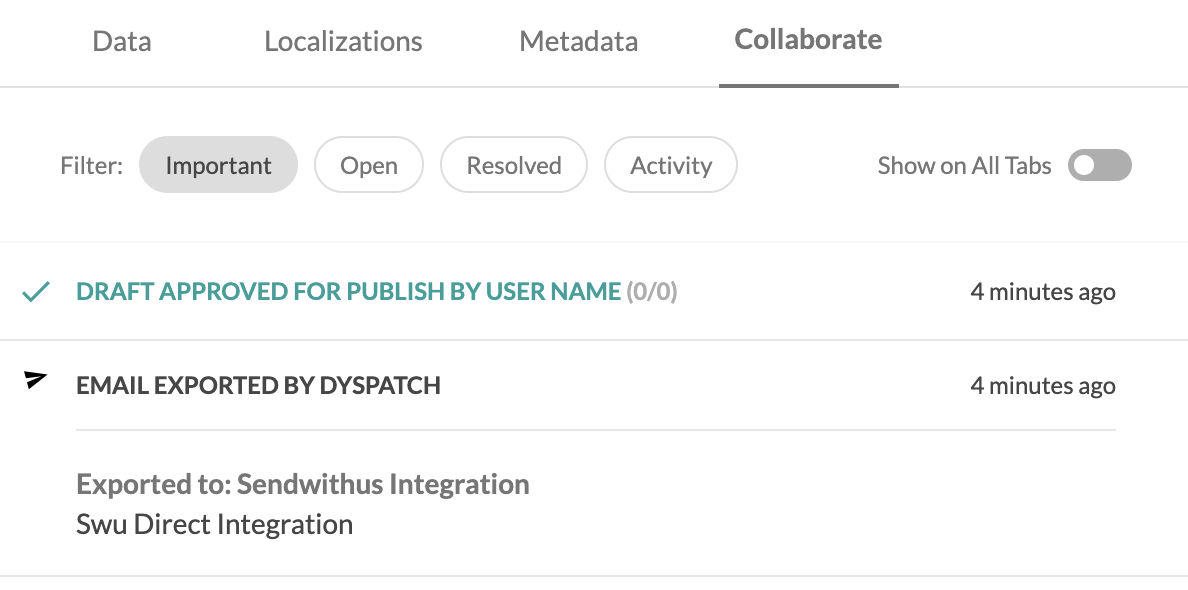
If necessary, you can also manually trigger the export to your Sendwithus account by clicking the Download/Export button, then choosing Export to Integration and selecting your Sendwithus Integration. Rename your template by editing the Template Name field if you would like, and then click Confirm & Export to export your template to Sendwithus.
The first time you export a Dyspatch template, a new template will be created in your Sendwithus account using the Template Name you entered. All future exports will update the published version of that template, using the entered Template Name as the version name.
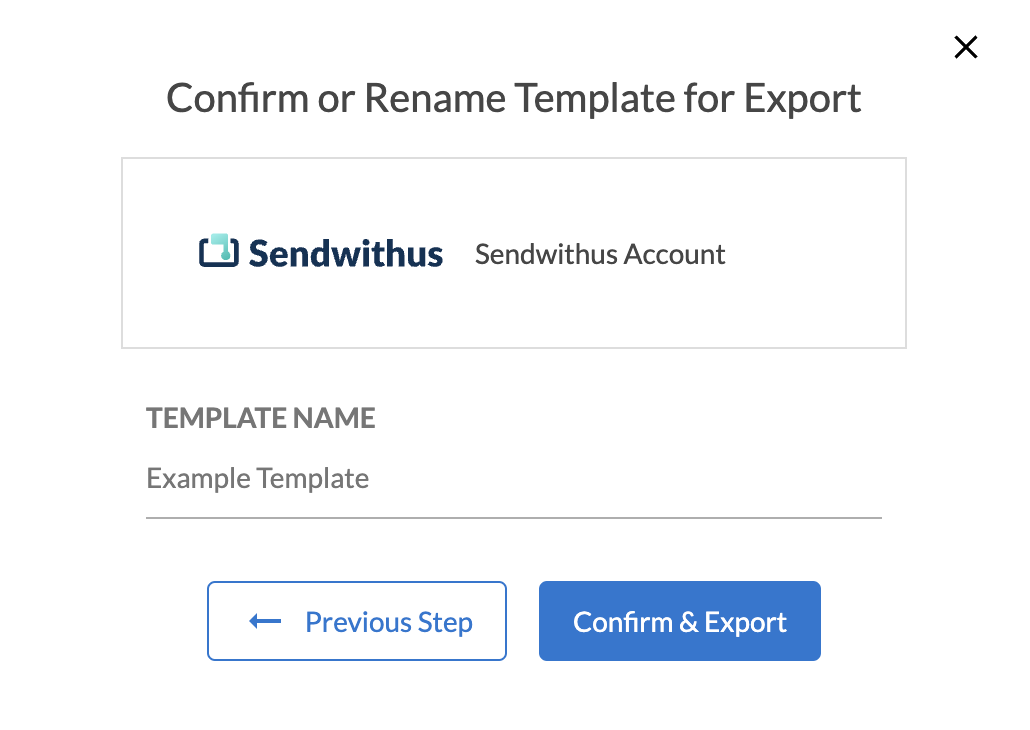
Setting Up AMP?
Video Walkthrough
Want to see our Sendwithus integration in action? Check out our video walkthrough!