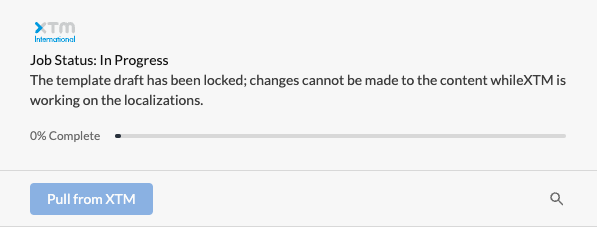Our XTM Cloud integration lets you sync your localization workflow between your Dyspatch account and XTM project.
Dyspatch supports two levels of localization for your email — Email Localization, for editable content that will change from email to email (like your text content), and Block Localization, for content that will be consistent between emails (like headers and footers). Once your XTM integration has been set up, you will be able to sync both your email and block localizations to XTM.
To get started, navigate to your email or block's Localizations tab and click Add Locale to add any locales that you would like to sync with XTM. Currently, this is only supported for individual locales, not locale groups added through the API.
When your locales are ready, click Sync to XTM, enter a name for your XTM Project, select a XTM Project Template, and click Confirm & Sync.
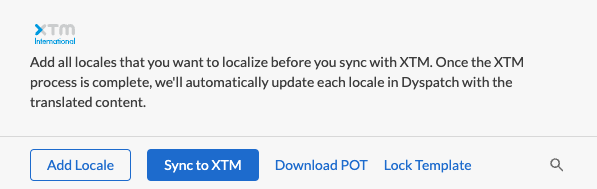
You will now see a progress bar in your editor which shows the current status of your localizations in XTM. For email localization, your content will now be locked for localization, meaning that no content can be changed. Once the XTM process is complete, we'll automatically update each locale in Dyspatch with the translated content and unlock your email. For block localization, you may want to bulk update your block so that your changes will appear in your previously created emails.