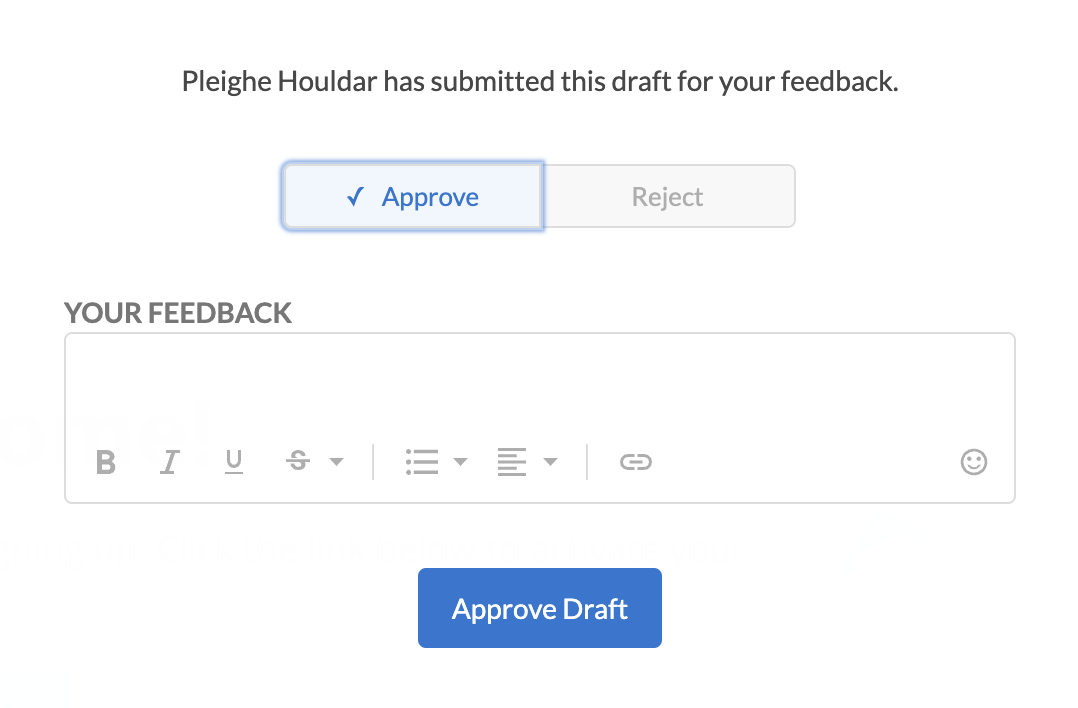There are several ways to set up design guardrails in Dyspatch to ensure that all of your emails maintain consistent branding — while still allowing the flexibility to reuse your blocks to create any emails you need.
Themes
Themes let you set default styles to define the basic look and feel of your emails to ensure that your branding will stay consistent. Only blocks that have been added to a theme will be available to use in the email editor when creating emails with that theme. Gain more control by assigning themes to workspaces.
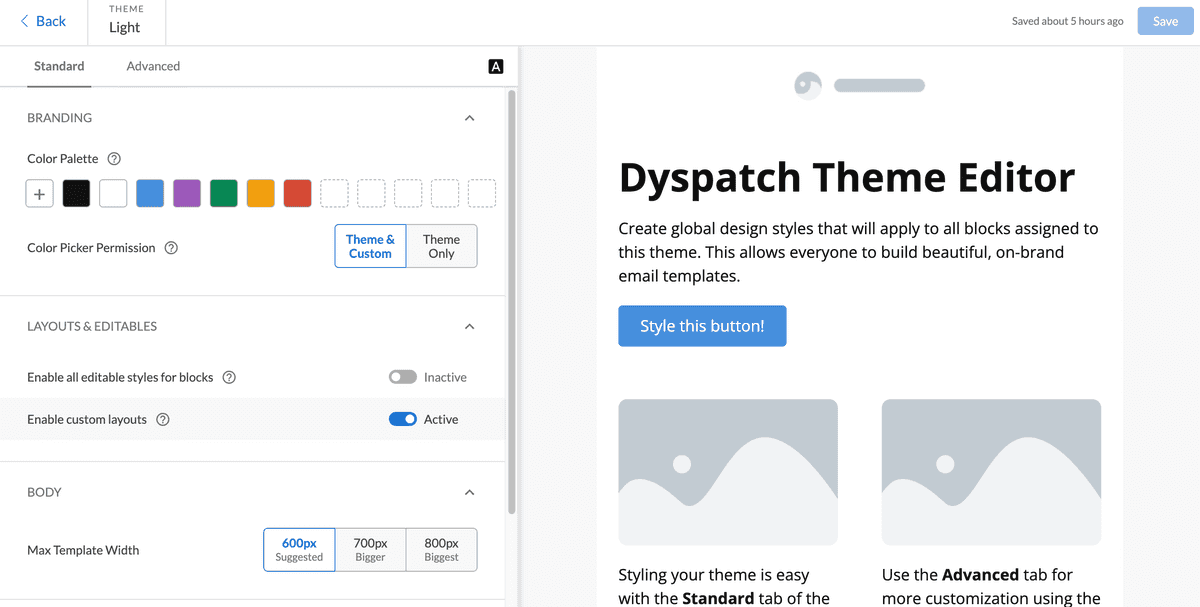
Learn more about styling emails with themes.
Blueprints
Create Blueprints to offer your team pre-built, reusable starting points when creating emails that need to look and function the same every time, on all devices.
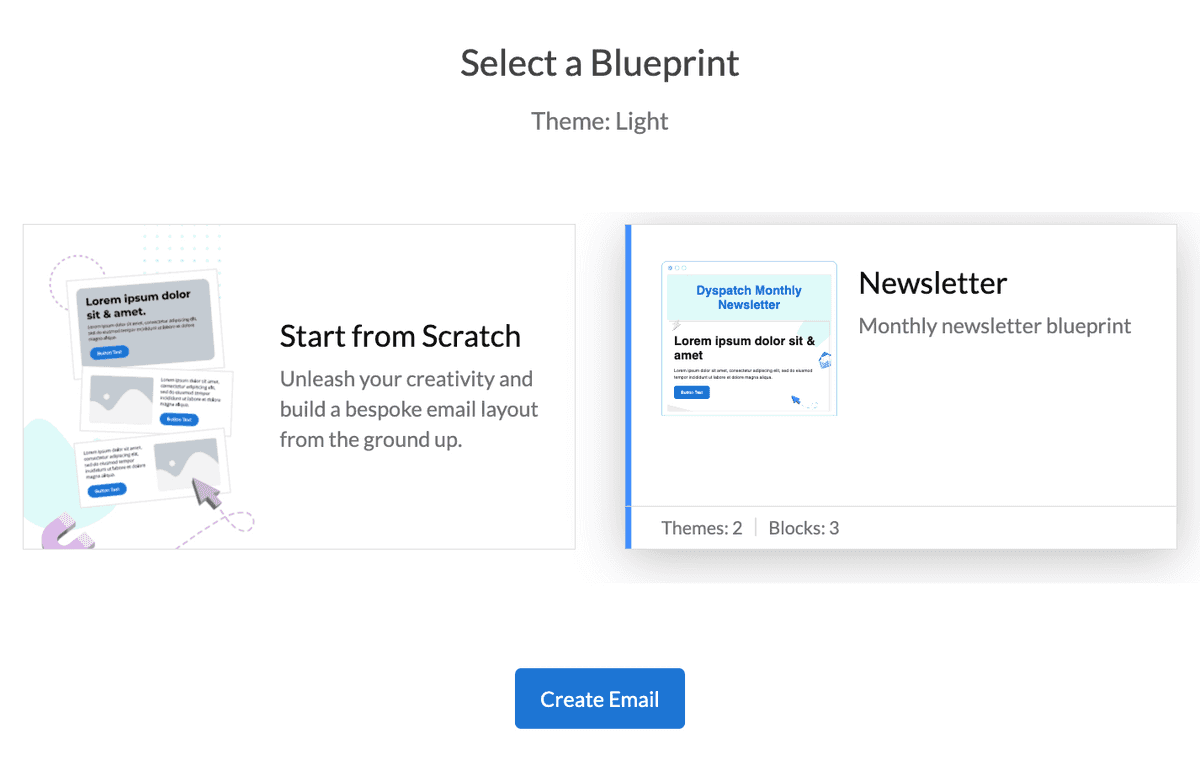
See creating blueprints to get started!
Dys-Palette
Establish your branding colors by adding up to 12 colors to your theme's Color Palette. The Theme Only Color Picker Permission option will only allow users to customize editable email elements using the theme's defined color palette, while the Theme & Custom option will display the theme's color palette but allow users to manually input a different color.
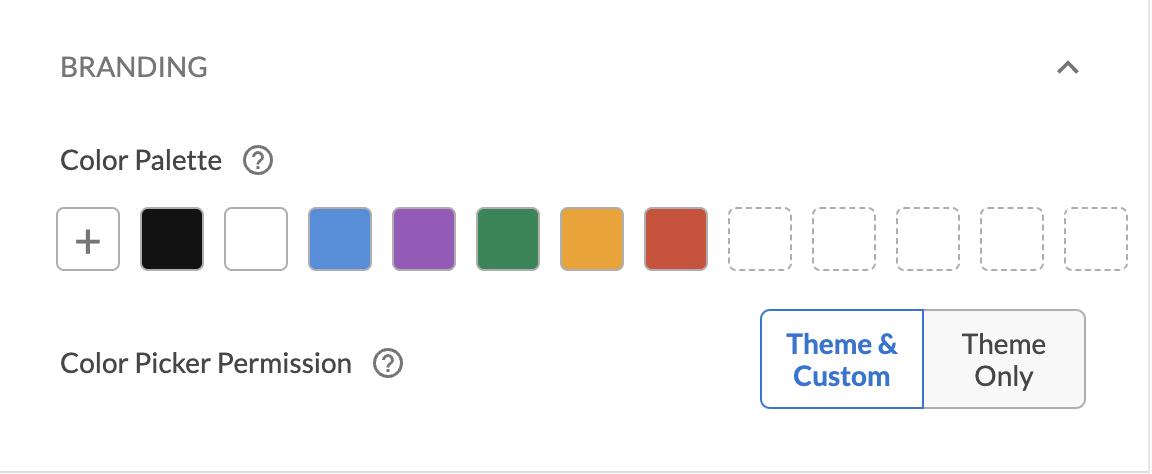
Editable Blocks
An element in a block needs to be marked as editable with a unique name in order to be editable and/or translatable when creating an email. You can also use editable-fields to only allow specific attributes to be editable (for example, having the text of a dys-button be editable but the href be fixed), editable-styles to allow certain element styles to be changed, and editable-group to sync content between separate desktop and mobile stylings.
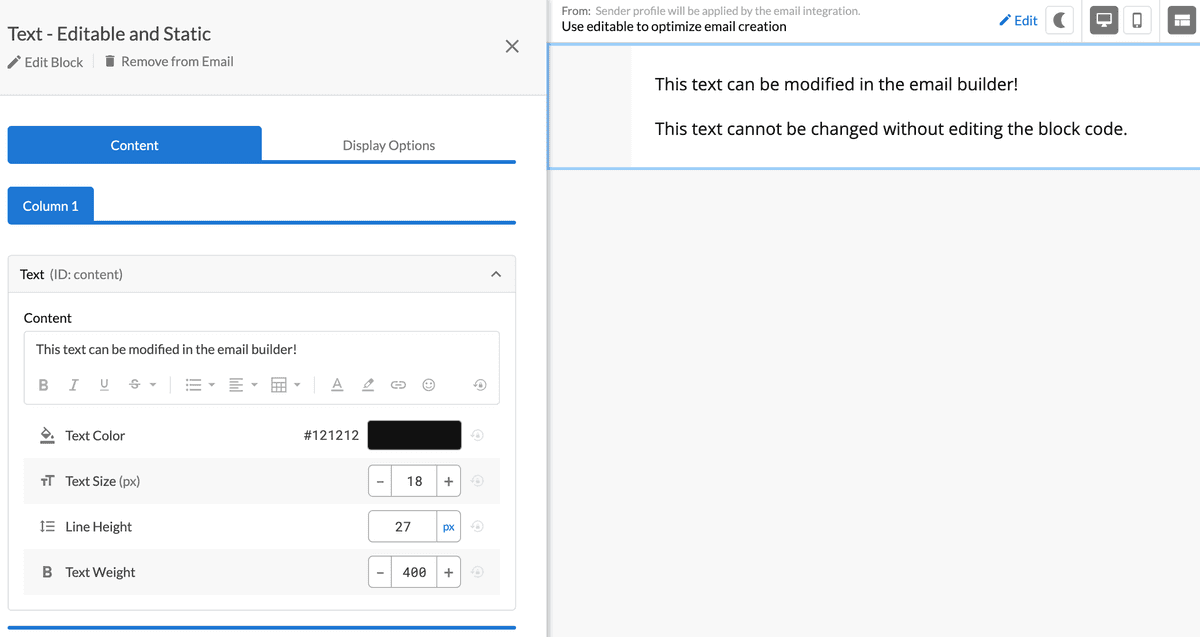
See using editable to learn more.
Approval Workflow
As a final guardrail, before an email draft can be published and exported, it must be approved by a workspace owner or organization admin. This ensures that there will always be a final review before any emails are sent.