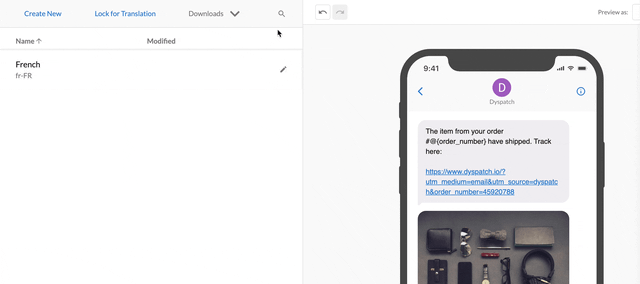Localize your SMS messages to communicate and connect with customers in their language.
Localizing content in Dyspatch can be done using the Smartling or Phrase direct integrations, by downloading POT files, or manually in the app.
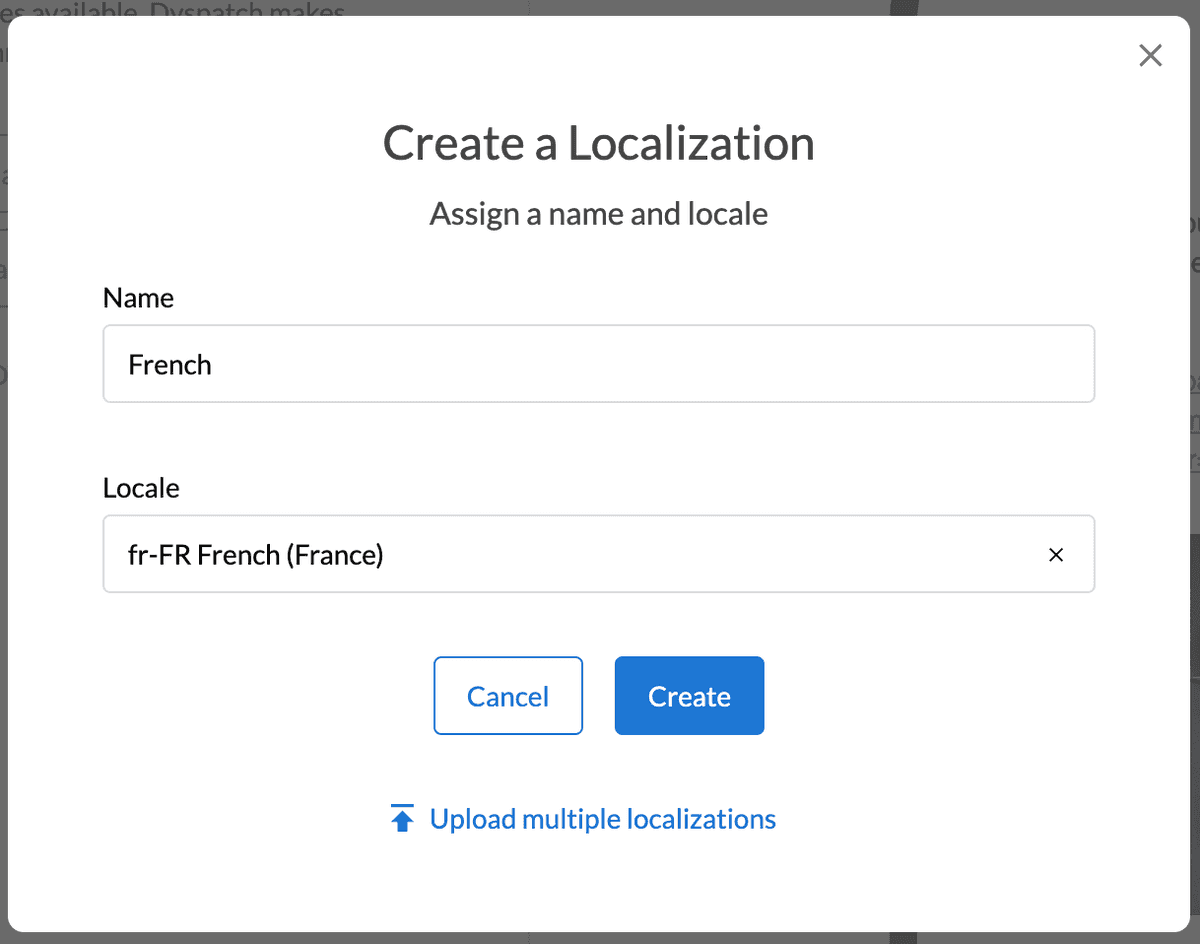
Create Locales in Dyspatch
To establish which locales you'd like your message translatable to, select Localizations > Create a Localization, add a name for that locale, and pick the locale-code.
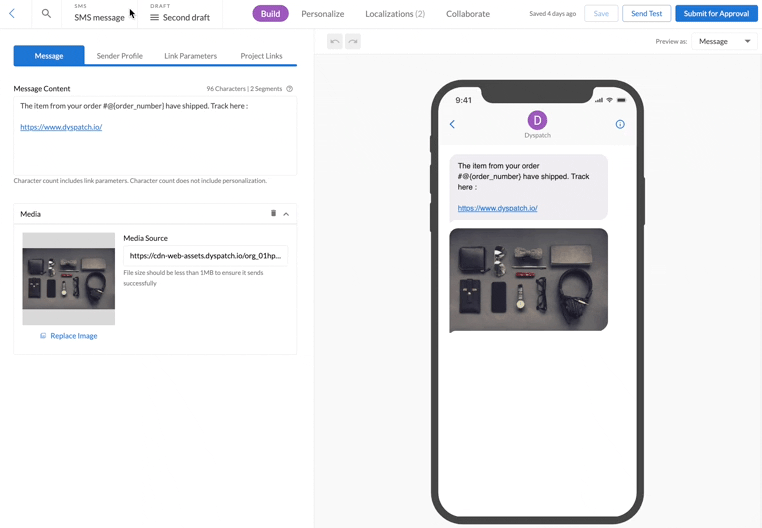
Admins can create Locale Groups if your team translates to the same languages regularly.
Smartling Direct Integration
Integrate your organization's Smartling account to Dyspatch to streamline the translation process.
See our Smartling Integration setup page to connect your Smartling account.
Sync SMS to Smartling
After you've created your localizations, select Sync to Smartling under the Localizations tab then Confirm & Sync.
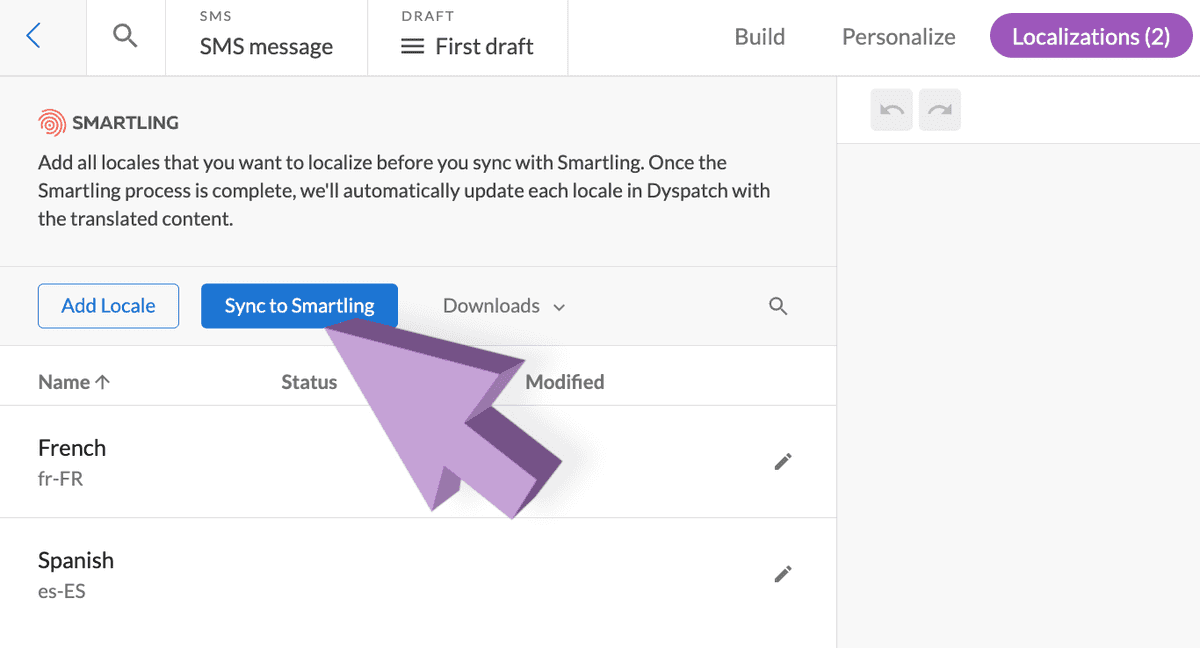
Complete Translation in Smartling
Your translations will be awaiting your attention under the Jobs tab in Smartling. Approve the pending job request in Smartling to start the localization sync.
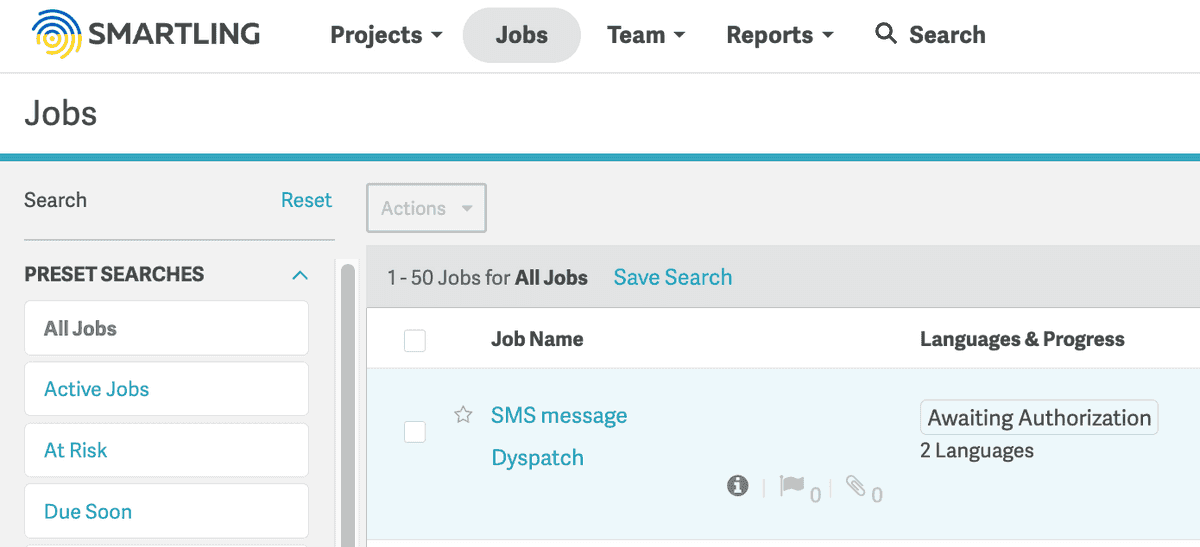
Once the job is finished in Smartling, your translation is complete! Dyspatch will keep you up to date on the status of your localization.
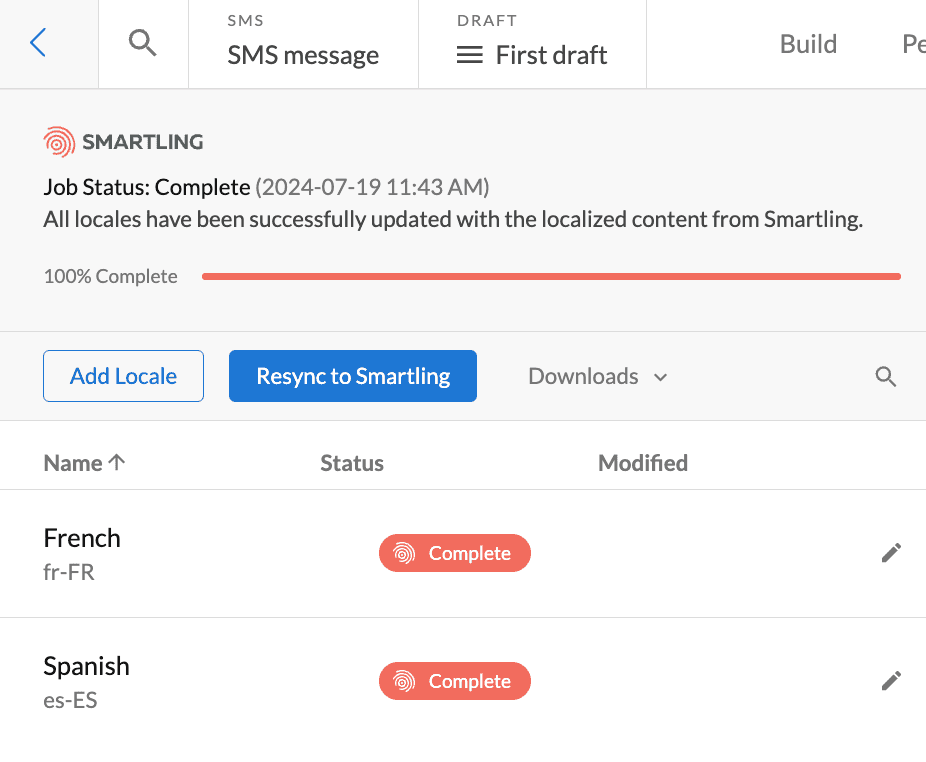
If your translation job is complete in Smartling, you may need to refresh your browser window to see the translations in Dyspatch.
Localize SMS with Phrase
See our Localizing with Phrase doc to learn how to directly integrate Dyspatch with Phrase.
Localize with POT file
Download POT File
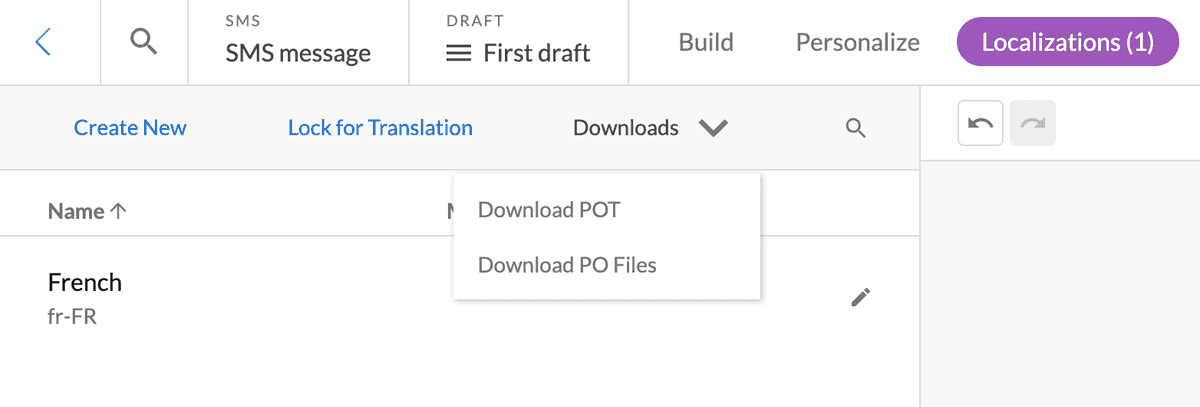
Once you have created your localizations, you can download the POT file from the Downloads dropdown menu.
You can now send the downloaded POT file to your translations team or translation management service.
Upload Translated PO Files
Once you receive your translated PO files, click the edit icon to the right of the localization name and select Upload from the " " menu icon. Upload your translated PO file for that locale.
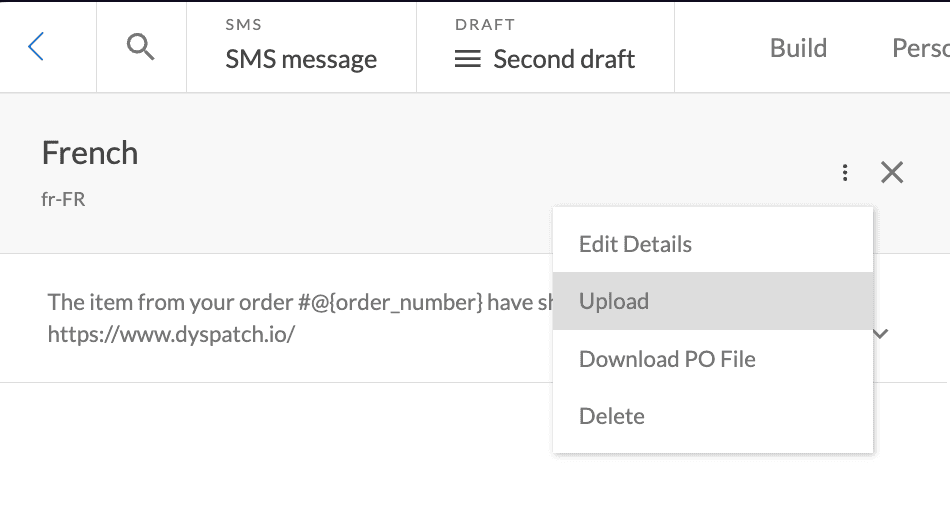
Localize in the App
Click on a localization's name to preview the SMS with that language, and to display an input field in the drop-down, where you can add or edit the translated string. This will update both the translation file and the preview.