Managing Users in an Organization
Organization Administrators can use the Administration portal to manage Users in their organization, workspaces, and teams.
Add users to the organization
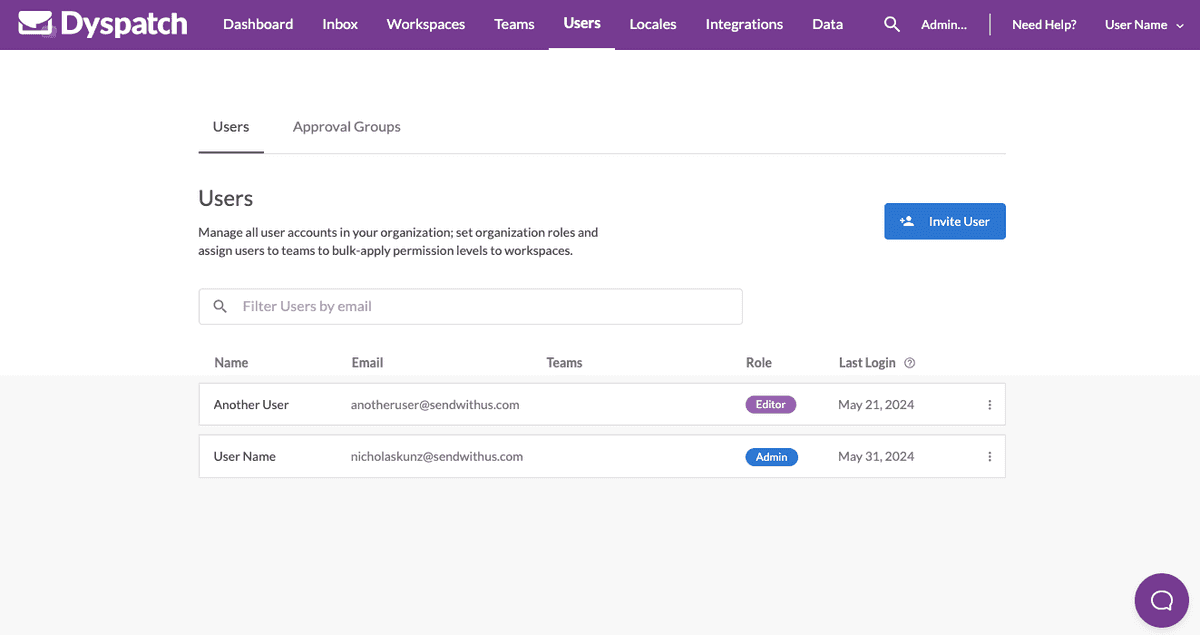
Select the Invite User button and enter the email address of the user you’d like to invite to your organization. The user will receive an invitation email with instructions. In order to access a workspace, a user will need to be added as a collaborator to a workspace, or put in a team.
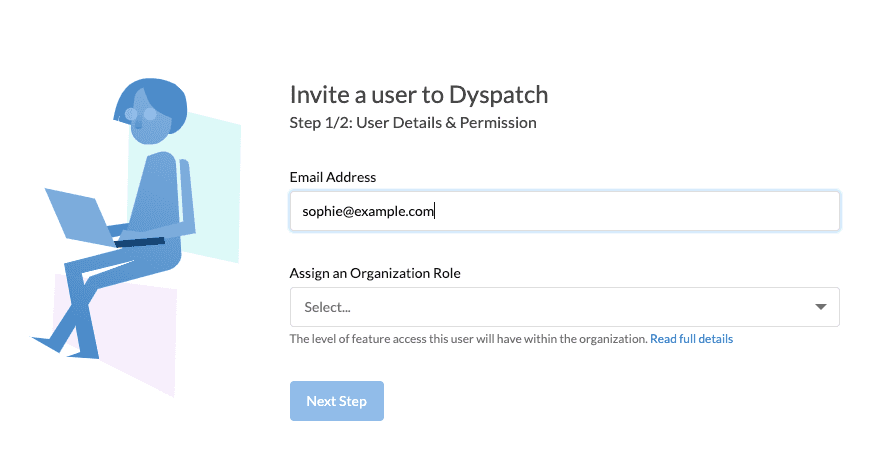
Add a user to a team
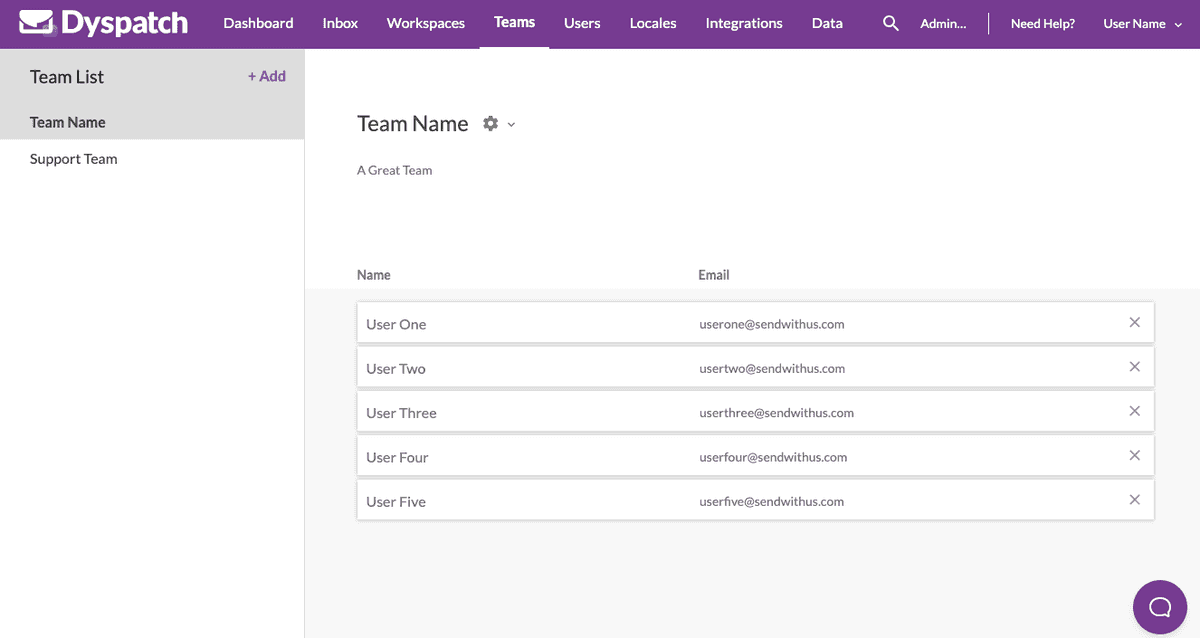
New to creating teams? see Managing Teams to learn how.
On the Teams Page, select the desired team for the user and Invite User. They will receive an invitation to join that team and can start working on emails.
Remove a user from a team
On the Teams Page, select the team, hover over the user's name, click the X, and confirm the removal of the user from the team.
Removing a user from the team does not remove them from the organization. To remove them from the organization, go to the Users Page.