Braze Integration Setup
Connect Braze to Dyspatch and export emails to your Braze account in a few clicks.
Connect your Braze Account
Create Braze API Key
You will need to create a Braze API key with Templates permissions enabled.
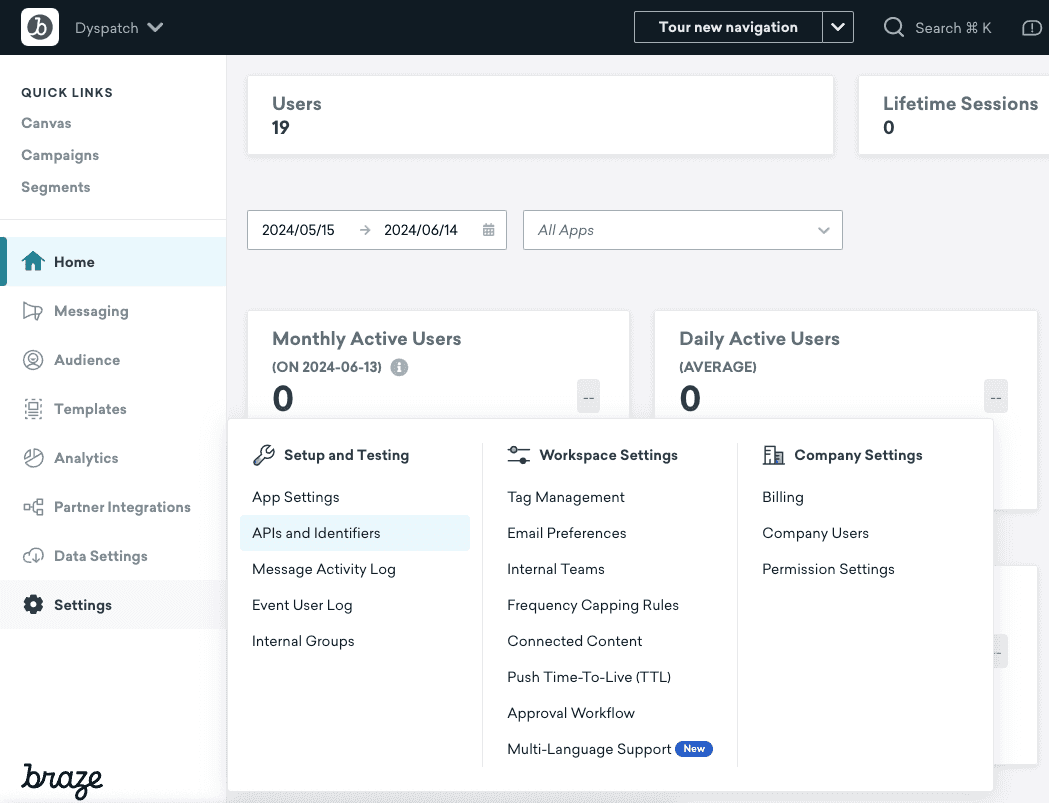
From left menu of your Braze dashboard, click Settings > APIs and Identifiers. Create a new API key and copy the Identifier value next to your newly create API key. You are ready to set up your Braze integration in Dyspatch.
Add Braze API Key Into Dyspatch
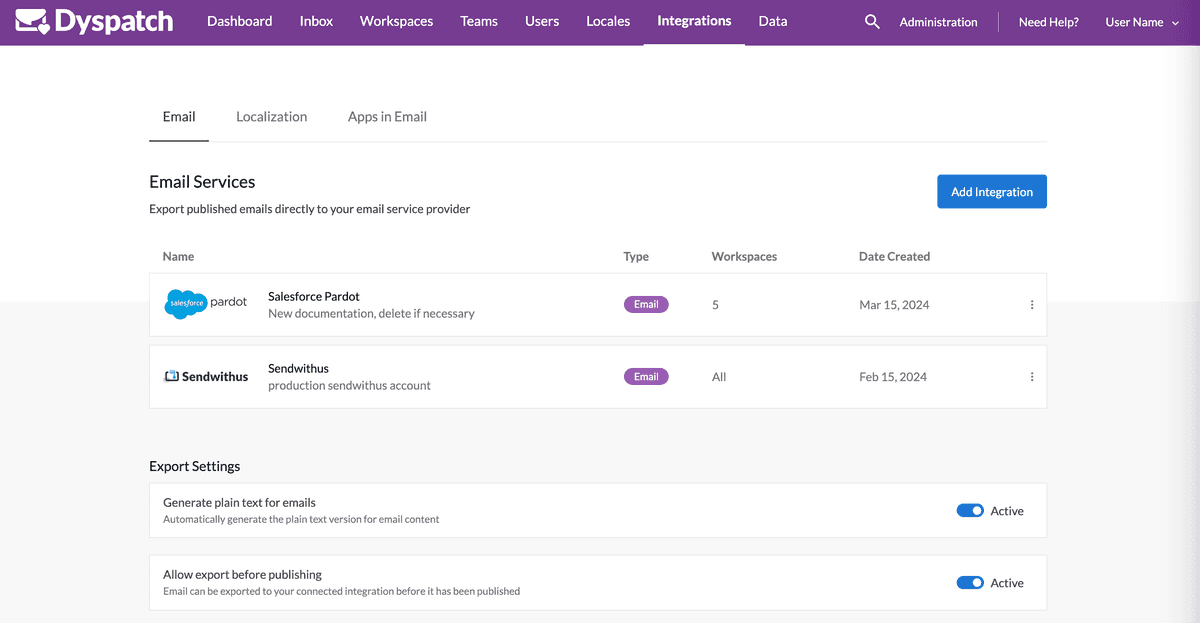
Select Add Integration from the integrations Administration portal.
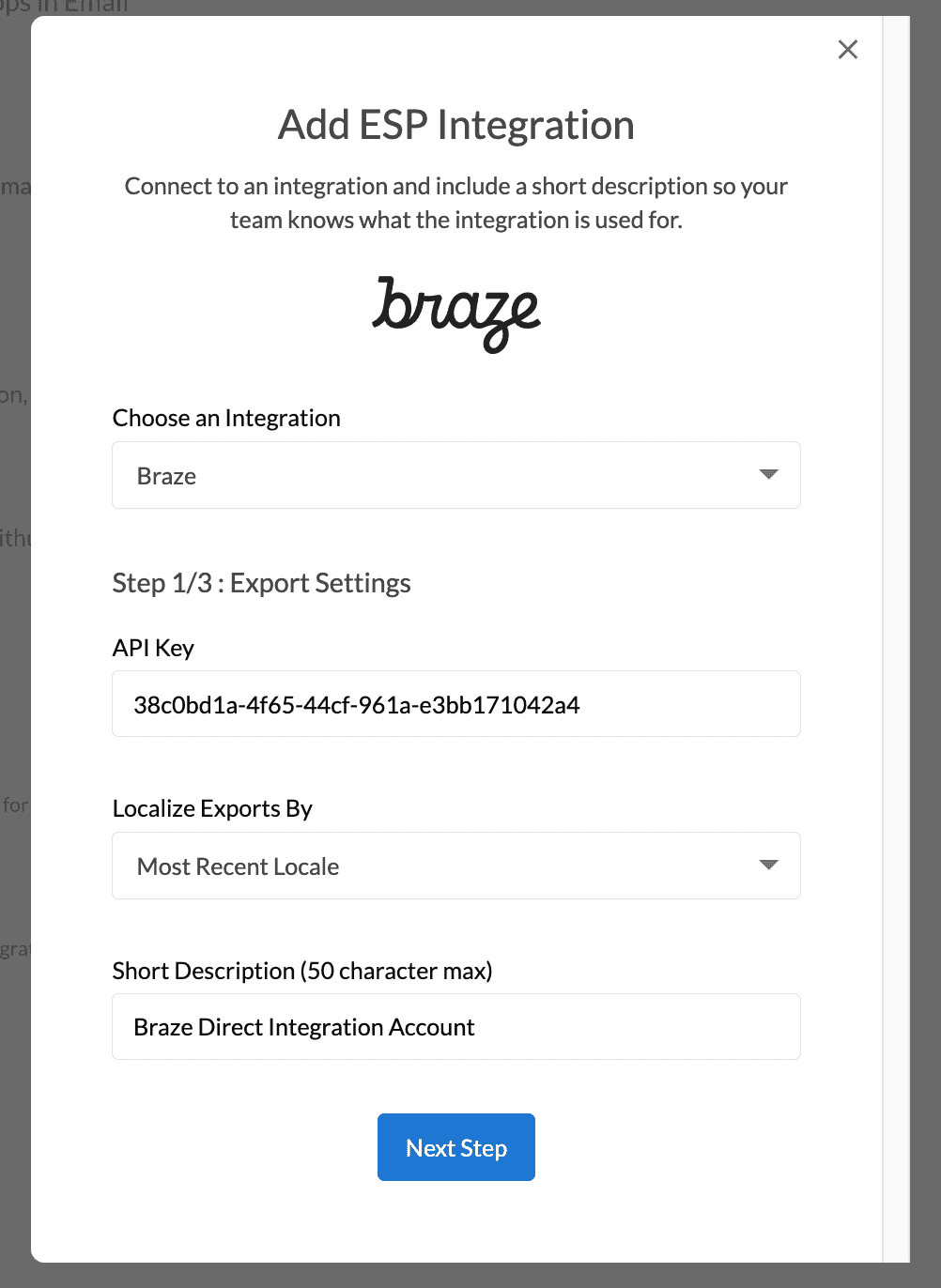
Enter your Braze API key, select an export method for localized emails, and add a short description for your team to identify the Braze account.
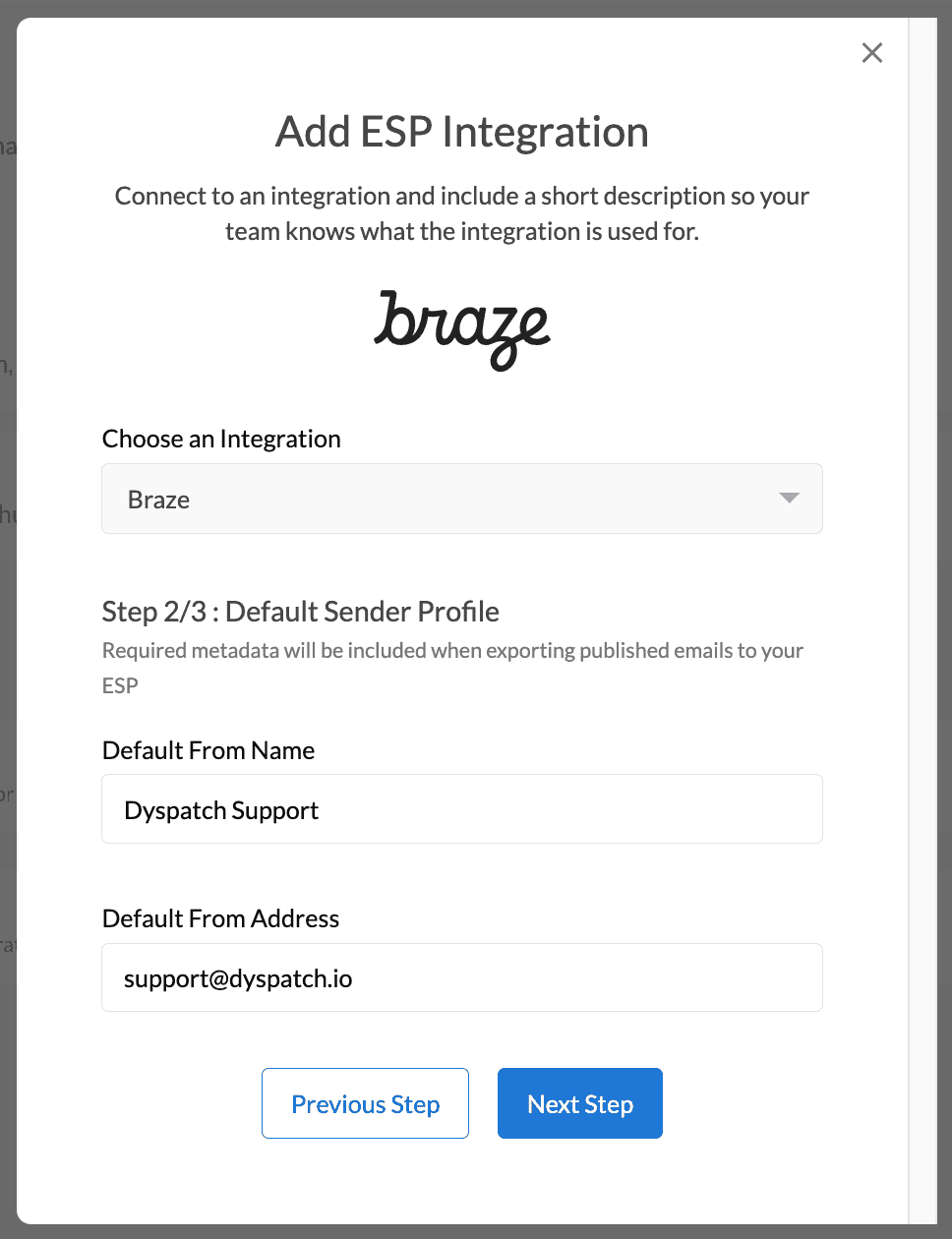
On the next modal, add default From Name and From Address values for the integration.
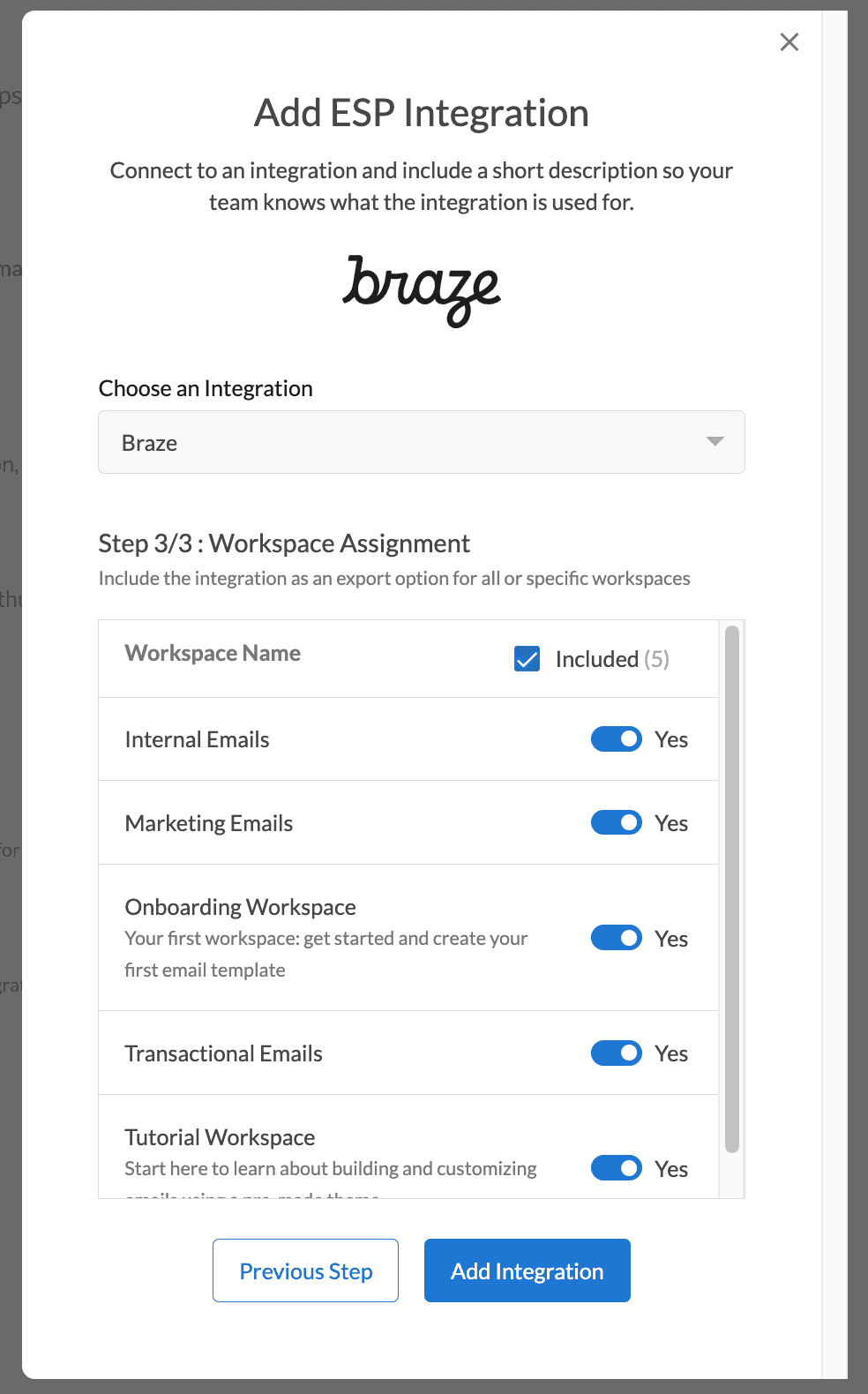
Lastly, toggle off any Workspaces you'd like to not have access to this integration for sending. All organization workspaces are enabled by default.
Localized Email Export Methods
Use Dyspatch to localize your email to support multiple languages and locations. With your new Braze integration you can choose to export localized emails with either the Braze property Language Only (e.g. en), Country + Language (US -> en), or Most Recent Locale.
Language Only will export your email's localizations using Braze's ${language} attribute. Our Braze exporter will use only the language code set in the localization: en or fr
{% if ${language} == 'en' %}Hello!{% elsif ${language} == 'fr' %}Bonjour!{% else %}Hello!{% endif %}Country + Language will export your email's localizations to include Braze's ${country} and ${language} attributes i.e. fr-CA.
{% if ${country} == "FR" %}{% if ${language} == "fr" %}Bonjour{% else %}Hello{% endif %}{% else %}hello{% endif %}Most Recent Locale will export your email country and language utilizing Braze's ${most_recent_locale}. Our Braze exporter will use the entire locale code from the localization: en-US or fr-CA
{% if ${most_recent_locale} == 'en_US' %}Hello!{% elsif ${most_recent_locale} == 'fr_CA' %}Bonjour!{% else %}Hello!{% endif %}Check with your team to find out which localization option works best for your particular Braze account. You can read more about localized Braze campaigns here in the Braze Documentation
Once your new integration has been set up, you will be able to export your emails to Braze directly from Dyspatch.
Learn More
Read more about working with Braze in Dyspatch on our Braze Integration page.