With Dyspatch’s NPS in Email app, recipients can respond to your NPS survey directly from an email, with the results being sent to a Google Sheet.
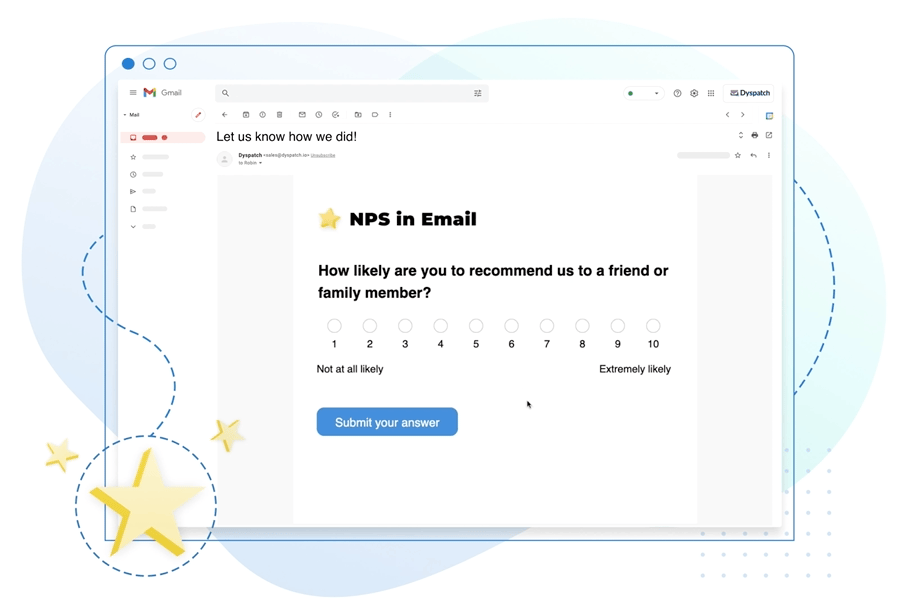
Prerequisites
- In order to send Dyspatch apps, you need to be set up to send AMP emails. Check out our Getting Started with AMP article to find out more.
Install NPS in Email App
To get started, you will need to install the app.
- Navigate to the Integrations > Apps in Email page in the admin panel and install NPS in Email
- Sign in with Google OAuth and grant Dyspatch Email Apps access to see, edit, create, and delete your Google Spread Sheets
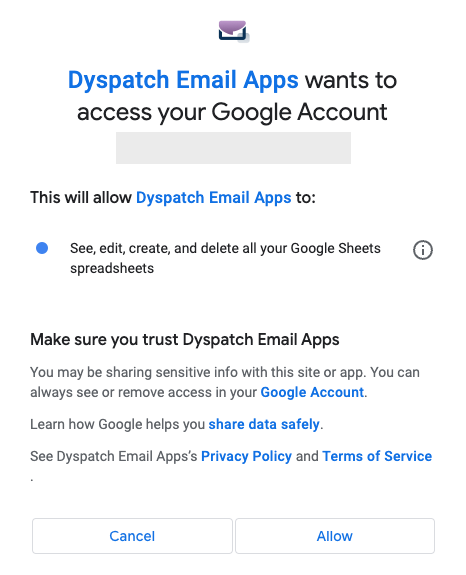
Create App Configuration
Once the app has been installed, you will need to create a configuration, where you will define where your response data will go.
- First, navigate to the Apps page
- Click on the Create button at the top right, then click New App
- Select NPS in Email as the app template, give your App Configuration a name, assign themes to use the app in, and click the Configure App button at the bottom
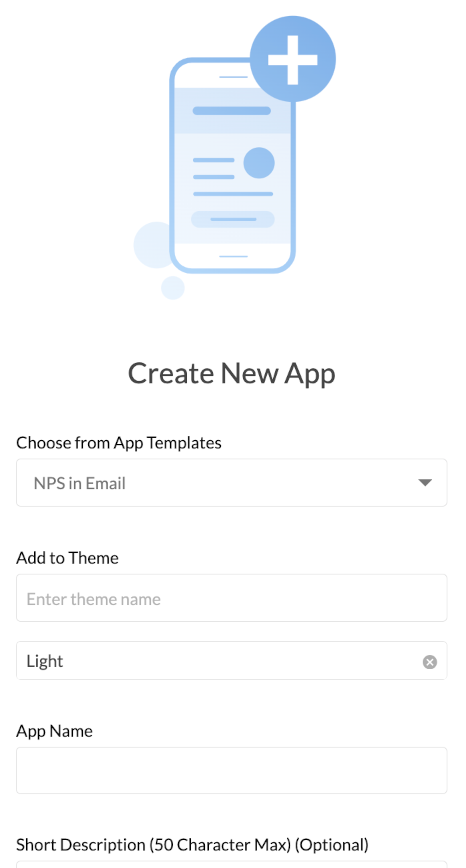
After this, you will be taken to the App Configuration Editor. This is where you can make changes to the App.
- Choose a Google Sheet to hold the data from your survey. The account used to install the app will need to have editing access to this sheet
- Copy the URL of this Sheet into the App Configuration Editor
- Enter your Data Range. This is where you define which sheet and cells your responses will be placed into (e.g Sheet1!A1:D20). If you enter only the name of the sheet, your responses will start at A1
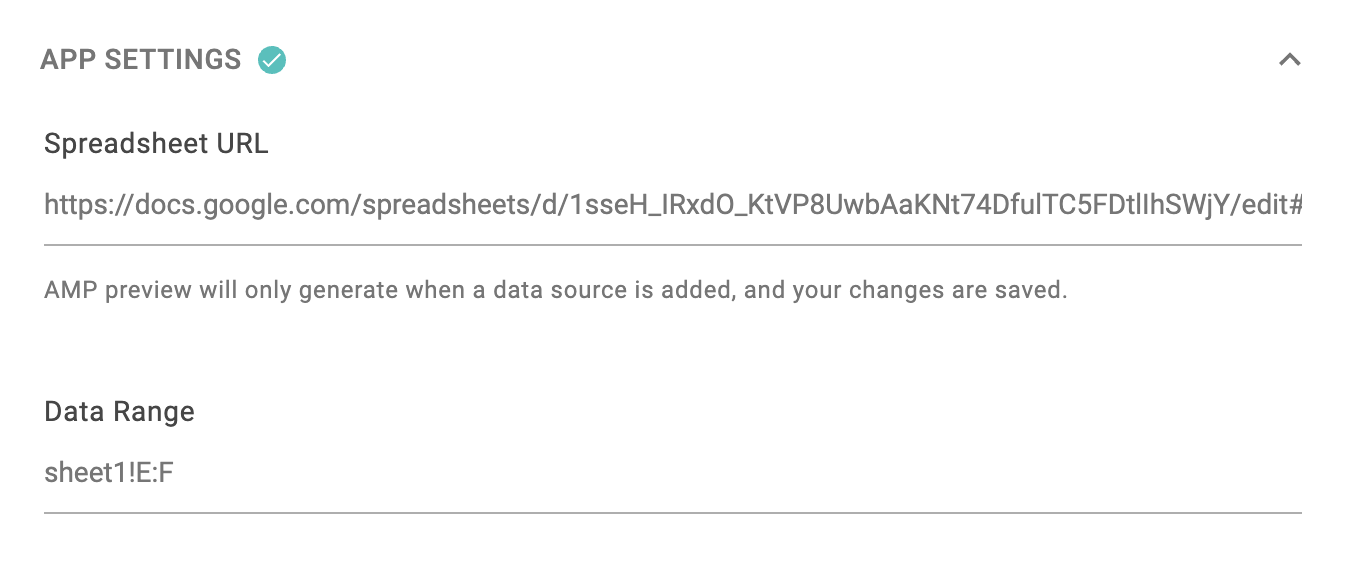
After inputting your Spreadsheet URL and Data Range, you will need to save your changes in order to view your app.
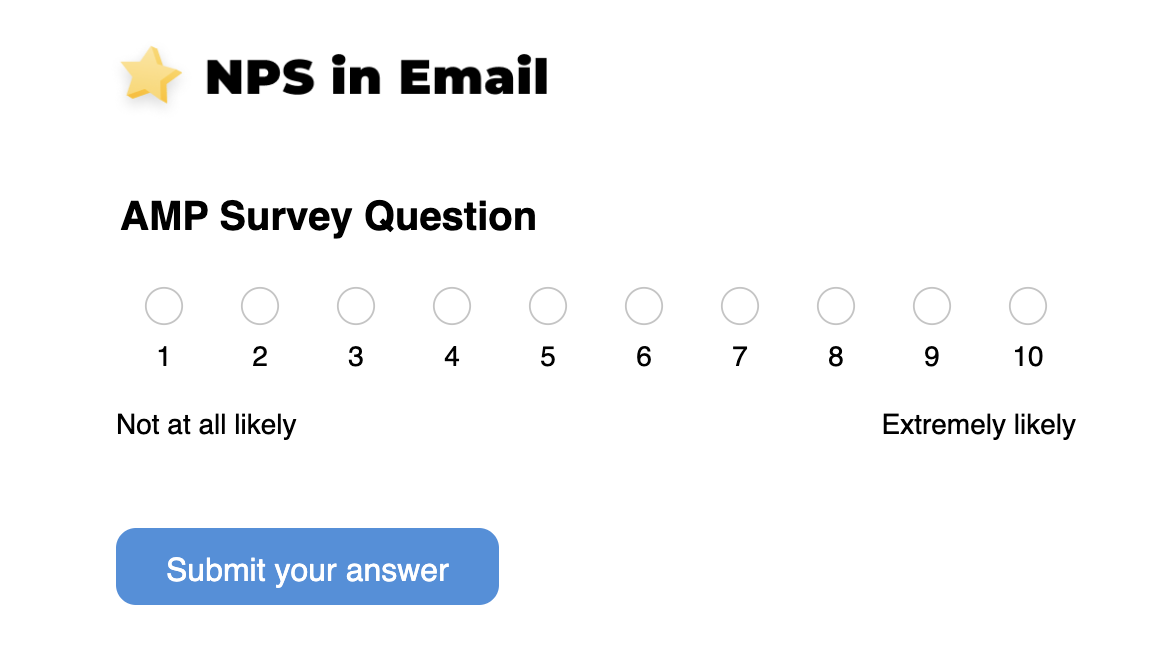
You can change any text or images in your survey from this page. These can also be changed within an email, but your Google Sheets data can only be changed from the App Configuration Editor on the Apps page.
Use in Emails
Apps that have been installed and configured will be available in the same panel as your blocks in the email editor. You can drag-and-drop an app into your email the same way you add blocks.
To preview how your app will appear for users who can receive AMP emails, click the View AMP icon at the top of the preview pane:
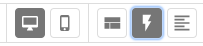
To preview the HTML fallback, click the View Visual icon:
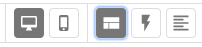
You can edit the images and text of your survey from inside your email, but not the spreadsheet data. If you would like to run multiple different survey, set up a new app configuration for each.
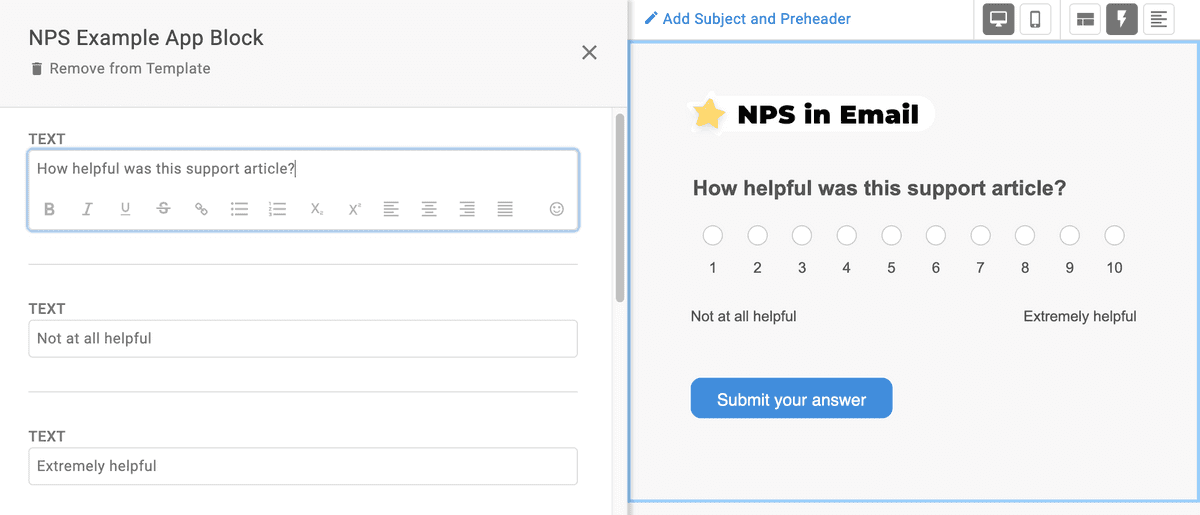
Video Walkthrough
Want to see our NPS in Email app in action? Check out our video walkthrough!
Looking to integrate beyond Google Sheets? Contact us and let us know!