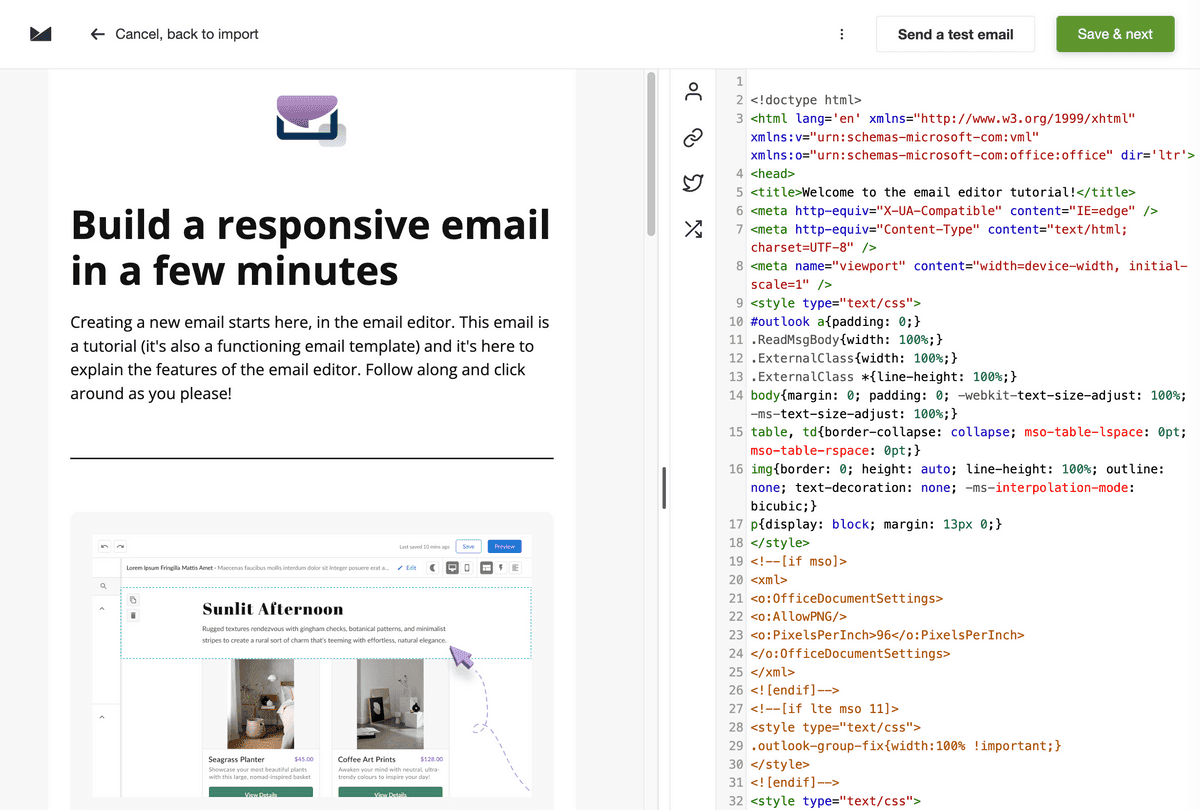Build beautiful emails quickly with Dyspatch and send them to your customers using Campaign Monitor.
Download Your Email
Once your email has been reviewed and approved, you can now Export your it from Dyspatch.
Click Export in the top right of the Email builder, select Download HTML, then locate Liquid under Languages. Liquid is the templating language compatible with Campaign Monitor's templating system.
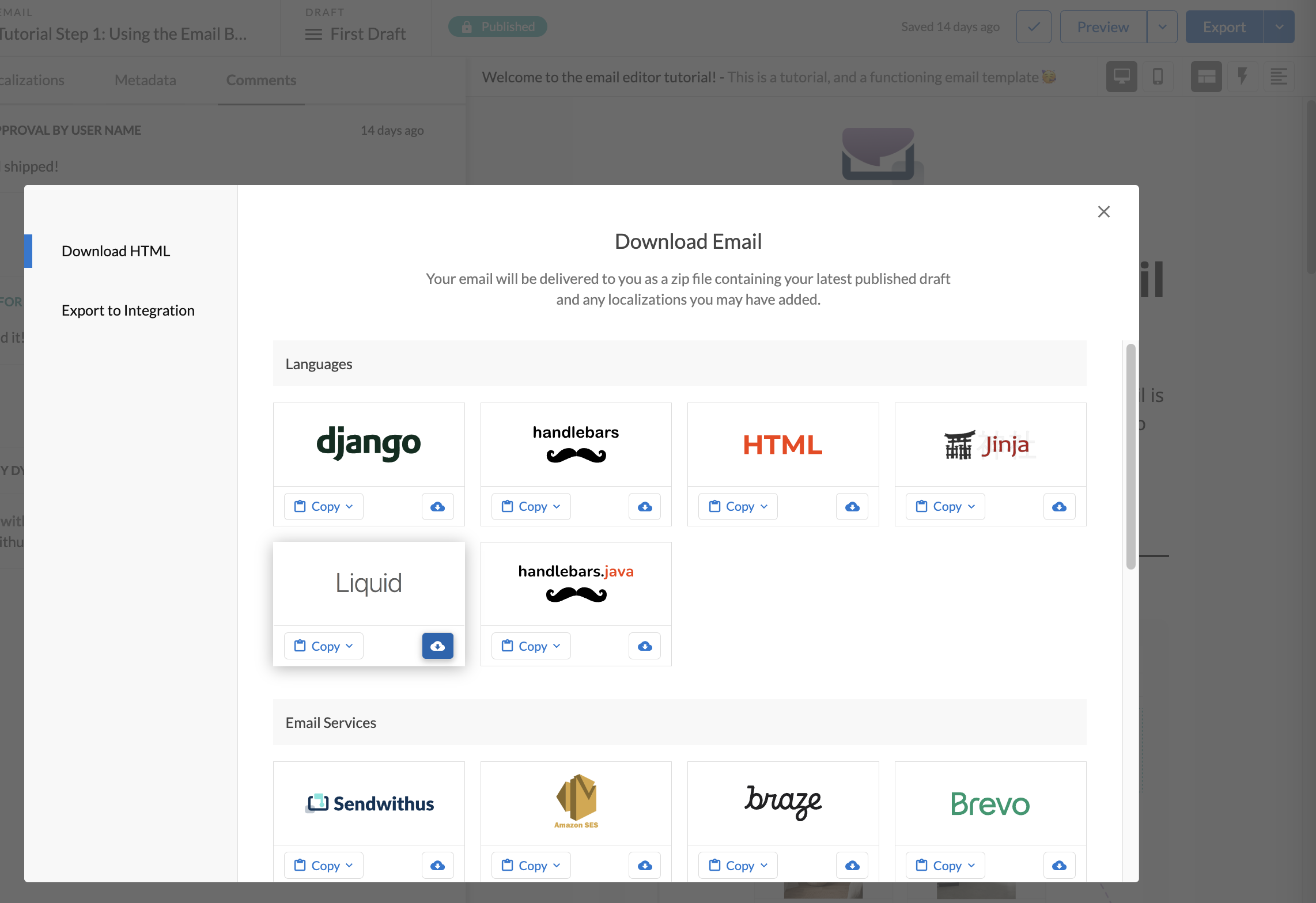
Select the Export icon in the Liquid selector. This will download a zipped file onto your system with the HTML, plain text content, metadata, and localizations (if applicable).
Add the Email to Campaign Monitor
Create a Campaign Monitor Campaign
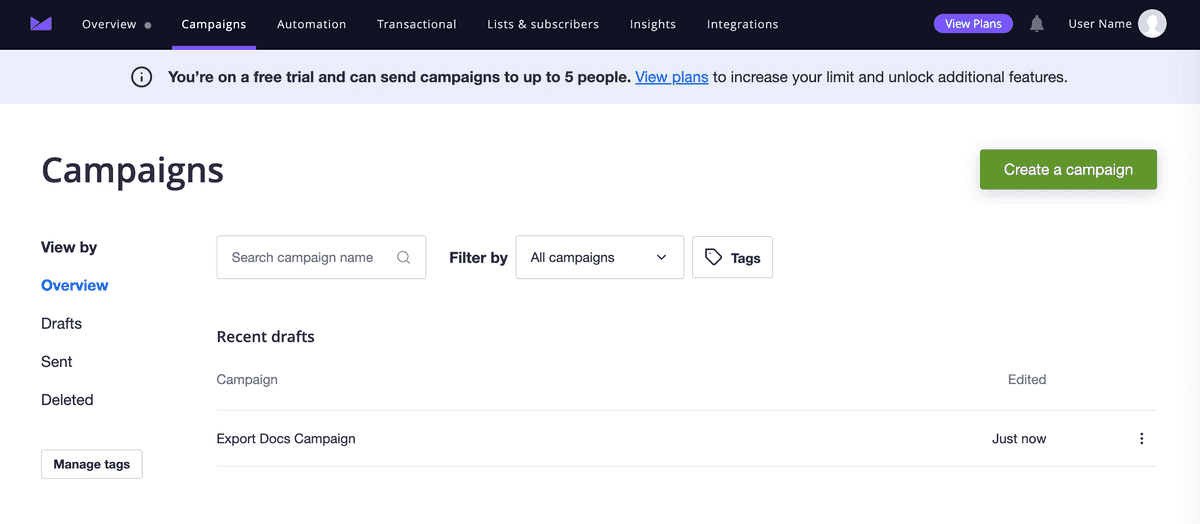
Create a new Campaign under the Campaigns tab in Campaign Monitor. Name it something relevant to the email being delivered
Add Subject, From, and To Data
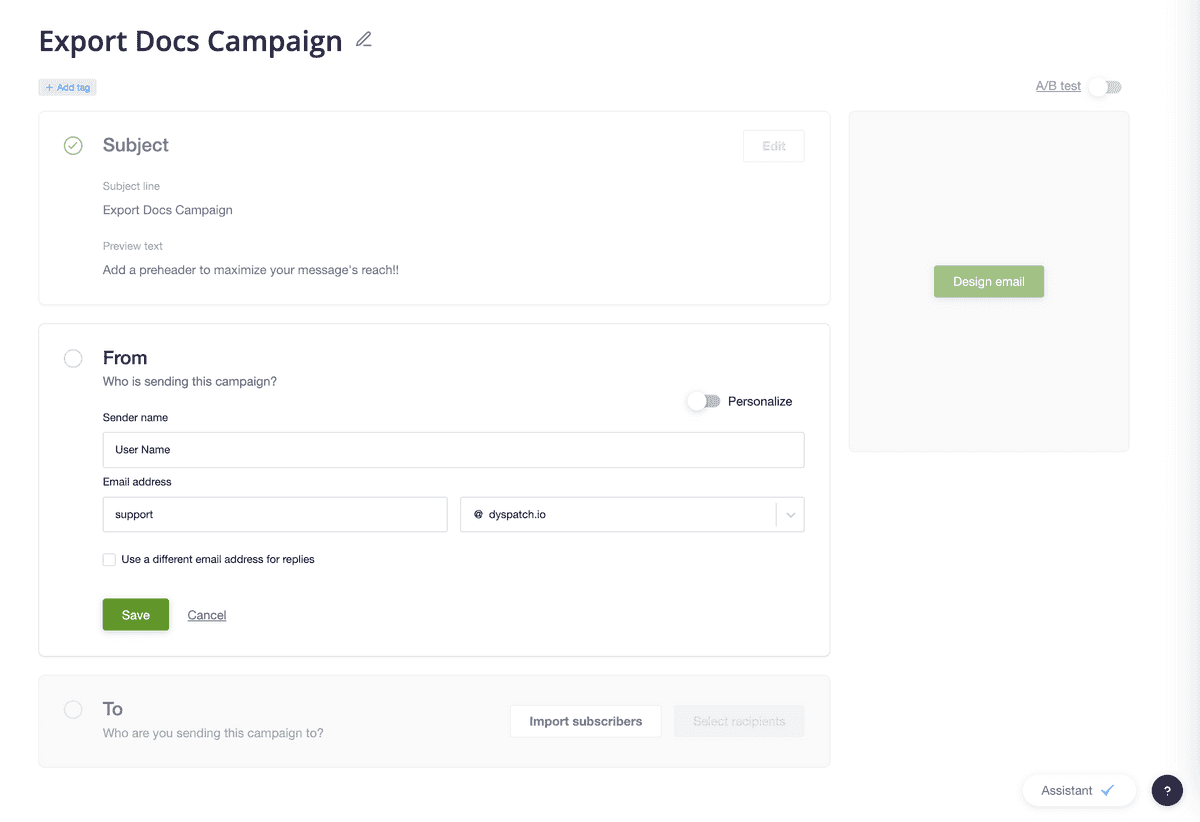
Add your subject line along with your from and to settings. If you downloaded your email as a Zip file, the subject, sender, and reply to emails will be in the metadata.txt file, if they were added in Dyspatch.
Add Email Content
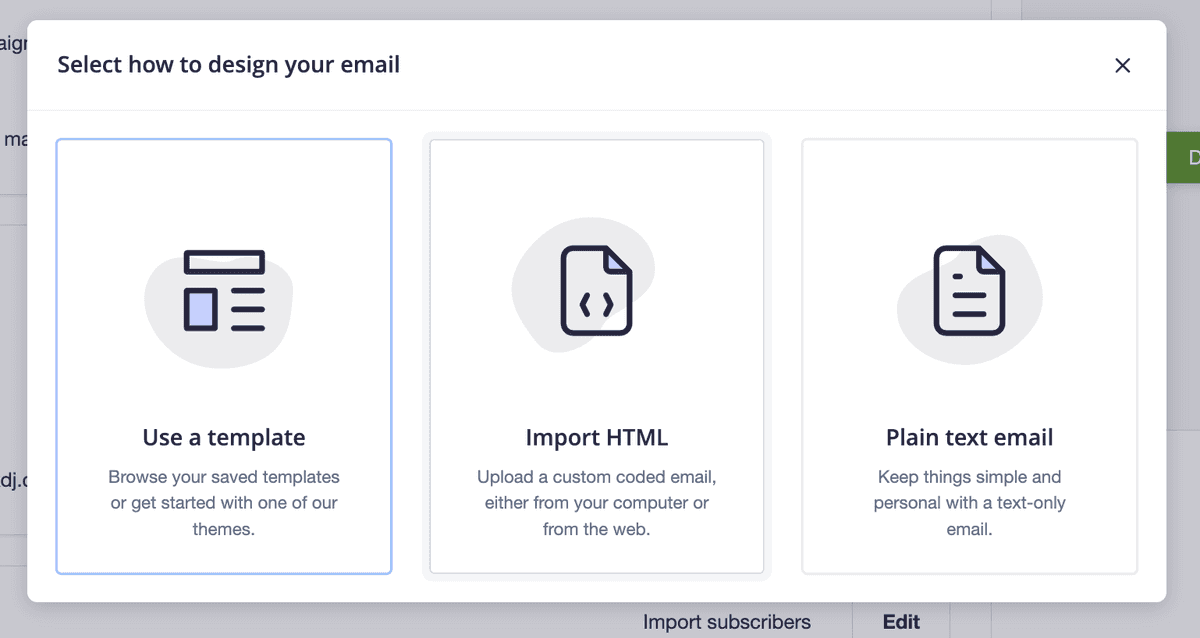
To add your Dyspatch email, click Design email, then select Import HTML.
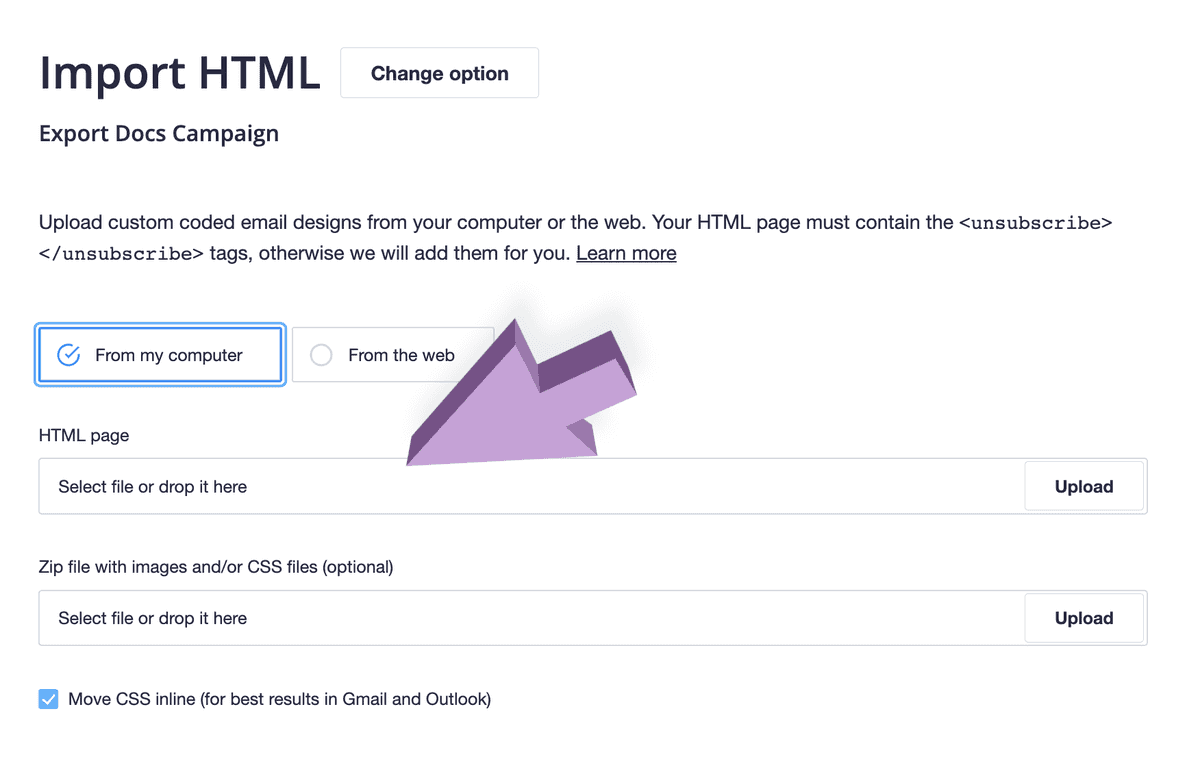
Either drag and drop the HTML file into the field, or click Upload and select the downloaded HTML file from your file system.
Once the file is added to the input, click Start Import in the top right of the Import HTML modal and that's it! You will be brought to a preview page where you can review and save your Campaign Monitor campaign.