Use our integration with Salesforce Marketing Cloud (SFMC) to deliver engaging email experiences to your customers.
Build and Approve in Dyspatch
In Dyspatch, use the drag and drop email editor to create a beautiful, responsive, and engaging email. Collaborate with your team to approve and publish the email.
Once your email is published, you can move it into your SFMC account by exporting it with our SFMC Integration, or you can download your email to upload it to SFMC manually.
Export Your Email With SFMC Direct Integration
With the Salesforce Marketing Cloud integration added to Dyspatch and your email published, click Export and select your Marketing Cloud integration.
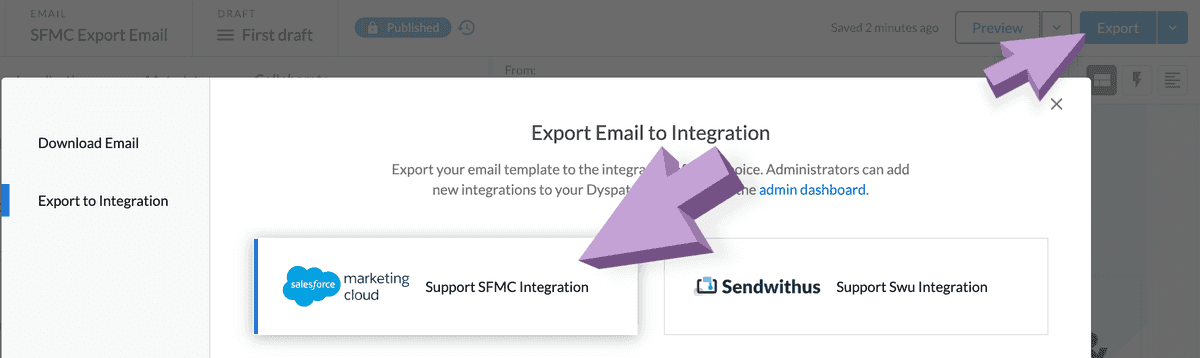
Review or edit the email details for export and click Confirm & Export.
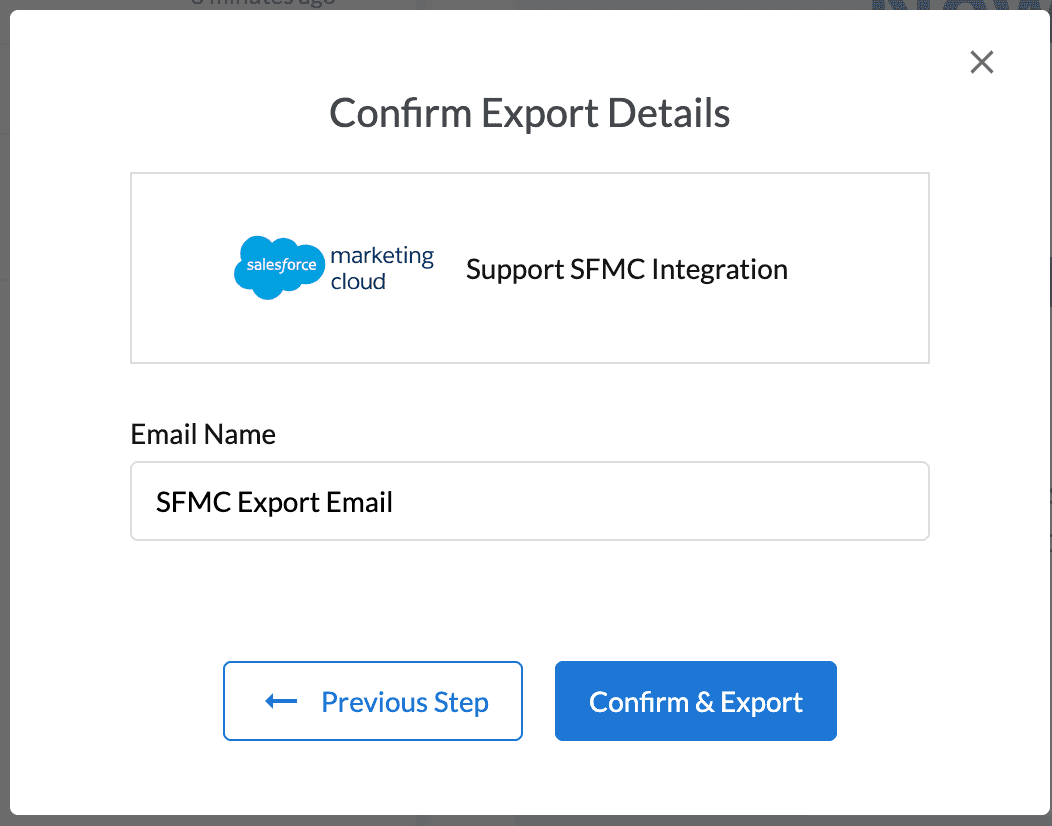
Exporting any newly published draft will update the email in SFMC. Any changes to the name once published will also update the email in SFMC.
Export Manually by Downloading Your Email
Once your email has been reviewed and approved by your team, you can now export your email using the Export button.
Click the Download HTML tab and select Salesforce Marketing Cloud Email Services option. A zipped file will be downloaded onto your system with the HTML, plain text content, metadata, and localizations (if applicable).
Required Variables
The following are required variables and must be available in your email before being able to successfully export your email into SFMC.
@{Member_Busname}
@{Member_Addr}
@{Member_City}
@{Member_State}
@{Member_PostalCode}
@{Member_Country}
@{profile_center_url}Learn More
Read more about working with Salesforce Marketing Cloud in Dyspatch on our Salesforce Marketing Cloud Integration page.