Link your Brevo account to Dyspatch with just a few clicks and your team can quickly export your exceptional emails.
Connect your Brevo Account
Create Brevo API Key
Log into Brevo and click the dropdown menu in to top right. Select "SMTP & API" then the API Keys tab. Generate a new API key then copy and paste the key value somewhere secure -- you're going to use it in Dyspatch!
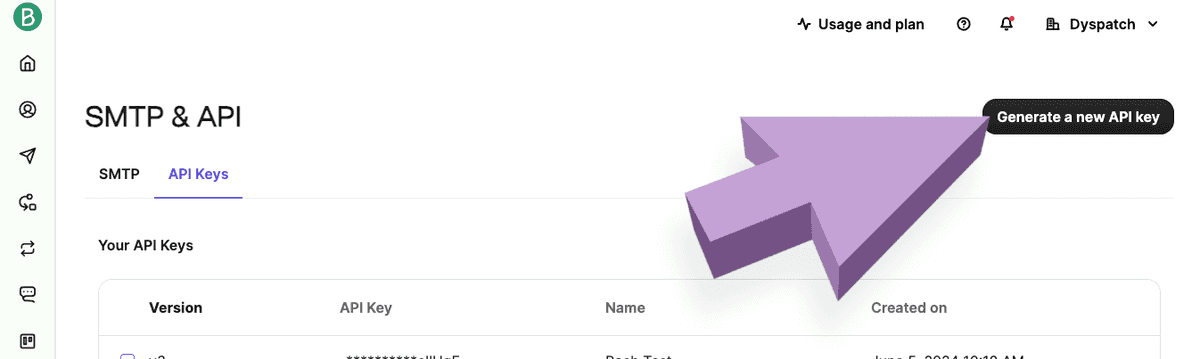
Connect Brevo to Dyspatch
Select Add Integration on the Admin > Integrations page in Dyspatch.

Select Brevo as the Integration and enter your Brevo API key. Add an optional description differentiating this key from others.
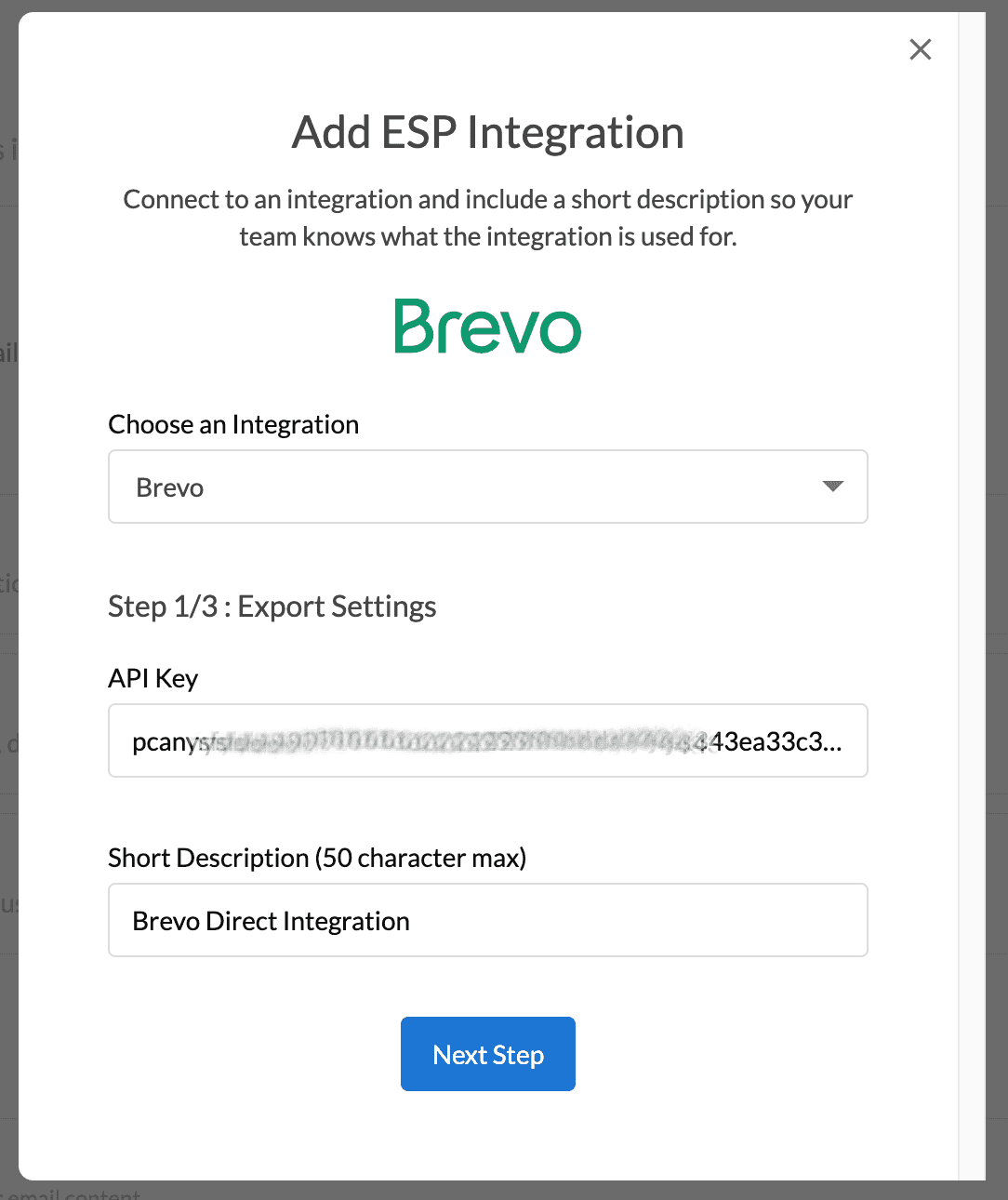
Add your Default From Name and Default From Address for this email on the second modal.
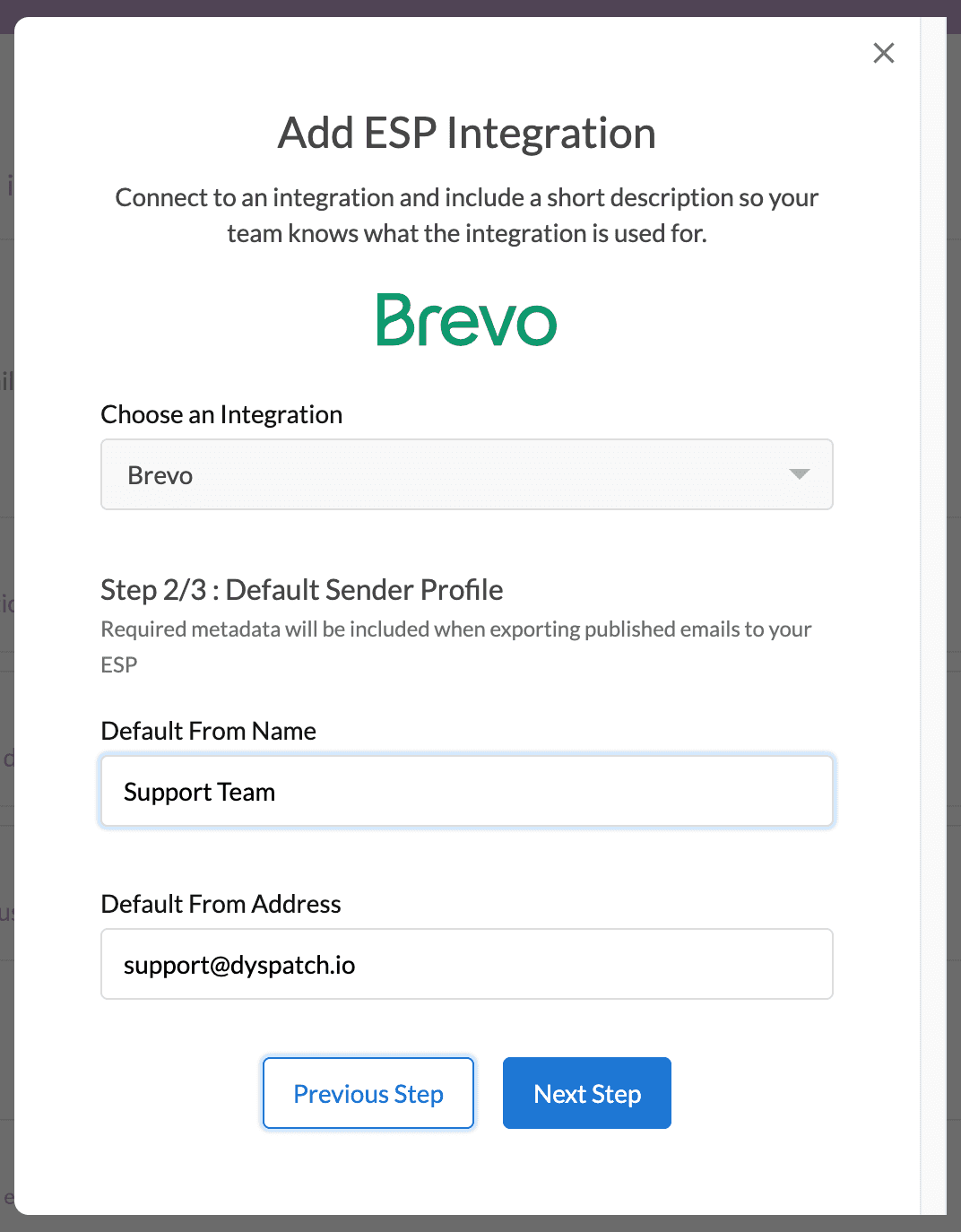
Lastly, toggle which Dyspatch Workspaces you'd like to have access to this Brevo account and Add Integration. Workspaces are a powerful way to keep your teams, ESP API keys, and campaigns separate.
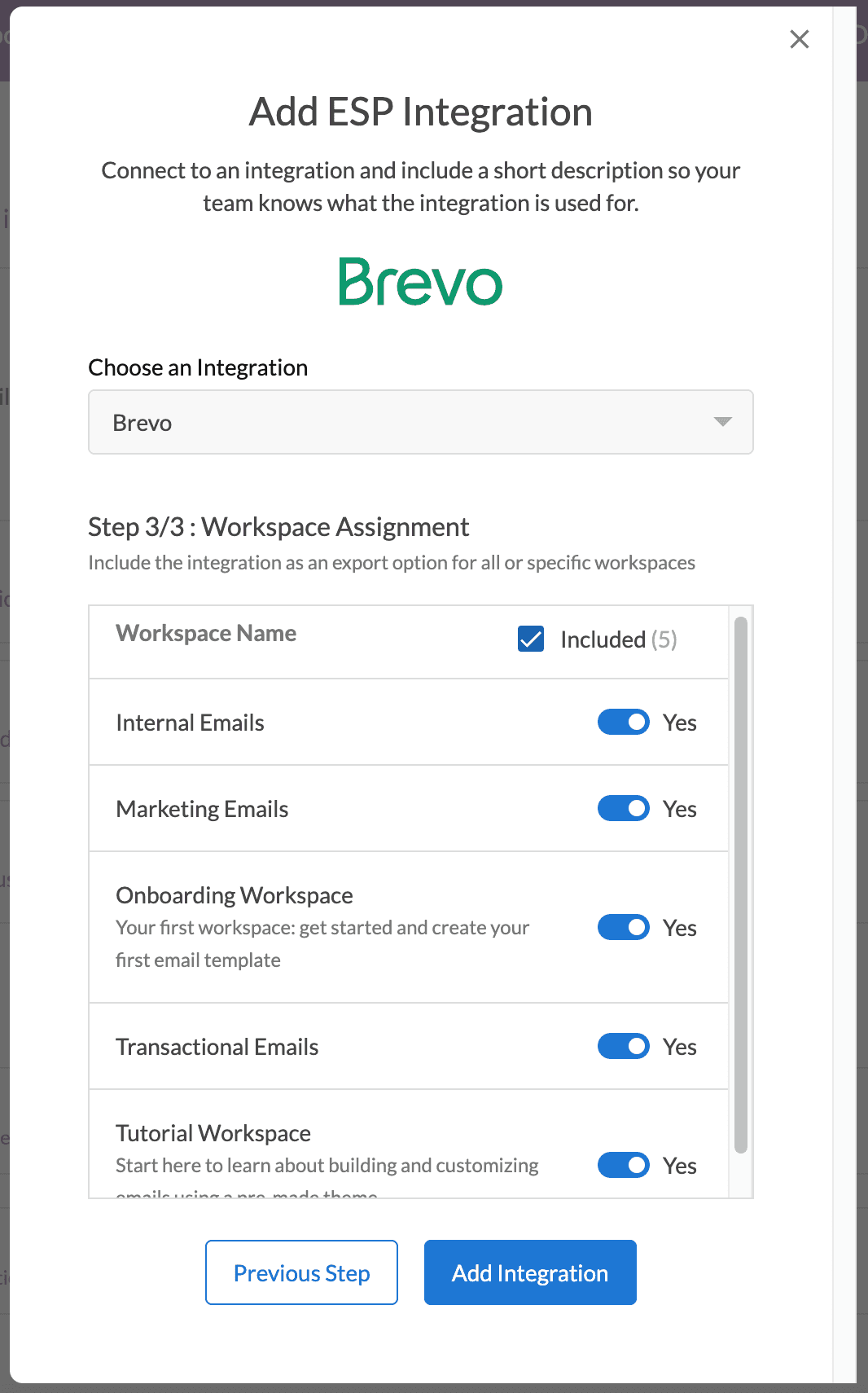
Bravo! Or should I say, Brevo! You and your team are ready to make beautiful emails and send them quickly with the Dyspatch and Brevo direct integration.
Export your Email to Brevo
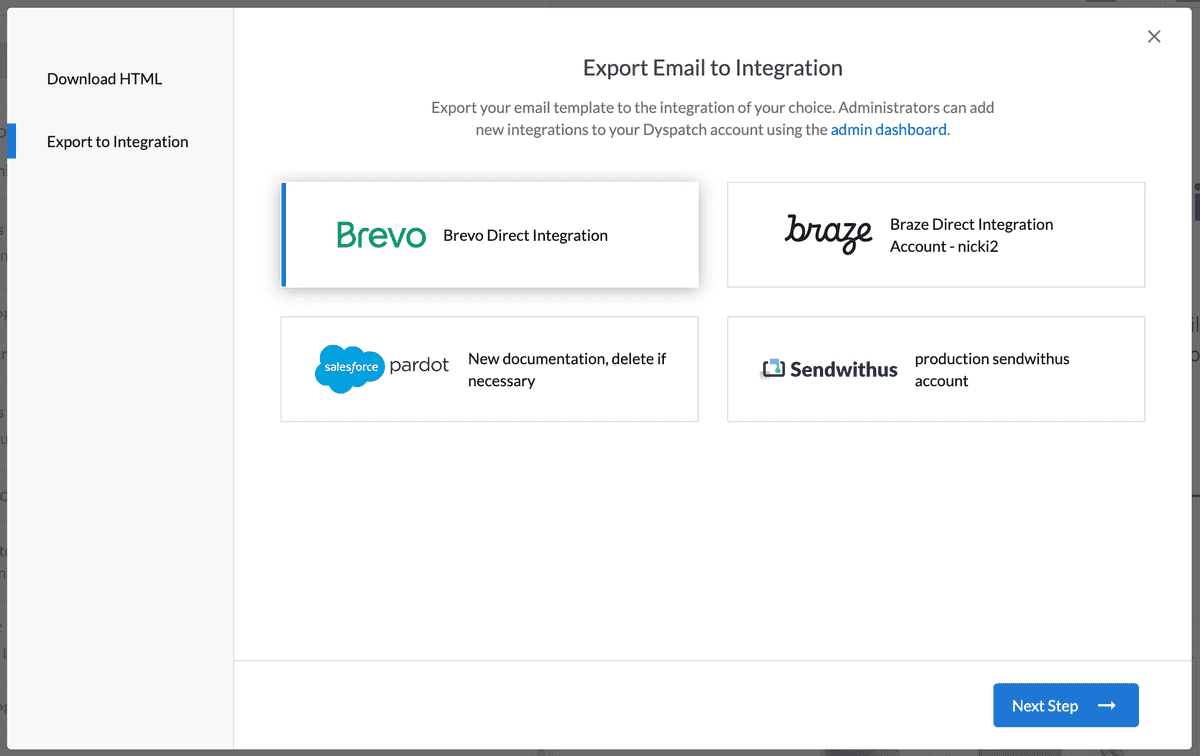
From your Published Dyspatch email select Export in the Email Builder. Select the Export to Integration tab in the export modal and click your Brevo integration.
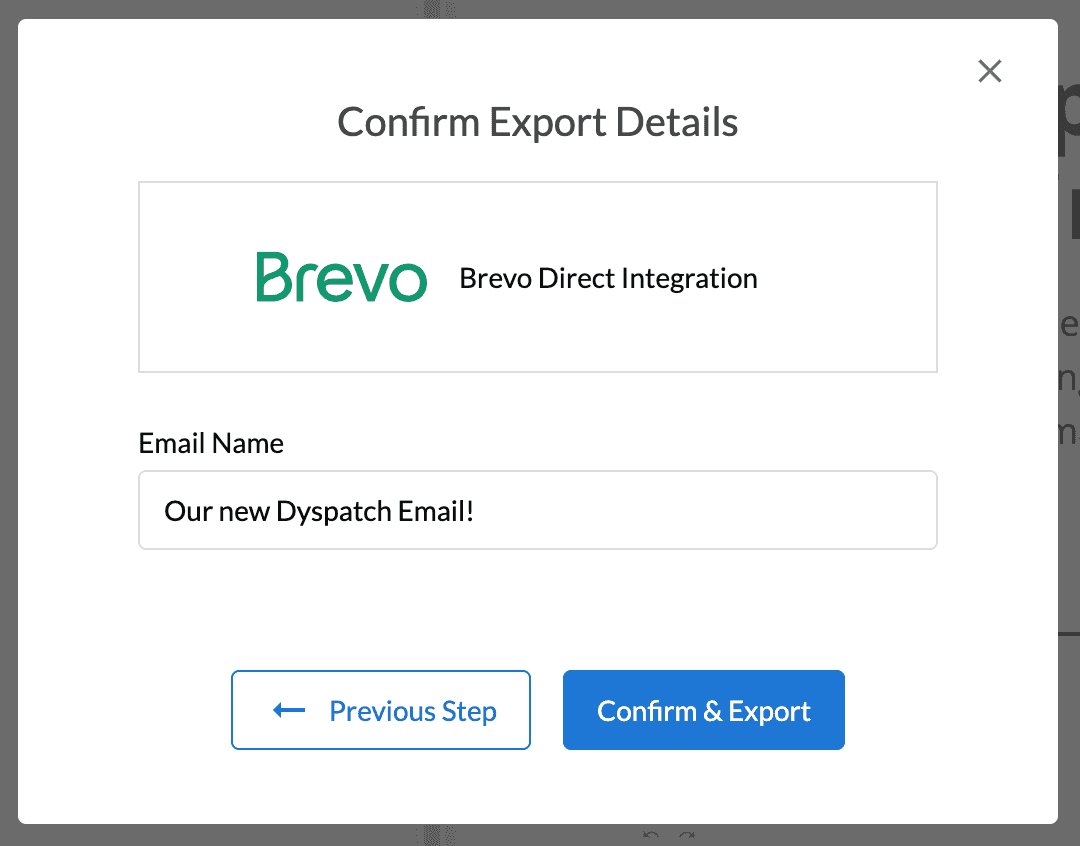
Add the Email Name in the modal and Confirm & Export. We recommend keeping your Email names the same between Dyspatch and Brevo for ease of navigation between the two.