Manage your Dyspatch translations in Crowdin with Crowdin's Dyspatch Connector application
Connecting your Dyspatch account to Crowdin
Install Dyspatch Connector in Crowdin
To connect your Crowdin enterprise or Crowdin.com account account to Dyspatch, install the Dyspatch connector in Crowdin by selecting Marketplace and searching for Dyspatch.
Connect Crowdin Project to Dyspatch
Once installed, navigate to a Crowdin project, select Integrations, search available apps for Dyspatch, then click the Dyspatch logo. You will be prompted to enter a Dyspatch API key.
Create Dyspatch API Key
In Dyspatch, select Generate API Key From the Developer Tools dashboard. Name the key, select Read & Write for the permissions, then Generate Key.
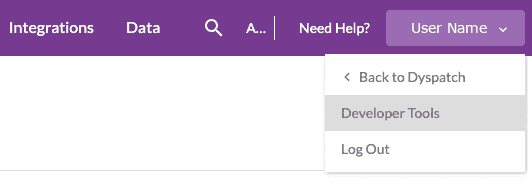
View our Creating an API Key doc for more a more detailed walkthrough.
Add API Key to Crowdin Connecector
Copy the API key from Dyspatch and paste it into Crowdin to connect the accounts.
Sync Translations to Crowdin Project
Using the Crowdin Integration, translations are managed in the Crowdin app, rather than in Dyspatch. View Crowdin's Dyspatch Connector Doc and video to see more on using Crowdin with Dyspatch.