Connect your Dotdigital account to Dyspatch and begin exporting emails in a couple of clicks.
Connect your Dotditigal Account
Create a Dotdigital API user
In order to start using the Dotdigital integration with Dyspatch you will need to create an API user.
Dotdigital API Users can be created in the Settings under Settings > Access > API users.
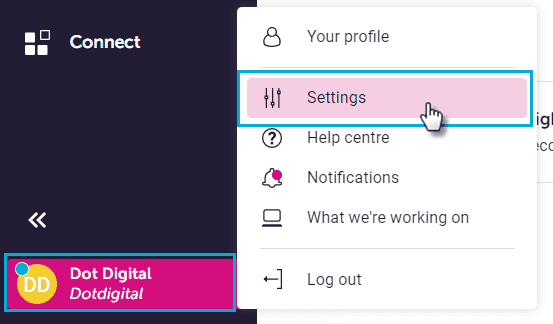
Select New User, add a description for your API key, create a password, and pick a Rate limiting option. Dotdigital generates a unique API User Email Address that you will need to integrate with Dyspatch, along with the password you used to create the API user.
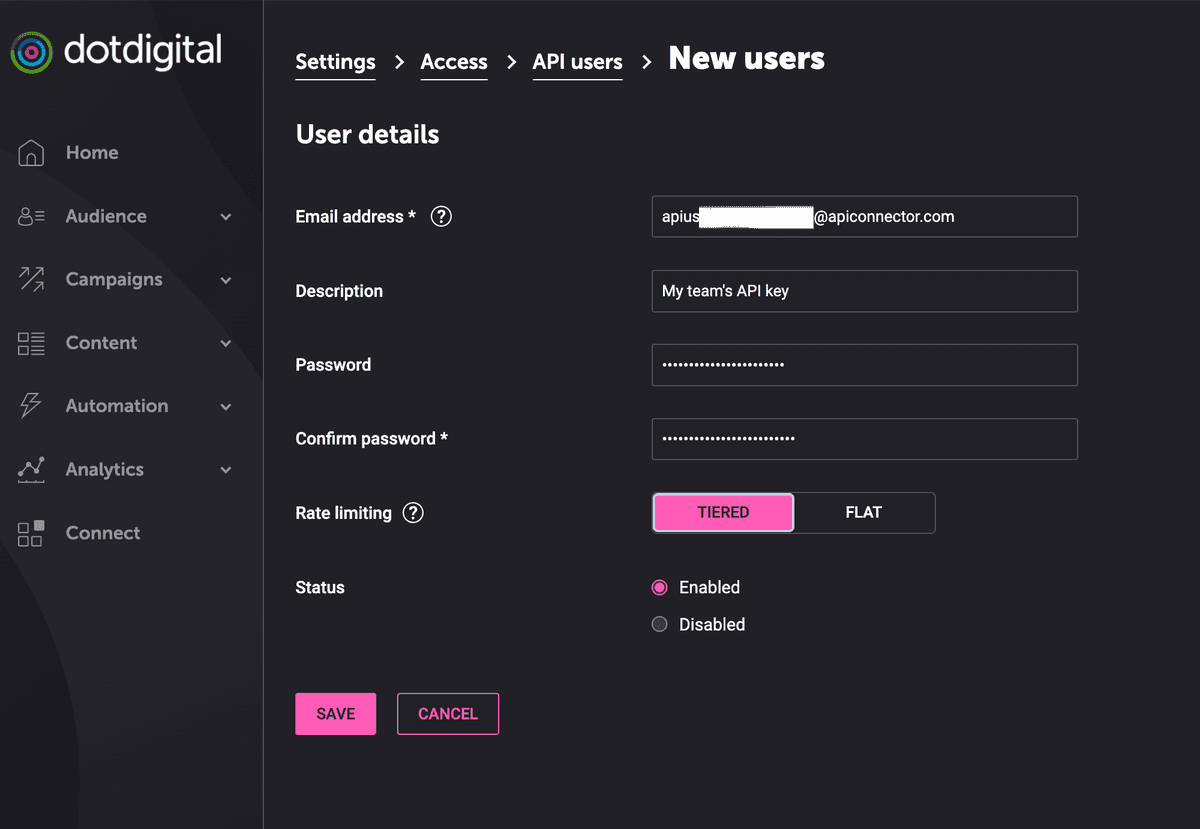
Refer to Dotdigital's documentation for more information.
Integrate Dotdigital with Dyspatch
Select Add Integration on the Admin > Integrations page in Dyspatch.

Fill in your Dotdigital API User credentials.
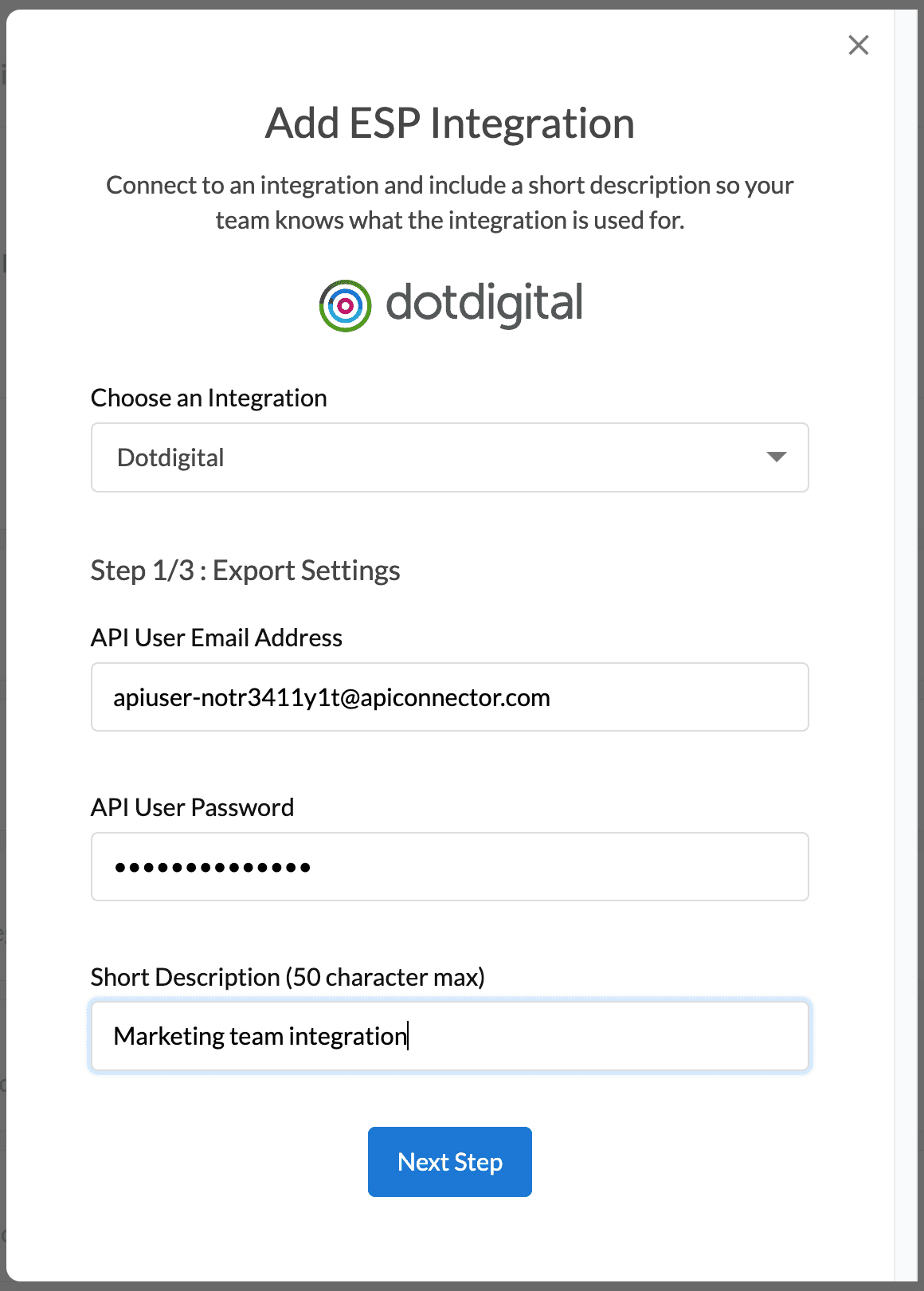
Add a default from name and email address.
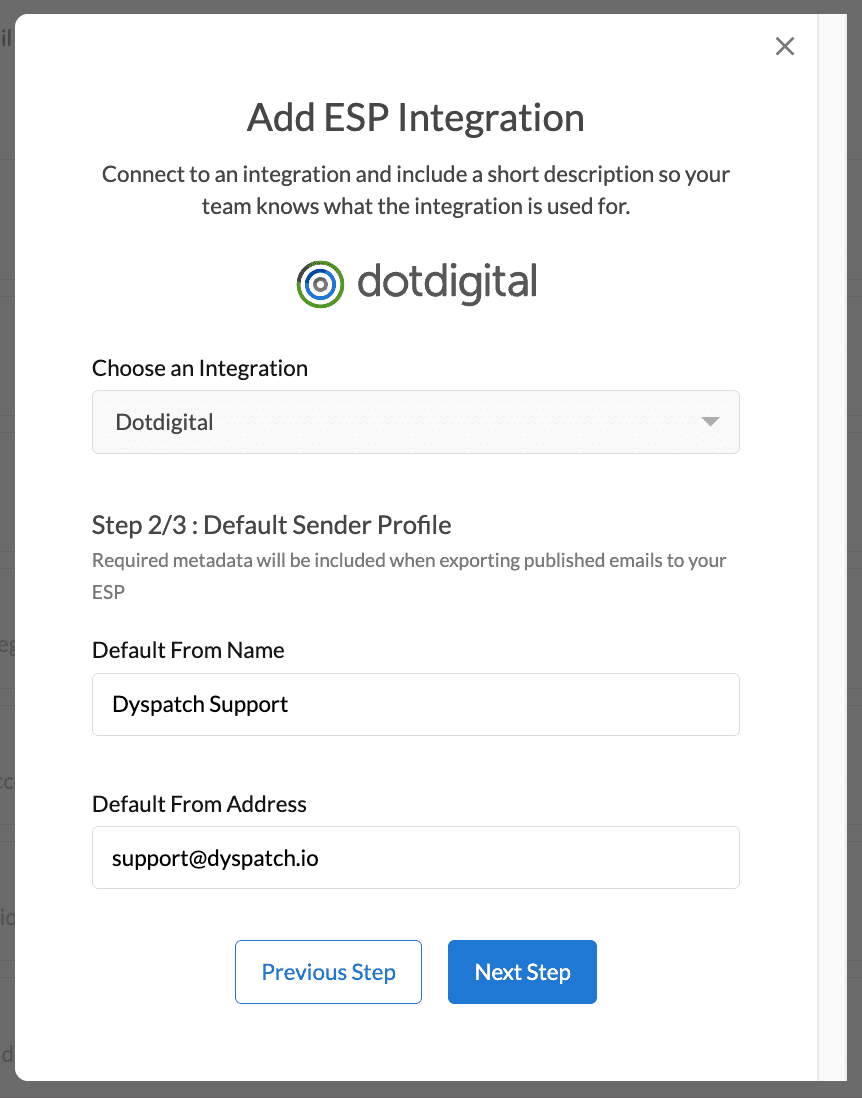
Select which Workspaces you'd like the integration to be available in.
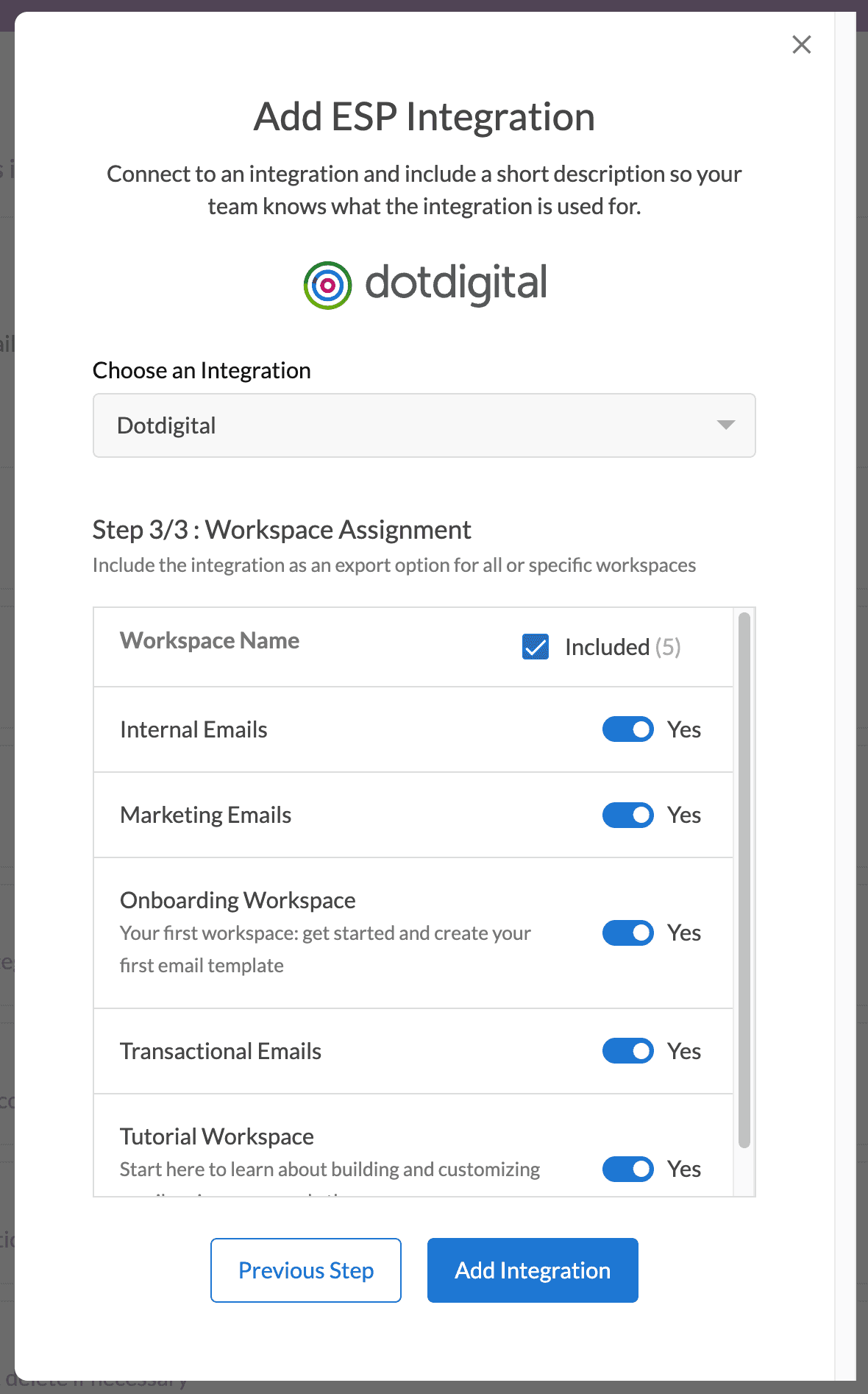
You're done! Emails can now be exported directly to Dotdigital from the Email Builder.