Connect your GetResponse account to Dyspatch and begin creating beautiful newsletters in a couple of clicks.
Connect your GetResponse Account to Dyspatch
Generate GetResponse API Key
To set up your GetResponse integration, you need an API key from your GetResponse account.
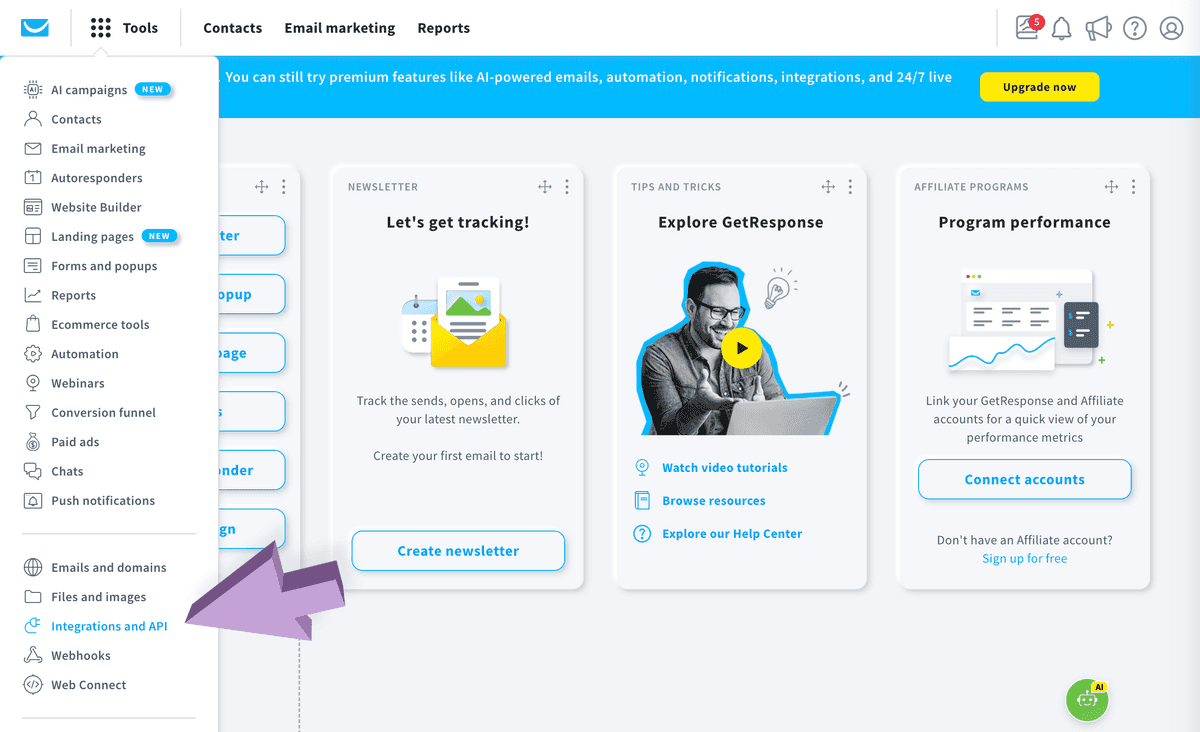
Generate a new API key for GetResponse by going to Tools > Integrations and API > API and clicking Generate API key.
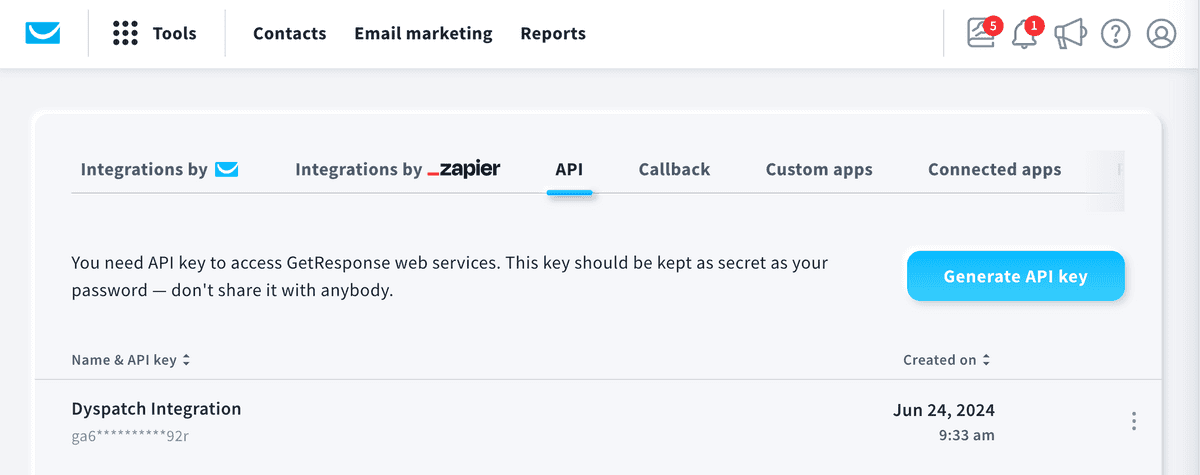
Copy and paste your API Key somewhere safe. They will not show you it again. If you lose it, you will need to regenerate a new key.
Add GetResponse API Key to Dyspatch
Navigate to the Admin > Integrations page in Dyspatch and click Add Integration. Select GetResponse from the Choose an Integration dropdown menu.

Add your API key and a description.
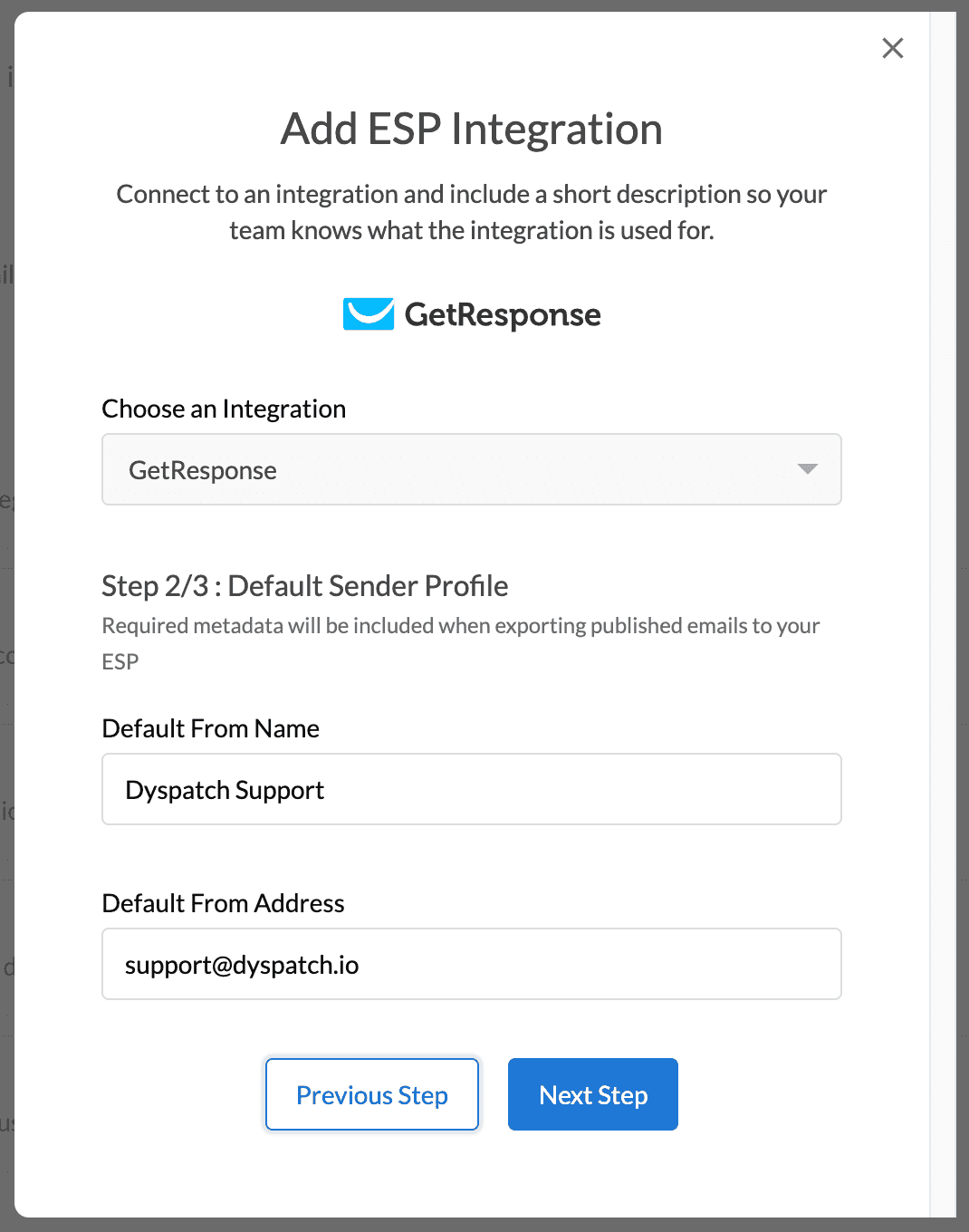
Next, add your Default From Name and Address for this integration.
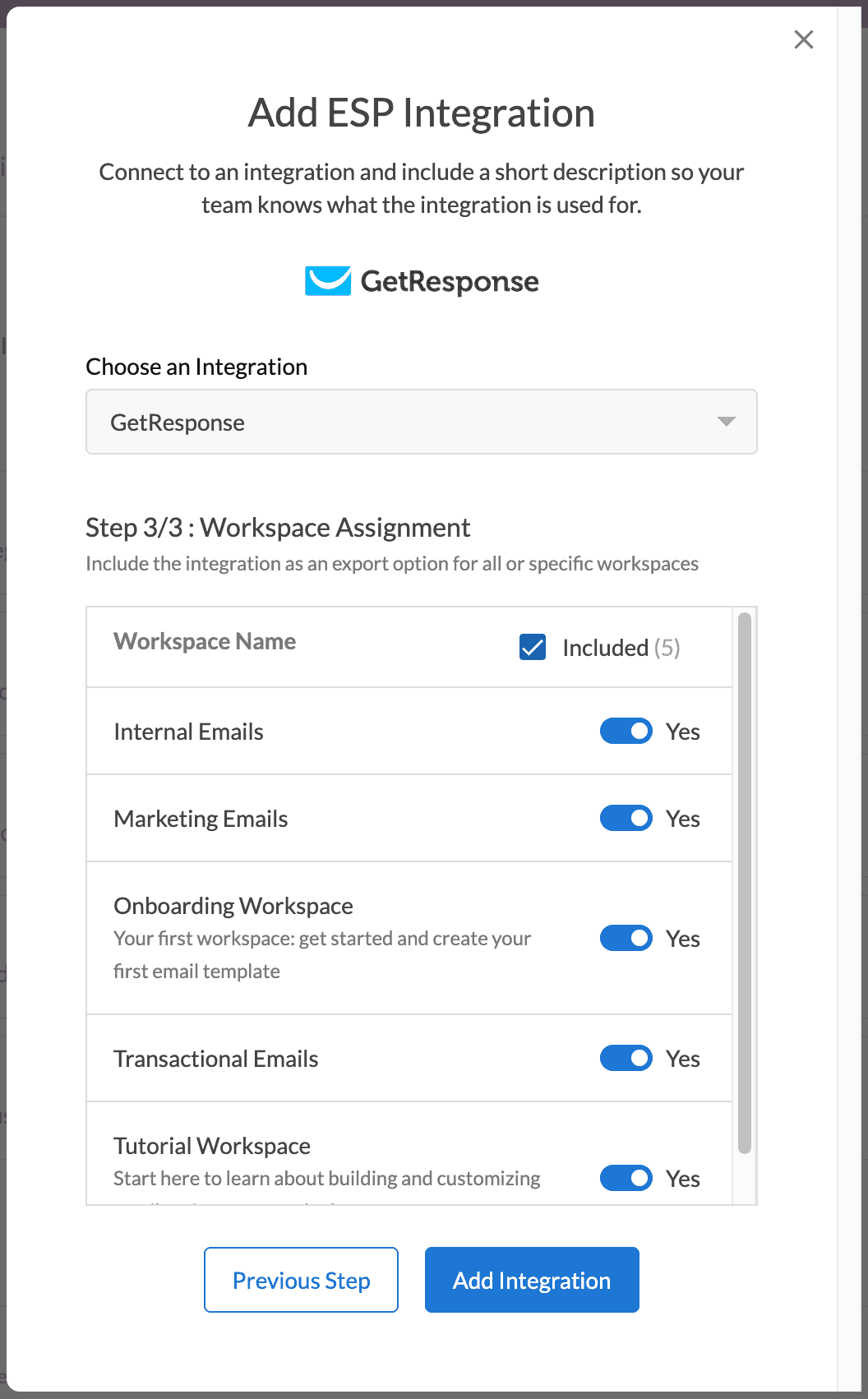
Finally, toggle off any workspaces that you would like to not have access to this integration. All workspaces are enabled by default.
And that's it, your new integration is good to go! You're now able to export your emails to GetResponse directly from Dyspatch.
Learn More
Read more about working with GetResponse in Dyspatch on our GetResponse Integration page.