Dyspatch helps you take emails out of your code base, allowing content creators to build complex emails free from the deployment process. When it comes time to send an email, how does Dyspatch fit in? This guide outlines how to integrate Dyspatch into your system, and the steps to make Dyspatch a part of your email sending pipeline.
Email Life Cycle
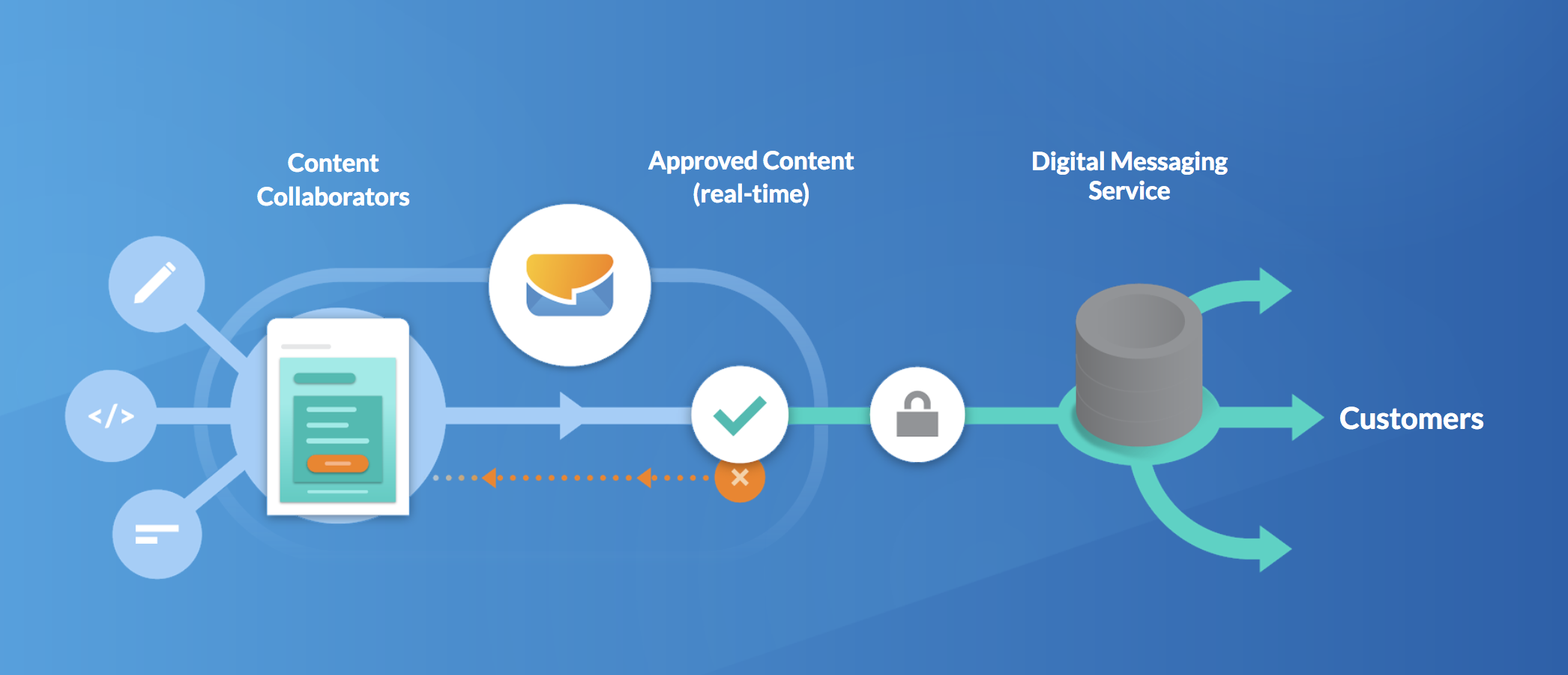
Create, collaborate, and approve email content in Dyspatch. The Dyspatch API exposes approved emails built by your team. A Digital Messaging Service built in your system will store and build emails from the compiled emails taken from the Dyspatch API. How your Digital Messaging Service functions can vary depending on your organization's goals, but there are two main processes we'll outline below to get you started.
Digital Messaging Service
In order to effectively send emails with the most current content from your Dyspatch account, two functions will need to be performed by your Digital Messaging Service: Template Sync and Template Render. Template Sync to update your stored emails with any new content in Dyspatch, and Template Render to build a customer email from a template.
Template Sync
There are two main ways to keep your emails in sync. The simplest is by regularly polling the Dyspatch API. A sync of your emails on Dyspatch can be performed on a regular schedule (once per minute maximum) to update your datastore with any newly published content. This is great to start, but can start slowing down if your account has thousands of emails.
The second method is by using webhooks to fetch updated content once an email is published by your team.
Polling Template Sync Steps
1. Fetch List of Templates
Use the Dyspatch List Templates API to get a list of your emails.
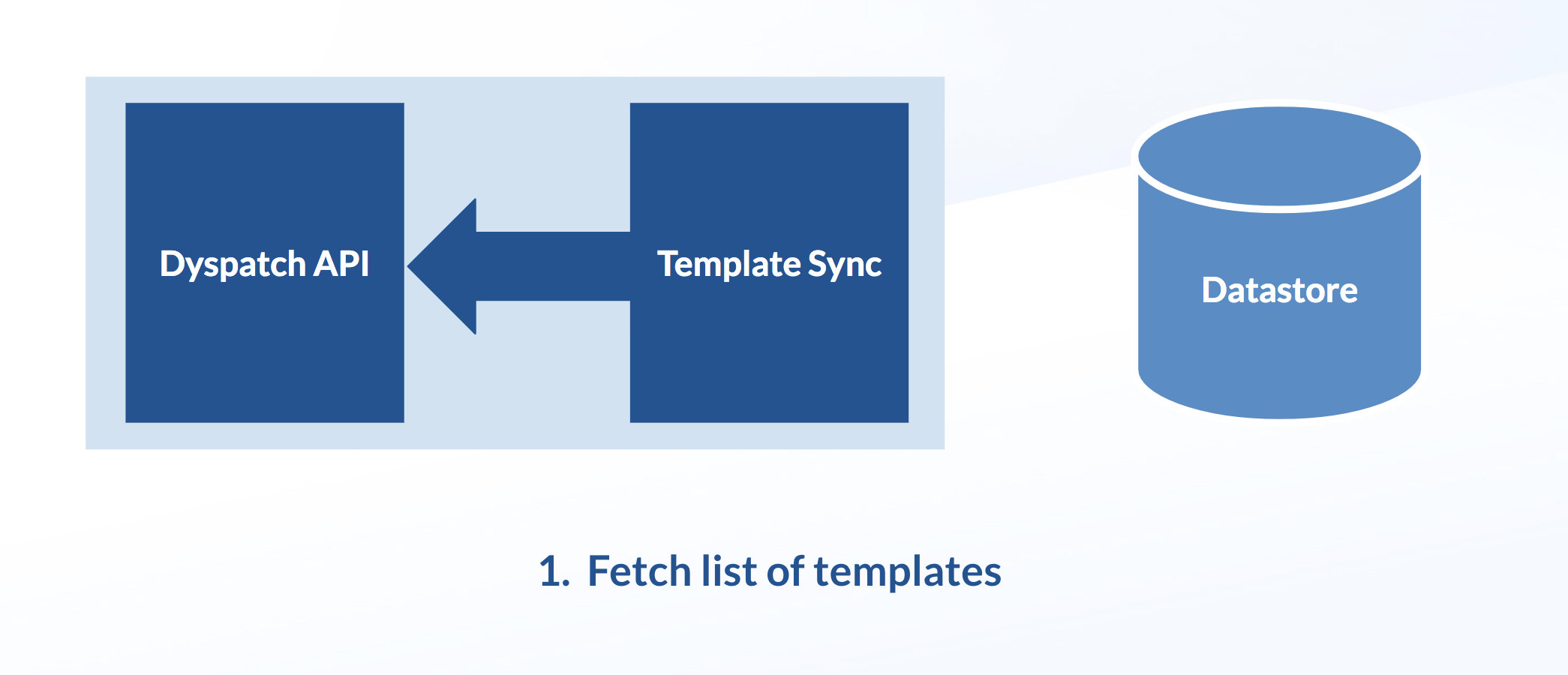
You'll receive a paginated response with all of your emails and their details. See List Templates to view details of the response.
2. Compare updatedAt Date-time
Compare the updatedAt fields to find newly published or updated templates.
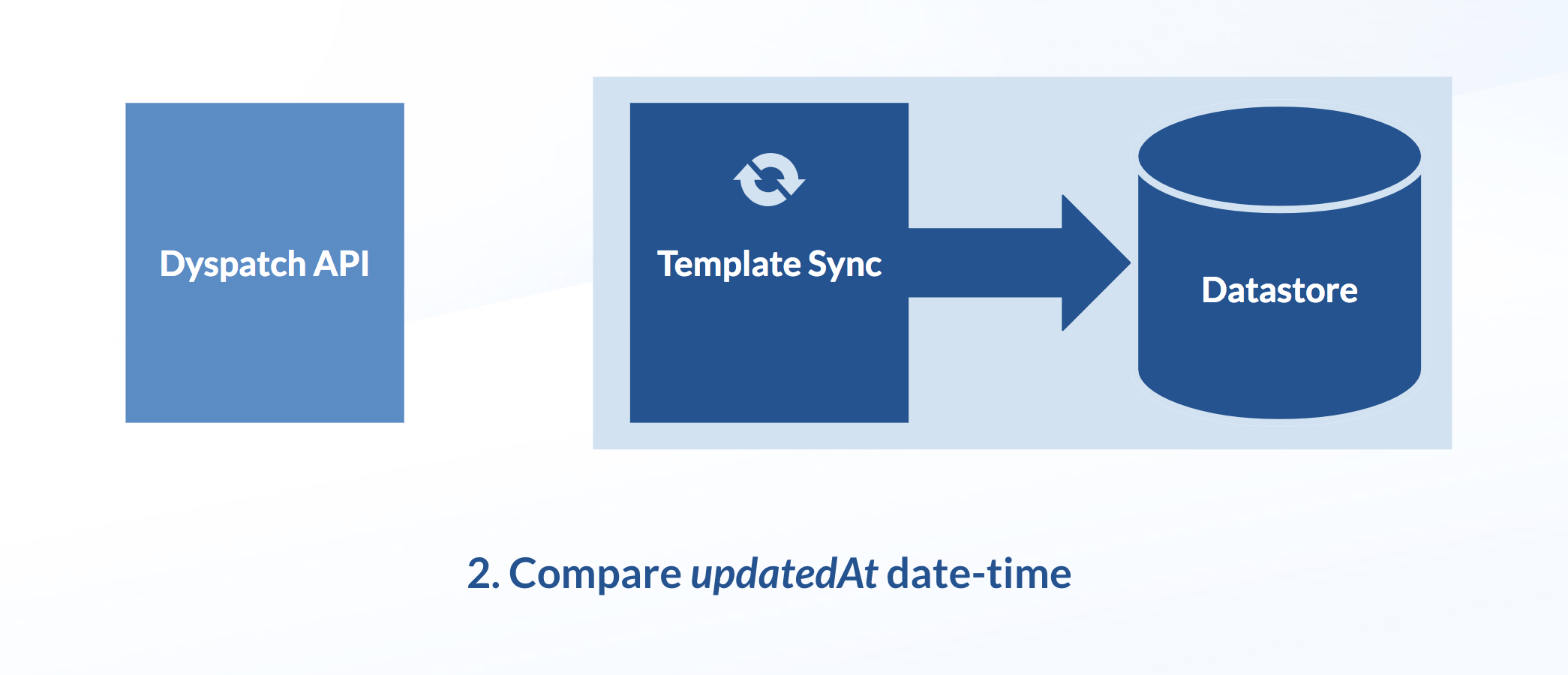
The first time you pull your emails and set up your datastore, you'll need to pull all your organization's templates. Once your templates have been cached, you can target the templates that are new or have been updated. This can be done by comparing the updatedAt fields on the templates in your datastore with the corresponding templates from the List Templates response.
3. Fetch Updated Content
Use Get template by ID for each template and Get localization object by ID to get each updated individual template localization.
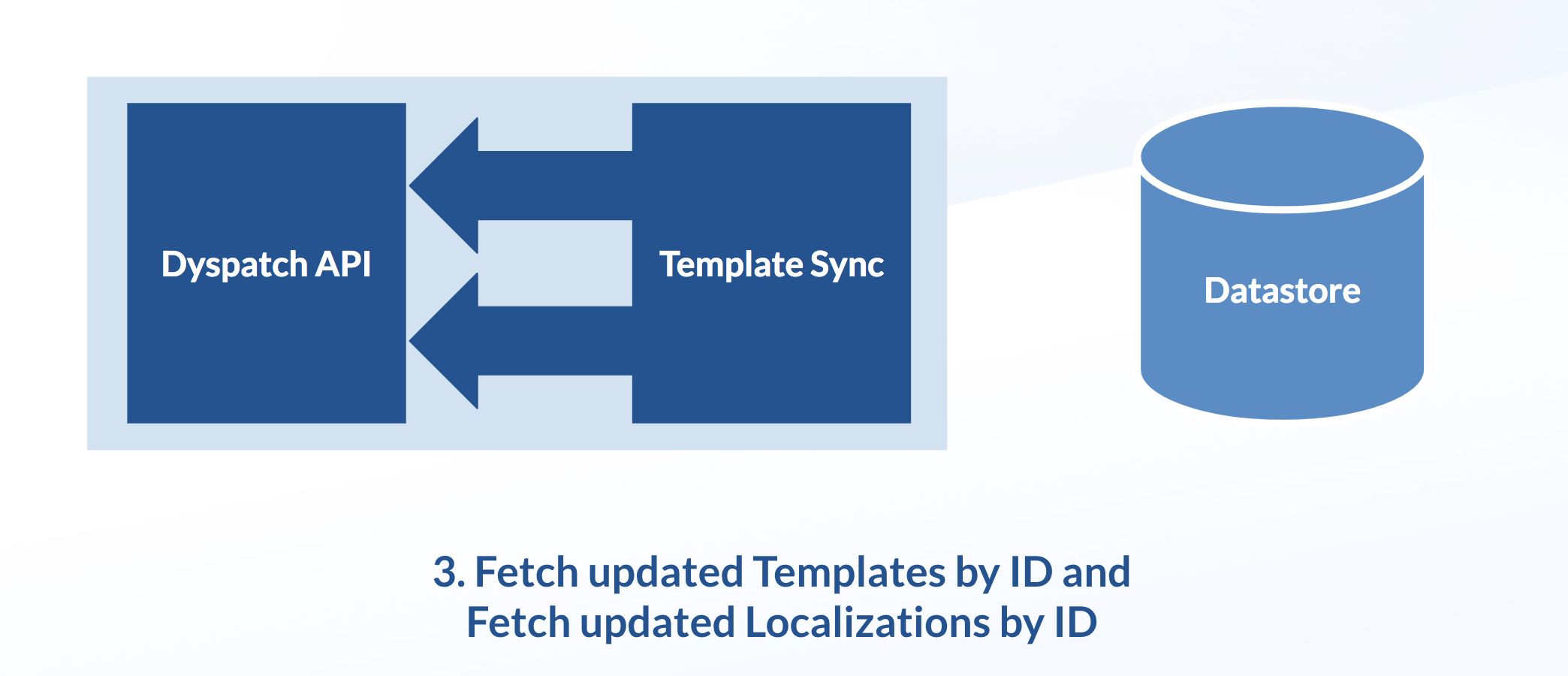
We recommend your datastore caches the full API response.
4. Update Your Datastore
Update your template datastore with the new and updated emails.
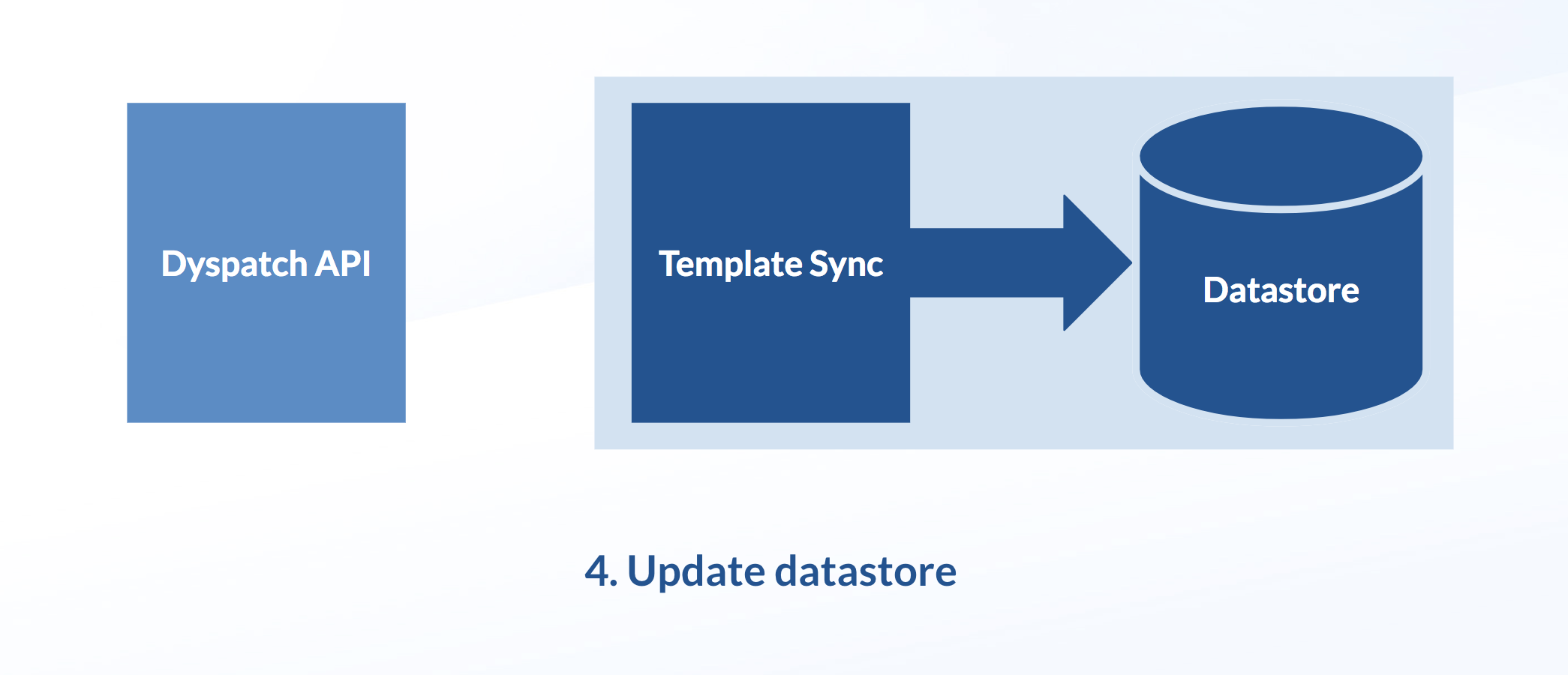
Your datastore should now be synced up with Dyspatch and the new and updated templates are available for use in the next step: Template Render.
Using Webhooks
1. Implement a receiving server
Start by configuring a webhook integration in Dyspatch.
See our documentation for examples of
the shape of the webhook. We recommend triggering your fetch off of the template_published and template_republished
events to ensure your published templates in Dyspatch match what's in your template datastore.
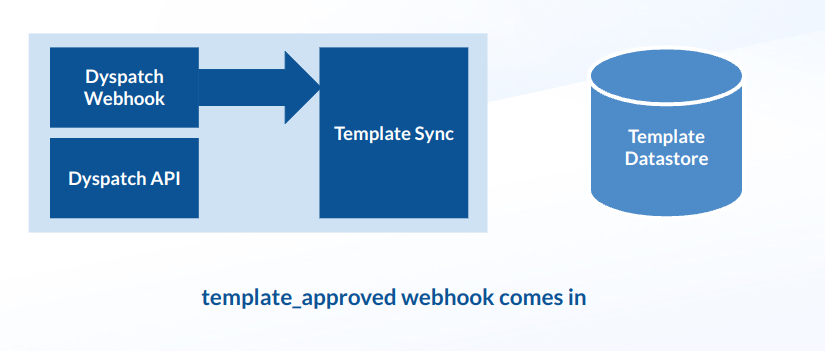
2. Fetch the new template
When a template_published or template_republished webhook comes into your template service it should then make a
Get Template by ID request to the
Dyspatch API. Make sure to specify the target language of your rendering environment.
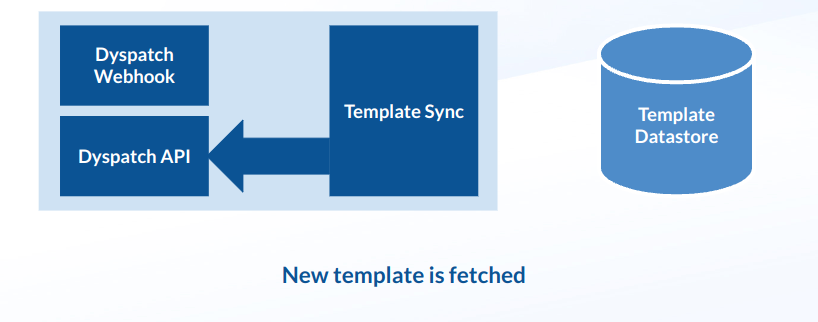
3. Update your Datastore
After your template service has fetched a template, it needs to store any relevant fields (eg: HTML, subject line, text version, etc) into the datastore to be used later. Note that these fields are base64 encoded and they will need to be decoded at some point during your render pipeline.
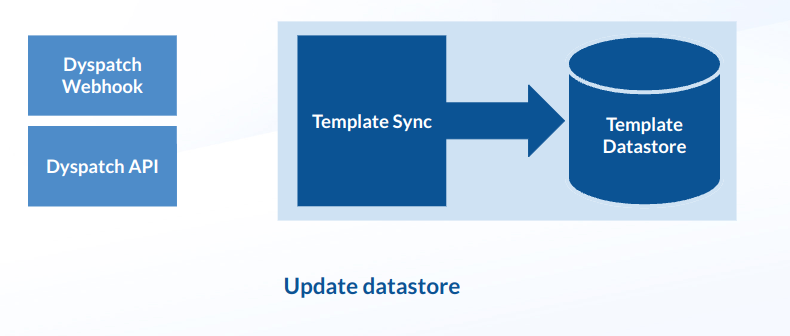
Template Render
When it comes time to send an email, pull a template from your datastore, insert the necessary data, and render the template to build an email.
Template Render Steps
1. Send Request Initiated
A send request is made by your system to your Digital Messaging Service.
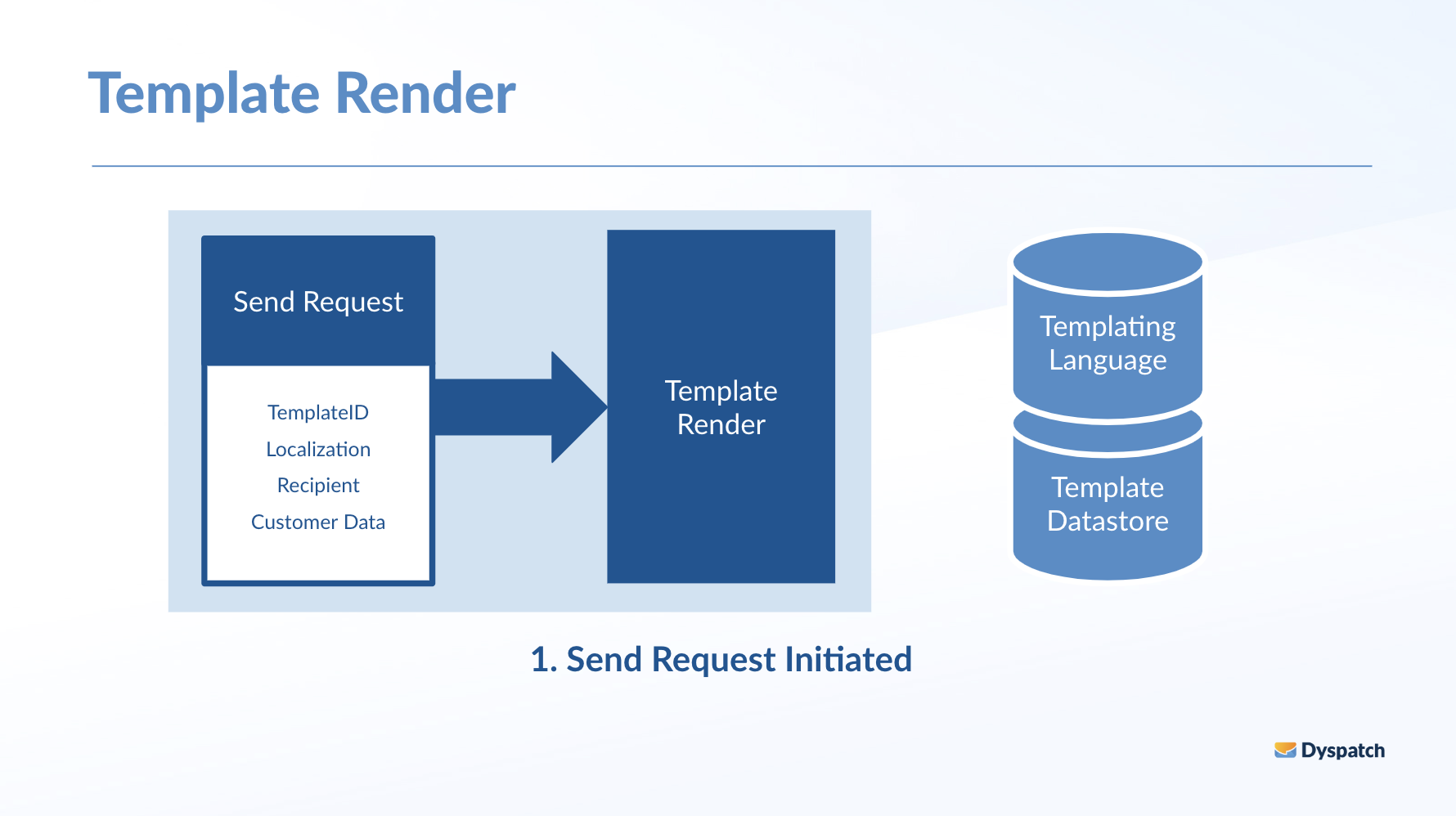
The send request from your system should request a template by ID and will need to provide a recipient address and any necessary customer data to customize the email for the recipient.
2. Fetch Template
Fetch the requested email using its template ID and, if needed, its locale from your template datastore.
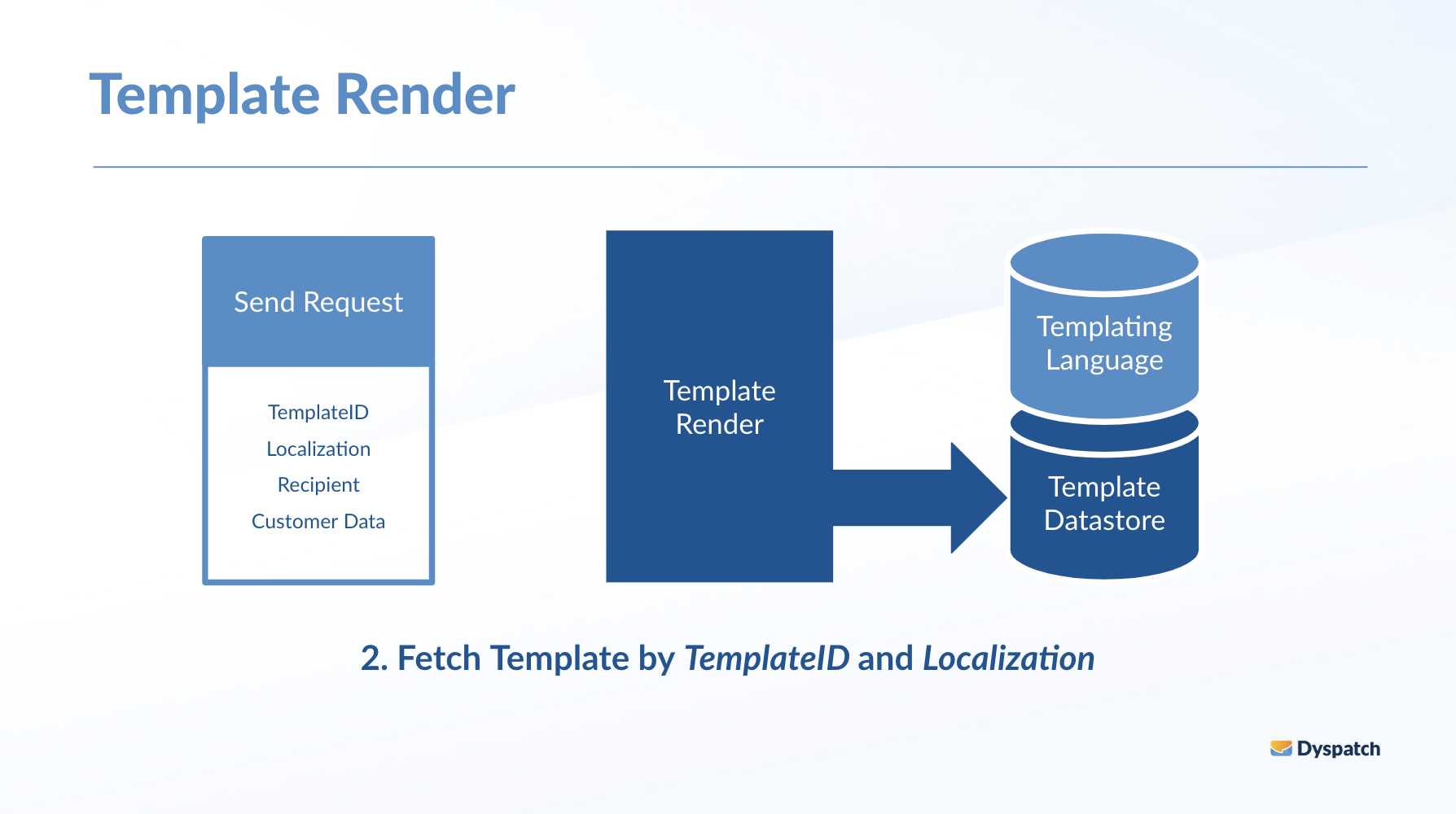
3. Prepare Data
Prepare the template for render by inserting the recipient information.
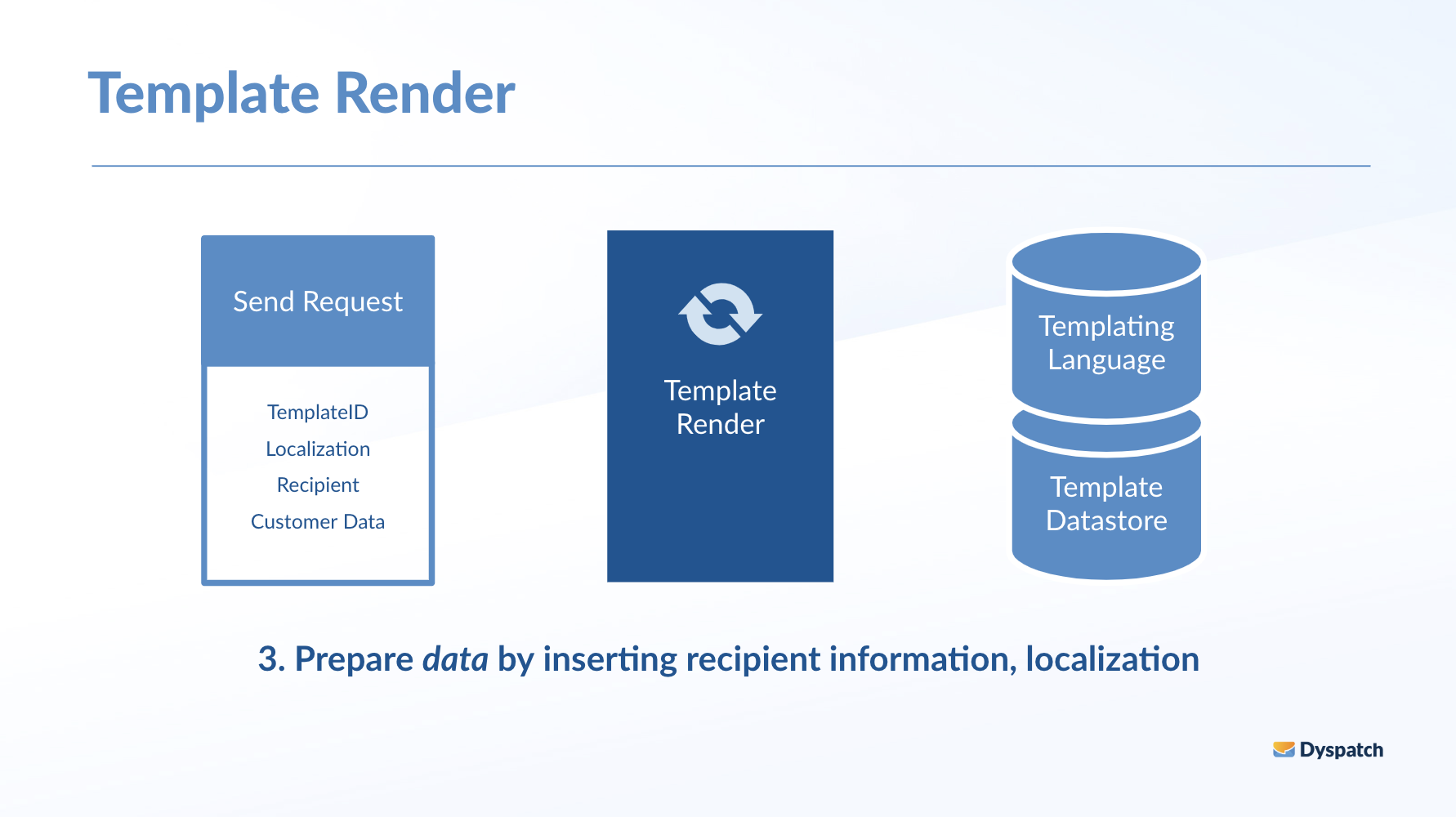
Recipient, sender, and localization data must be injected before rendering.
4. Render Using Templating Language
Render the HTML, text, and metadata for the final email. Templates can be fetched and rendered using any of the supported export languages.
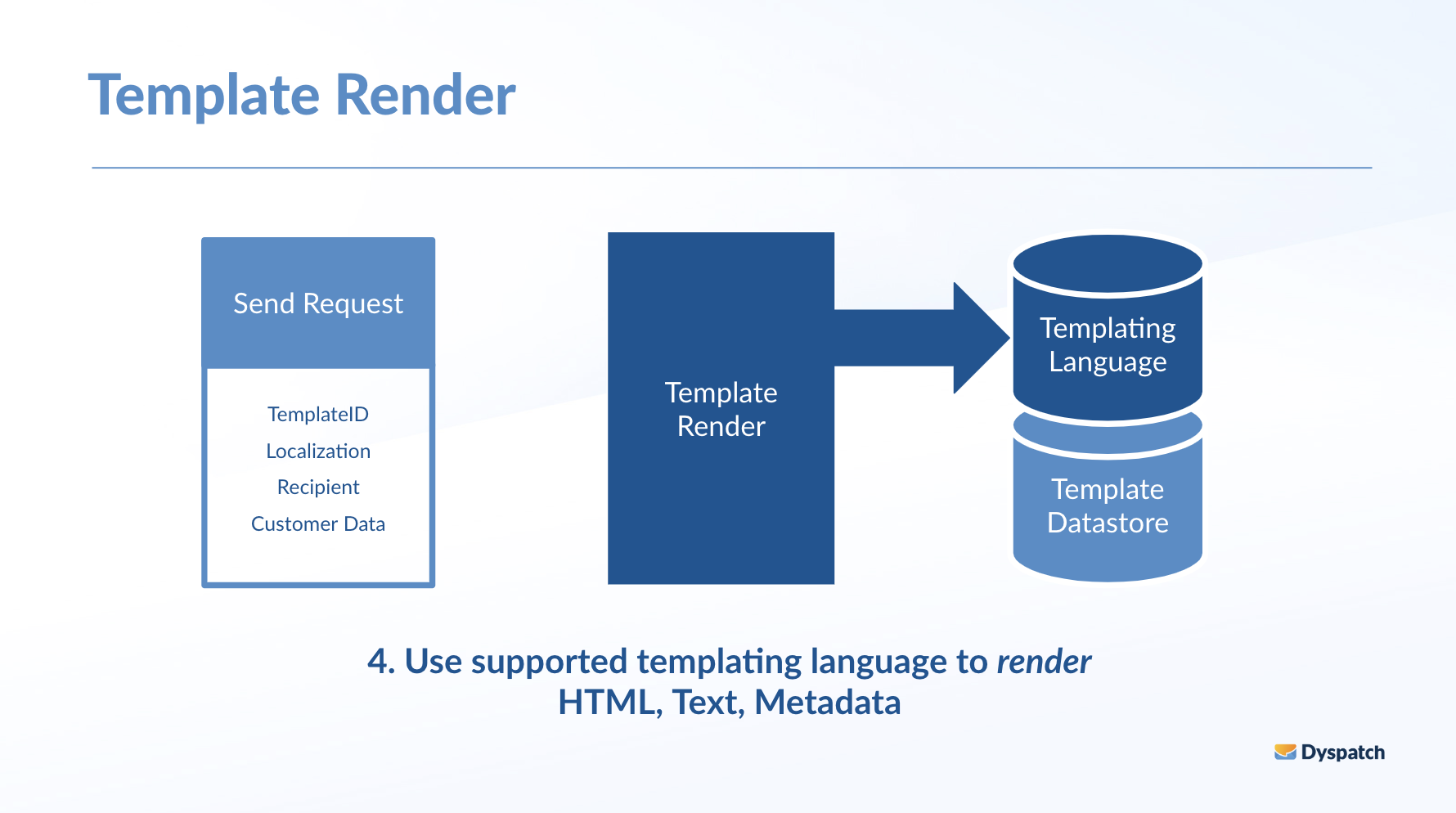
5. Return for Sending
The template is customized and rendered for the end user and is ready to be returned for sending.
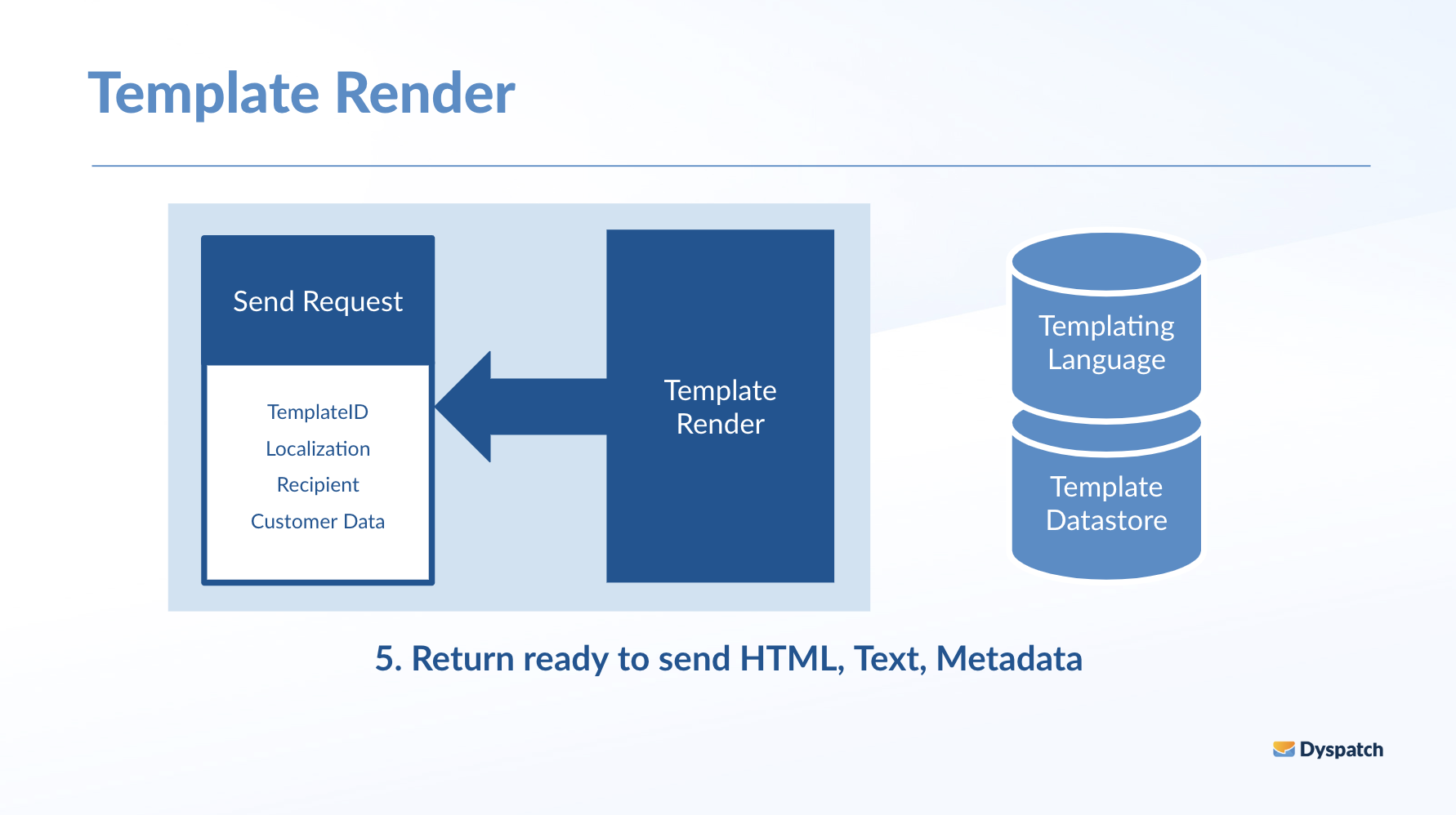
Ready to Send
With Template Sync and Template Render implemented your Digital Messaging Service will be able to serve the most up-to-date templates from your Dyspatch account and render customized emails ready to be passed on to your Email Service Provider for sending.