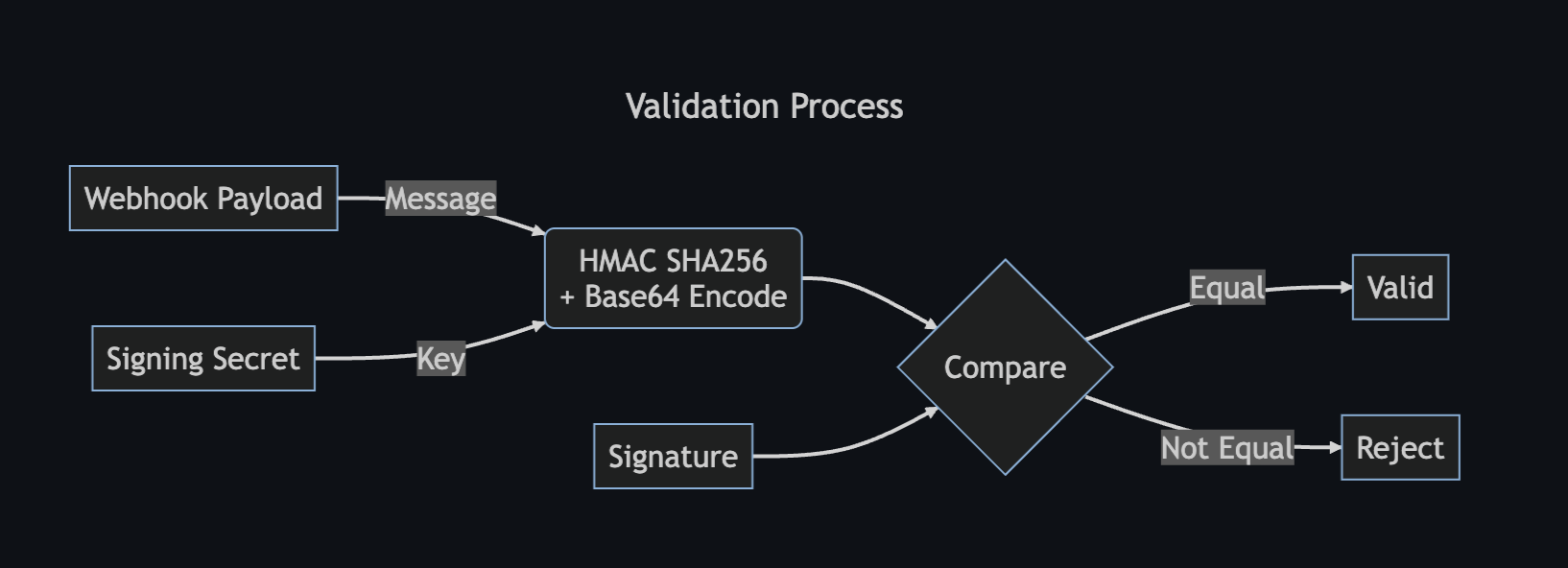Setting up Dyspatch webhooks allow you to POST data to a specified URL every time an email template action occurs. Follow along on how to get started.
How to Setup a Webhook Relay
Once you have a URL to which you would like to forward webhook events, navigate to the Developer Tools page via the Admin Dashboard.

Select the Webhooks tab, and click Add Webhook.
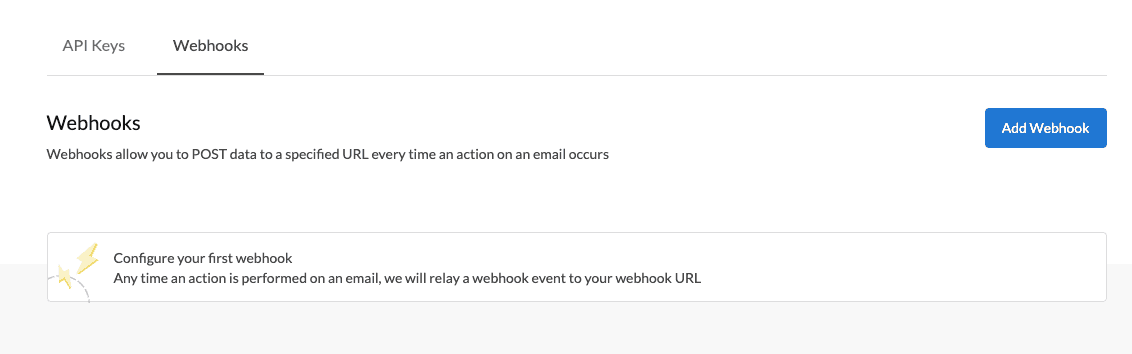
Add in your Webhook URL and a short description. Once completed, click the Add Webhook button.
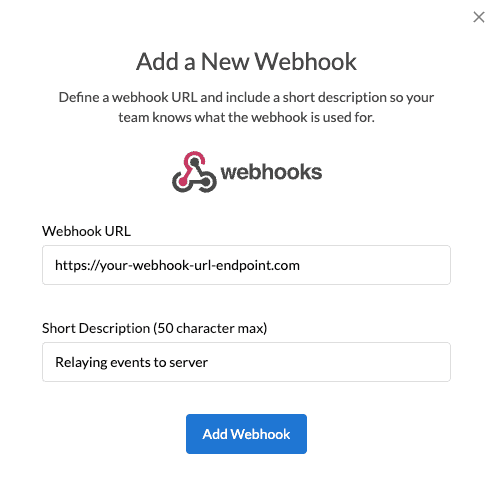
That's it! Any time you or your team performs an action on an email, Dyspatch will relay a webhook event to your Webhook URL.
Webhook Events
comment_created- Triggered when a comment is created or replied to in the email buildercomment_resolved- Triggered when a comment is resolvedtemplate_locked_for_translation- Triggered when a draft is locked for translationtemplate_unlocked_for_translation- Triggered when a draft is unlocked from translationtemplate_submitted- Triggered when a draft is submitted for approvaltemplate_rejected- Triggered when a draft submission has been rejectedtemplate_approved- Triggered when a draft has been approved by a usertemplate_approved_for_group- Triggered when a draft has been approved for an approval grouptemplate_approved_for_all- Triggered when an email draft has been approved for all approverstemplate_published_without_approval* - Triggered when user skips approval and publishestemplate_published* - Triggered when all approvals have been approved for a drafttemplate_exported- Triggered when a draft is exported to an ESP integrationtemplate_unsubmitted- Triggered when a submitted draft is rolled backtemplate_unpublished- Triggered when published draft has been rolled back to a previous draft. This webhook contains information for the draft that was rolled backtemplate_republished- Triggered when published draft has been rolled back to a previous draft. This webhook contains information for the draft getting publishedtemplate_rollback_publish- Triggered when a published draft has been unpublished to edittemplate_submitted_design_review- Triggered when two step approval enabled and draft submitted for design reviewtemplate_approved_design_review- Triggered when two step approval enabled and design review is approved by a usertemplate_approved_design_review_for_group- Triggered when two step approval enabled and design review is approved for an approval grouptemplate_approved_design_review_for_all- Triggered when two step approval enabled and design review is approved for everyonetemplate_rejected_design_review- Triggered when two step approval enabled and design review is rejectedtemplate_design_approved* - Triggered when draft in design review receives all approval needed and is moved to step two, localizationtemplate_design_approved_without_approval* - Triggered when two step approval enabled and draft skips approval and continuestemplate_rollback_design_approval- Triggered when two step approval enabled and design approved draft is rolled back to edit designtemplate_unsubmitted_design_review- Triggered when two step approval enabled and submitted draft is rolled backtemplate_add_tags- Triggered when tags are added to a templatetemplate_remove_tags- Triggered when tags are removed from a templatedraft_add_tags- Triggered when tags are added to a draftdraft_remove_tags- Triggered when tags are removed from a draftbatch_update_tags- Triggered when tags are added or removed from a group of drafts or templates
template_published and template_design_approved events do not include user metadata. They are triggered by a coinciding approval event that results in the publish/design_approved eventSample Webhook
Dyspatch webhooks are all generally the same shape. The parts of the webhook include:
-
comment- Optional. Contains any HTML styled comment that may have been submitted with the event. -
draft- Metadata about the draft.createdAt- Draft creation timestamp (UTC).id- Draft ID.name- Draft name.tags- Draft tags.updatedAt- Draft last updated timestamp (UTC).url- Link to the draft in Dyspatch.event- Draft event. See supported events in Webhook Events
-
template- Metadata about the template.createdAt- Template creation timestamp (UTC).description- Template description.folder- Name of the folder the template is located in.id- Template ID.name- Template name.path- Template folder ID.tags- Template tags.type- Template type, email or sms.updatedAt- Template last updated timestamp (UTC).workspaceId- Template folder ID.
-
text- Additional text describing the event. -
user- Metadata about the user triggering the event.email- User's email.firstName- User's first name.lastName- User's last name.
Here is a sample webhook for the comment_created event.
{
"comment": "<p style=\"margin-top:0;margin-bottom:0\">This is a comment left on a template</p>",
"draft": {
"createdAt": "2022-11-30T18:45:11.008906Z",
"id": "tdft_01gk4xptq0730pc8gsabcd1234",
"name": "First draft",
"tags": [
{
"id": "tag_02jlfksd89345kjl243",
"name": "Draft Tag Name"
}
],
"updatedAt": "2022-12-01T16:16:59.304386Z",
"url":
"https://app.dyspatch.io/template/tem_01234emjkk6grw3bq20wz3vznc/tdft_01gk4xptq0730pc8gsabcd1234"
},
"event": "comment_created",
"template": {
"createdAt": "2022-11-30T18:45:11.00703Z",
"description": "Template description sample text",
"folder": "Test Workspace",
"id": "tdft_01gk4xptq0730pc8gsabcd1234",
"name": "Test template name",
"path": "fdr_01hqtt049rn4018vrh34123456",
"tags": [
{
"id": "tag_01jfds798fsd79fds7fds9",
"name": "Template Tag Name"
},
{
"id": "tag_01890fds786hg98fds8fds",
"name": "Marketing"
},
],
"type": "Type of email, sms, push, or voice",
"updatedAt": "2022-12-01T16:16:59.308662Z",
"workspaceId": "fdr_01hqtt049rn4018vrh34123456"
},
"text": "Comment added to template \"Test template name\": \"This is a comment left on a template\"",
"user": {
"email": "alfred@dyspatch.io",
"firstName": "Alfred",
"lastName": "Pennyworth"
}
}Notice that the locked_for_translation event webhook below doesn't include the comment field:
{
"draft": {
"createdAt": "2022-11-30T18:45:11.008906Z",
"id": "tdft_01gk4xptq0730pc8gsabcd1234",
"name": "First draft",
"tags": [
{
"id": "tag_02jlfksd89345kjl243",
"name": "Draft Tag Name"
}
],
"updatedAt": "2022-12-01T16:16:59.304386Z",
"url":
"https://app.dyspatch.io/template/tem_01234emjkk6grw3bq20wz3vznc/tdft_01gk4xptq0730pc8gsabcd1234"
},
"event": "template_locked_for_translation",
"template": {
"createdAt": "2022-11-30T18:45:11.00703Z",
"description": "Template description sample text",
"folder": "Test Workspace",
"id": "tdft_01gk4xptq0730pc8gsabcd1234",
"name": "Test template name",
"path": "fdr_01hqtt049rn4018vrh34123456",
"tags": [
{
"id": "tag_01jfds798fsd79fds7fds9",
"name": "Template Tag Name"
},
{
"id": "tag_01890fds786hg98fds8fds",
"name": "Marketing"
},
],
"type": "Type of email, sms, push, or voice",
"updatedAt": "2022-12-01T16:16:59.308662Z",
"workspaceId": "fdr_01hqtt049rn4018vrh34123456"
},
"text": "Draft \"First Draft\" (\"Test template name\") was unlocked for translation by Alfred Pennyworth",
"user": {
"email": "alfred@dyspatch.io",
"firstName": "Alfred",
"lastName": "Pennyworth"
}
}Verify Webhooks Events
You can verify a webhook is coming from Dyspatch by calculating the digital signature. Dyspatch signs each webhook request event with a X-Signature header which is generated with a secret key and the corresponding JSON payload.
Retrieve Your Endpoint's Secret
You can find your endpoint's secret by navigating to the Developer Tools > Webhooks tab. Click on the actions dropdown menu () on the Webhook integration and select Edit Details. A modal will pop up with your signing secret. Click the Reveal option to display your secret.
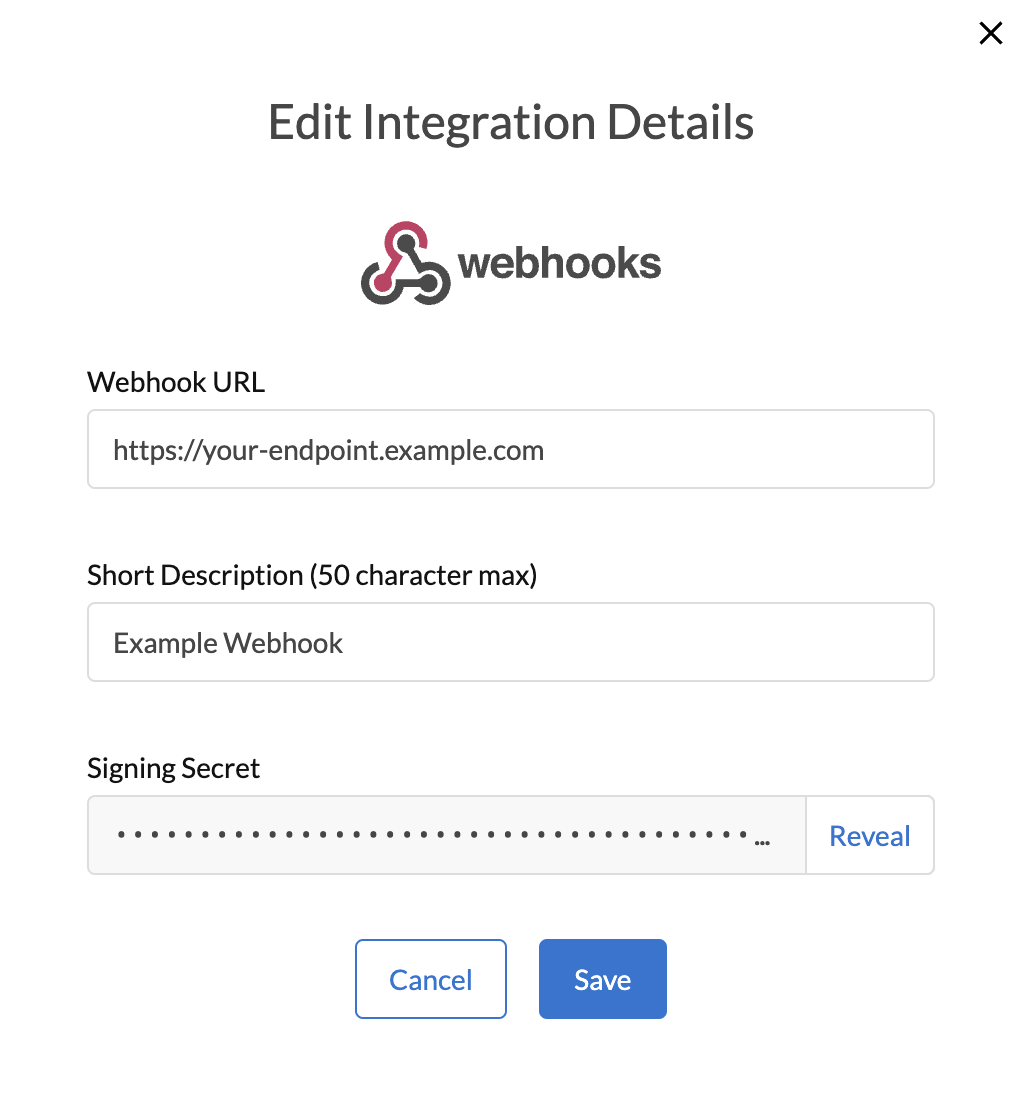
Verify the Signature
Once you have your signing secret, you can compute the HMAC hash (signing secret and JSON payload) and compare it to the X-Signature header value from the request. If they are equal, this is a valid request coming from Dyspatch.