Use our integration with Klaviyo to deliver engaging email experiences to your customers.
Build and Approve in Dyspatch
In Dyspatch, use the drag and drop email editor to create a beautiful, responsive, and engaging email. Collaborate with your team to approve the email and publish it.
Once your email has been reviewed and approved by your team, you can move it into your Klaviyo account by exporting it with our Klaviyo Integration, or by downloading your email to upload it to Klaviyo manually.
Exporting a Published Email with the Klaviyo Integration
After you've added the Klaviyo integration and published an email, click Export, select Export to Integration, and choose Klaviyo.
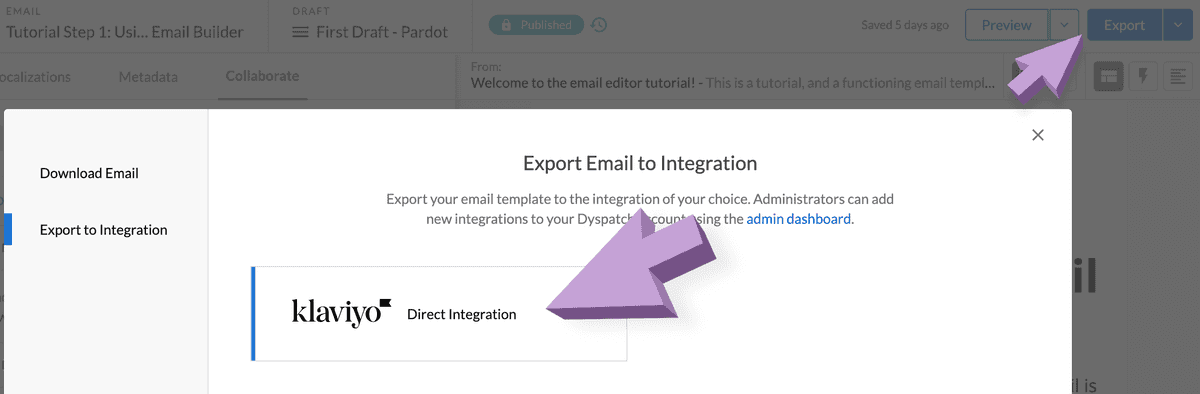
Confirm or change your email name, choose the Klaviyo List/Segment you would like to use, and click Confirm & Export.
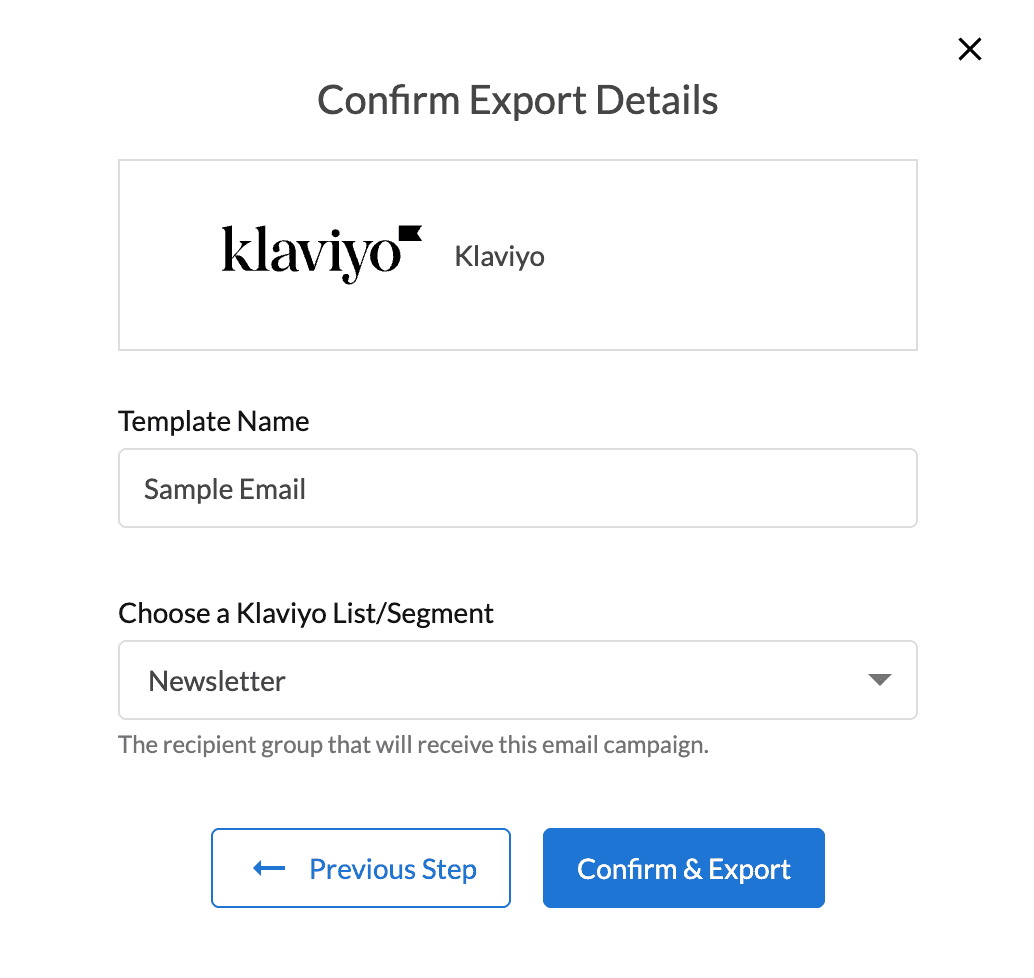
Your Dyspatch email is now available to send from Klaviyo, and visible on the Klaviyo Content > Templates page.
Exporting Email Manually for Upload to Klaviyo
Download Email From Dyspatch
From your published Dyspatch email, click Export in the Email Builder. Select the download icon for Klaviyo under Download Email > Email Services on the export modal. This will download a zip file with your HTML, plain text, and metadata information to your system. Unzip the file once it has downloaded.
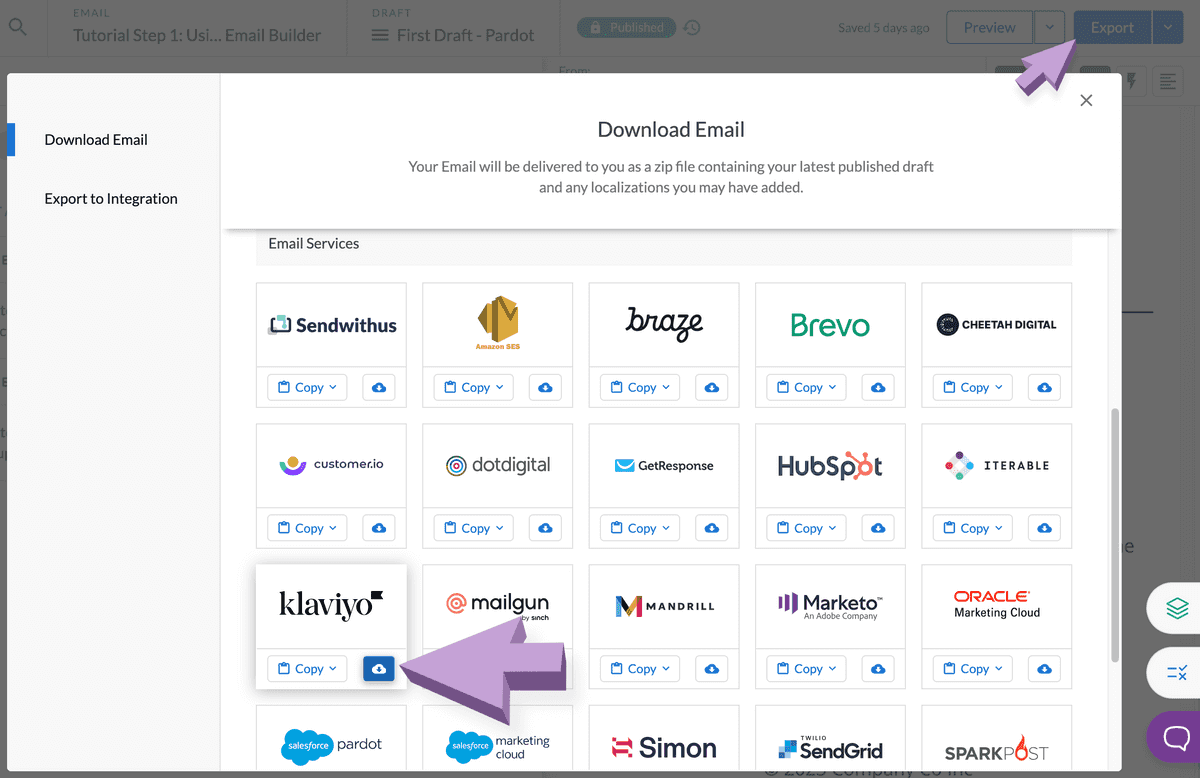
Importing the Email Into Klaviyo
Next, from Klaviyo's Content > Templates page, select Import Template.
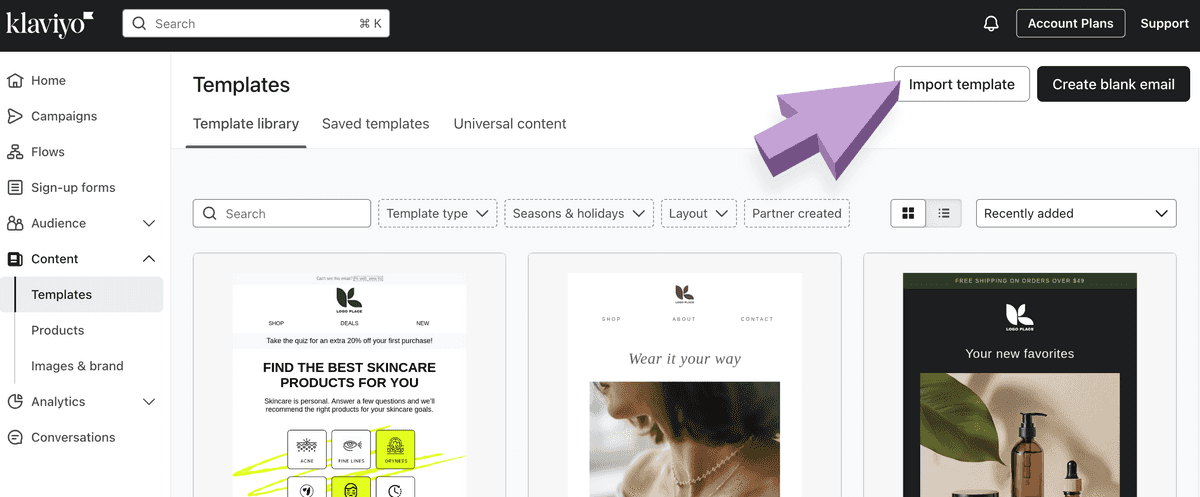
With the import template modal open, add your template name, then drag the HTML file from your computer into the HTML file section.
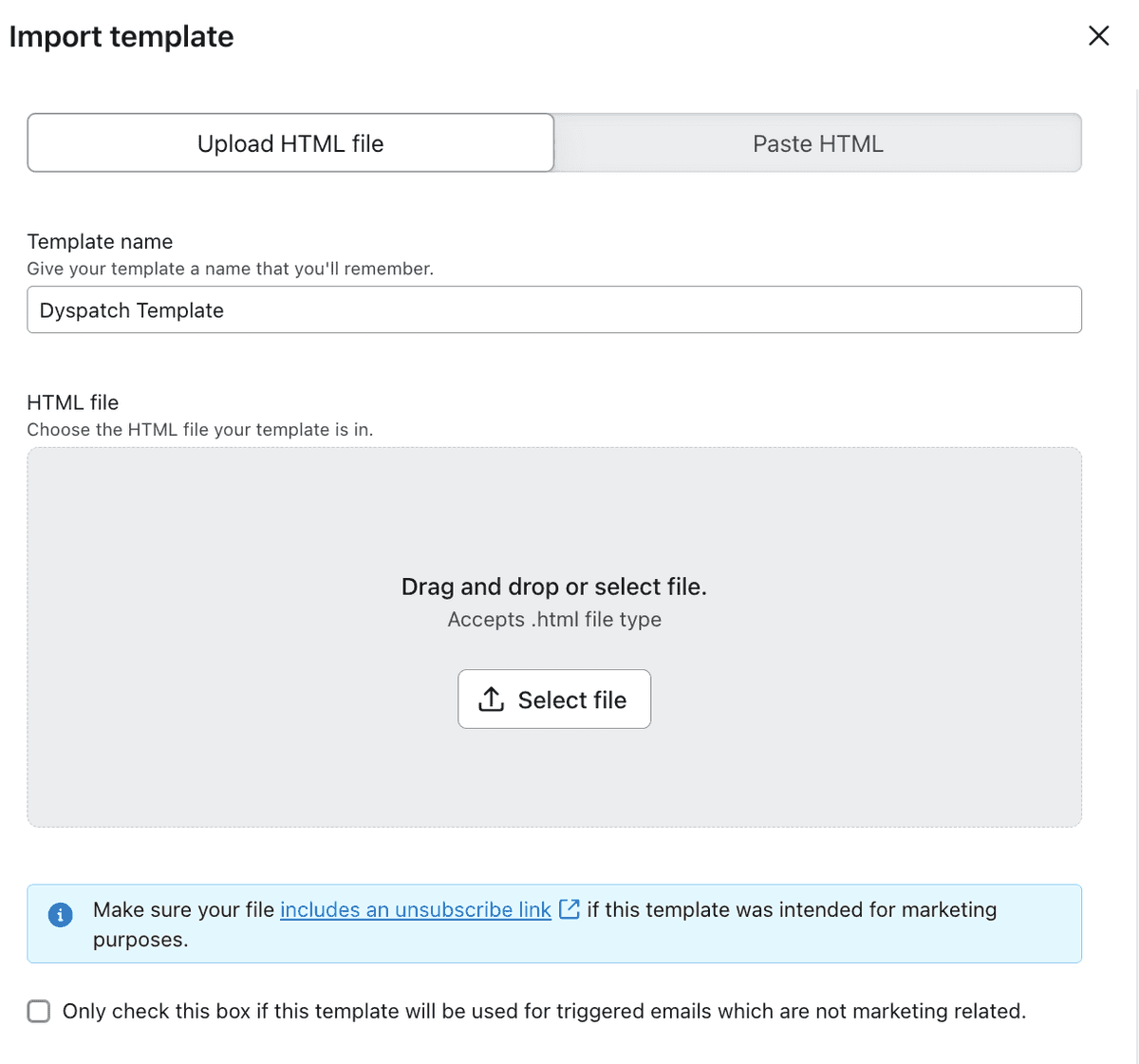
Click Import template and your Dyspatch email is ready to be sent from Klaviyo.
{% unsubscribe %} link. See their documentation to learn how to style your Klaviyo unsubscribe link.Learn More
See how to set up a direct integration with Dyspatch on our Klaviyo Integration Setup page.