Connect your Phrase Strings account to Dyspatch to sync your localization workflow.
Dyspatch can integrate with both Phrase Strings and Phrase TMS accounts. To integrate with a Phrase TMS account, see the Phrase TMS Integration Setup doc.
Phrase Strings Integration Setup
Create your Phrase Access Token
In your Phrase Strings account, go to Settings → Profile → Access Token
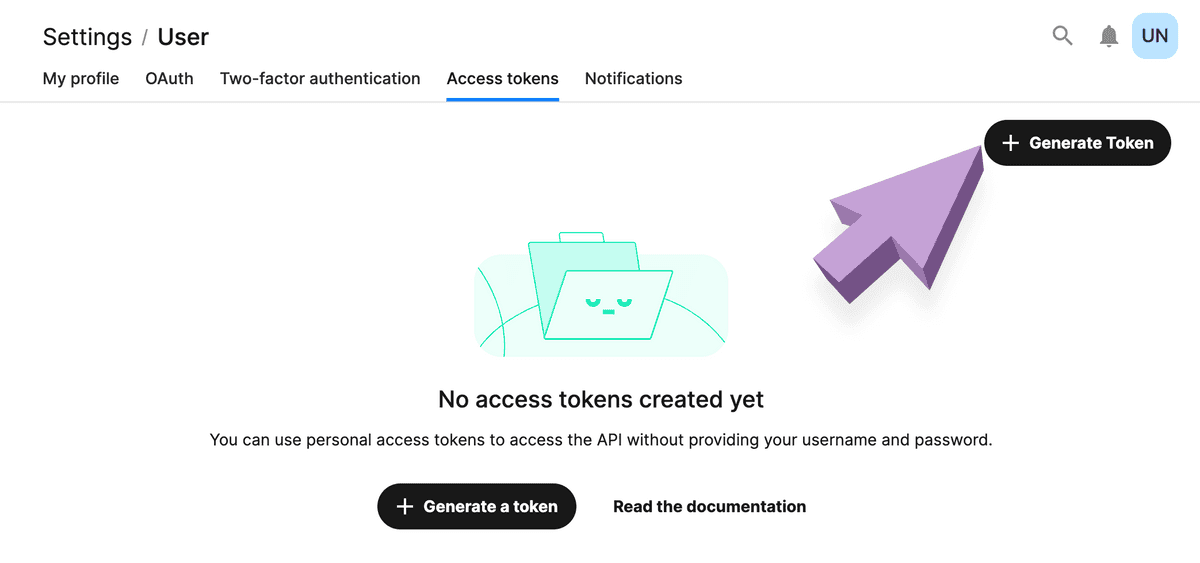
Next, click + Generate Token, name it something descriptive (like, "Dyspatch") and ensure the "read" and "write" scopes are added.
Copy and save your Access Token once created. You will not be able to retrieve this token ID later.
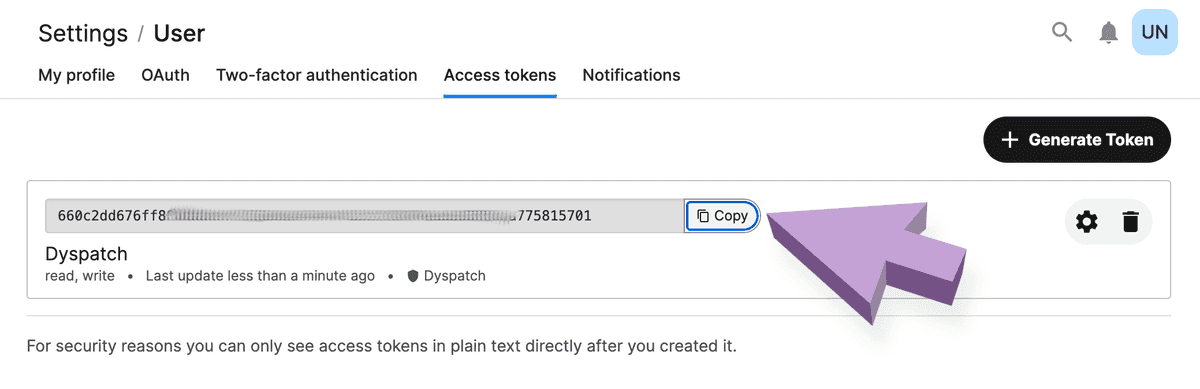
Retrieve your Phrase Project ID
The Project ID can be found in Phrase by clicking the ID button next to the project from the projects page.
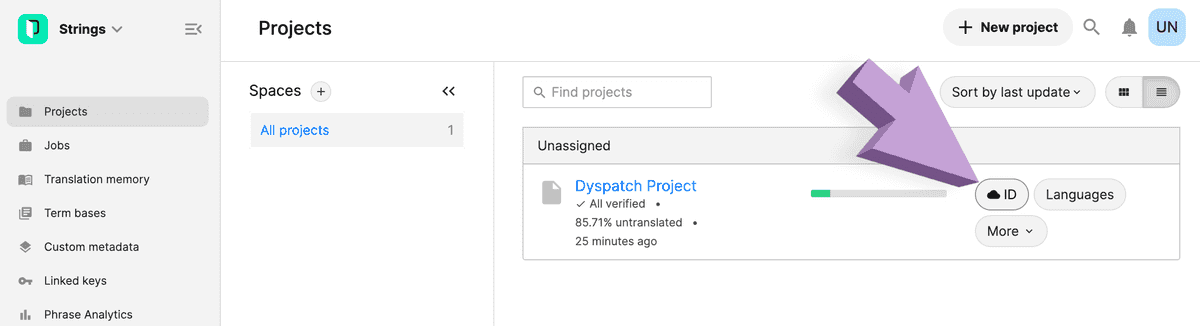
Connect your Phrase Strings Account to Dyspatch
In your Dyspatch account, navigate to the Integrations -> Localization page and click on Add Integration.
Choose Phrase Strings from the Integration dropdown and enter your Access Token, Project ID, add a short description for your team, then click Add Integration.
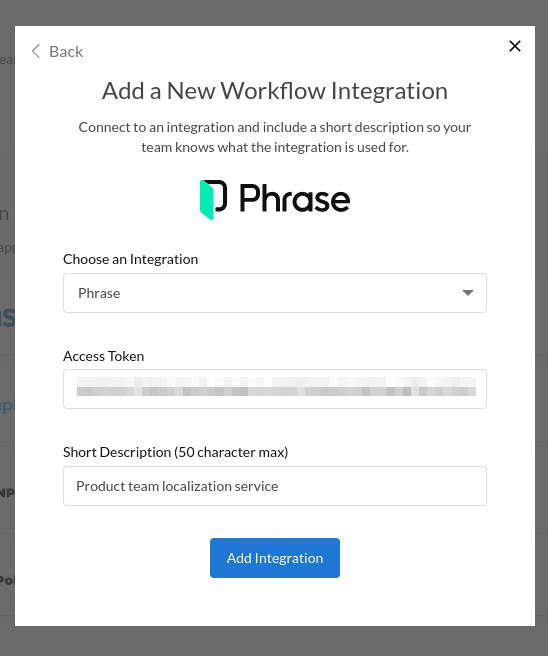
Once your new integration has been set up, you will be able to sync to Phrase directly from Dyspatch.
Next Steps
Now that Phrase is integrated into your organization's Dyspatch account, see how to Localize with Phrase