Connect your Phrase TMS account to Dyspatch to sync your localization workflow.
Dyspatch can integrate with both Phrase Strings and Phrase TMS accounts. To integrate with a Phrase TMS account, see the Phrase Strings Integration Setup doc.
Phrase TMS Integration Setup
Use Phrase TMS with either data center, US or EU.
Create a Phrase TMS Project Template
To create an initial TMS Project Template, click +New Project from the TMS Projects page.
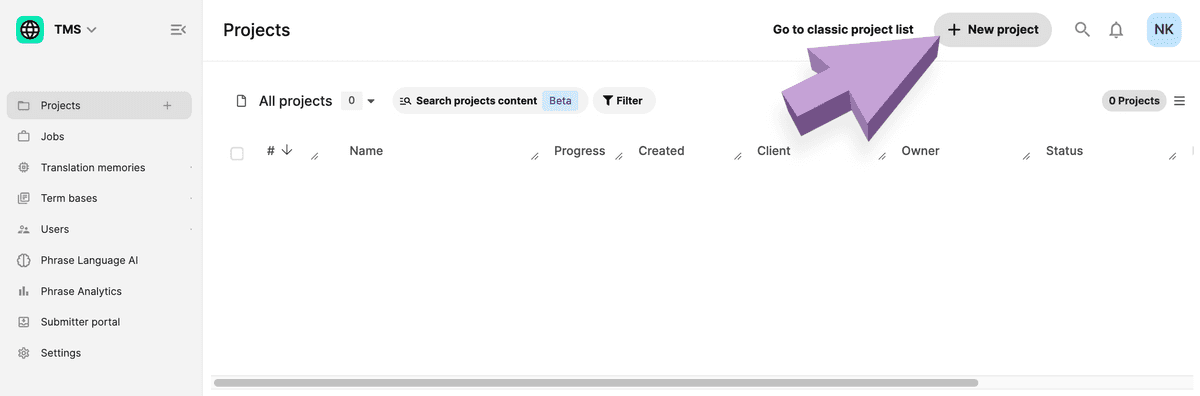
Name the project, enter English as the Source Language, and choose any Target Language for now - Dyspatch will not use this value.
Select the project and click Save as → Save as a template, and give it a Template Name, and add all languages which you will be translating to from the Target languages menu.
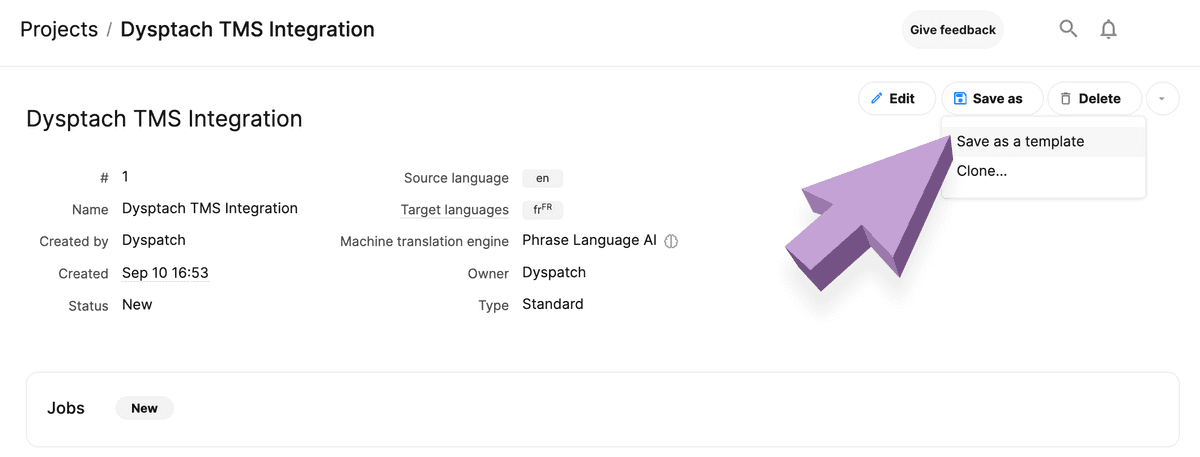
Retrieve Phrase Client ID
Click Settings from the sidebar and find the Registered OAuth apps page.
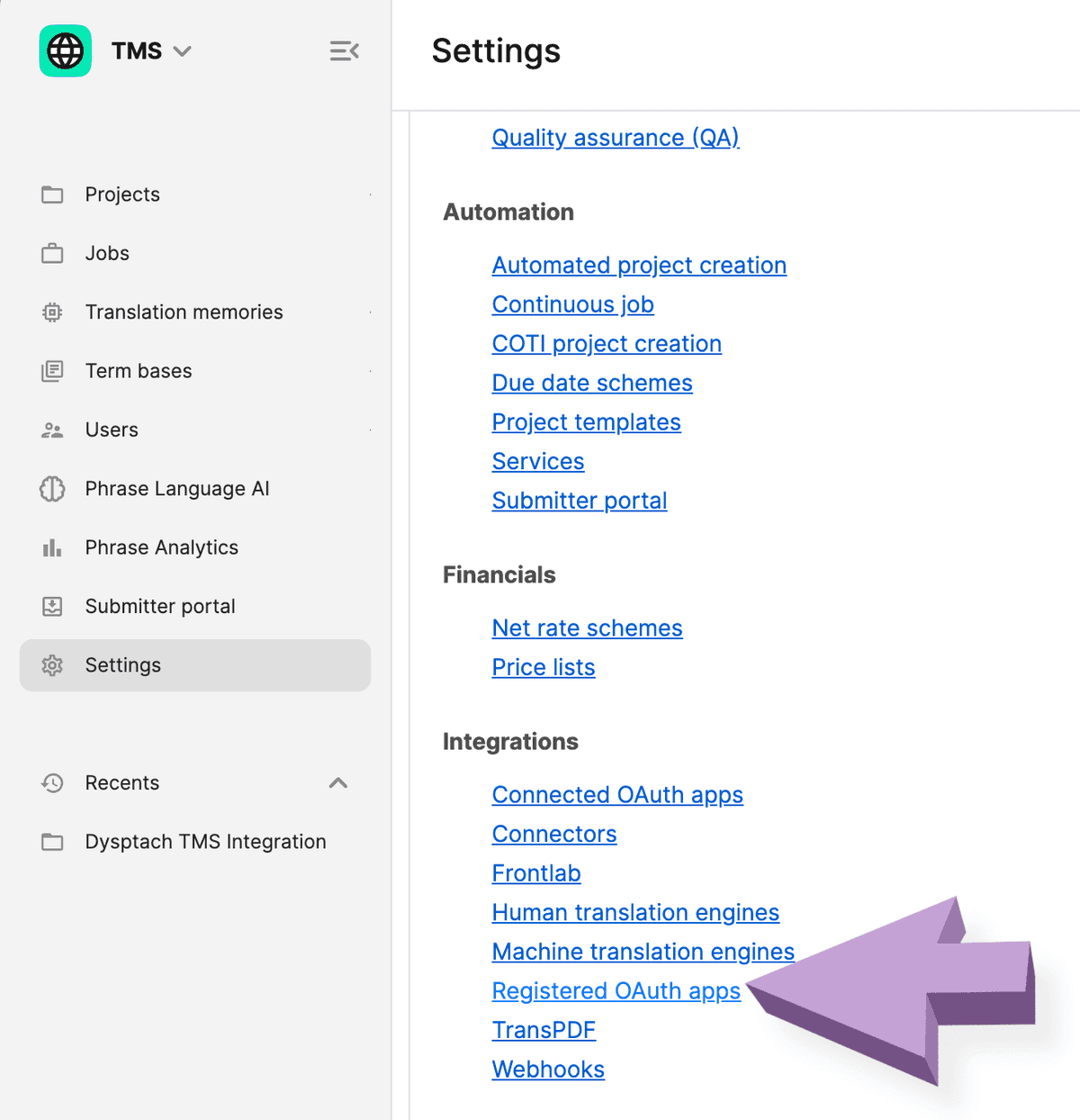
Create a New Registered OAuth app with the following details:
- Name: Dyspatch
- Redirect URI:
https://app.dyspatch.io/admin/apps-integrations?oauth=phrasetms
After saving, copy the Client ID of the new Dyspatch app.
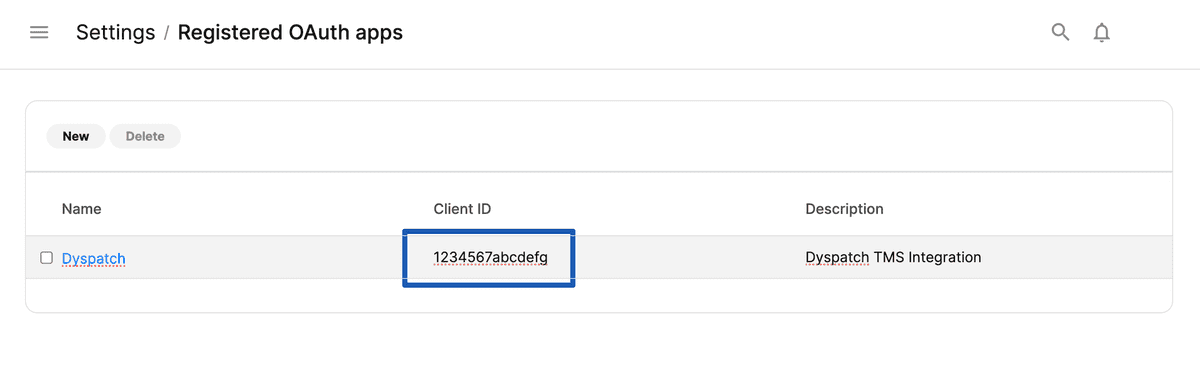
Add Phrase Client ID to Dyspatch
Navigate to Integrations -> Localization from the admin dashboard. Click Add Integration and pick Phrase TMS from the dropdown menu.
Select the Data Center you registered your Phrase TMS account with, enter your Client ID, and an appropriate description for your team to recognize the integration.
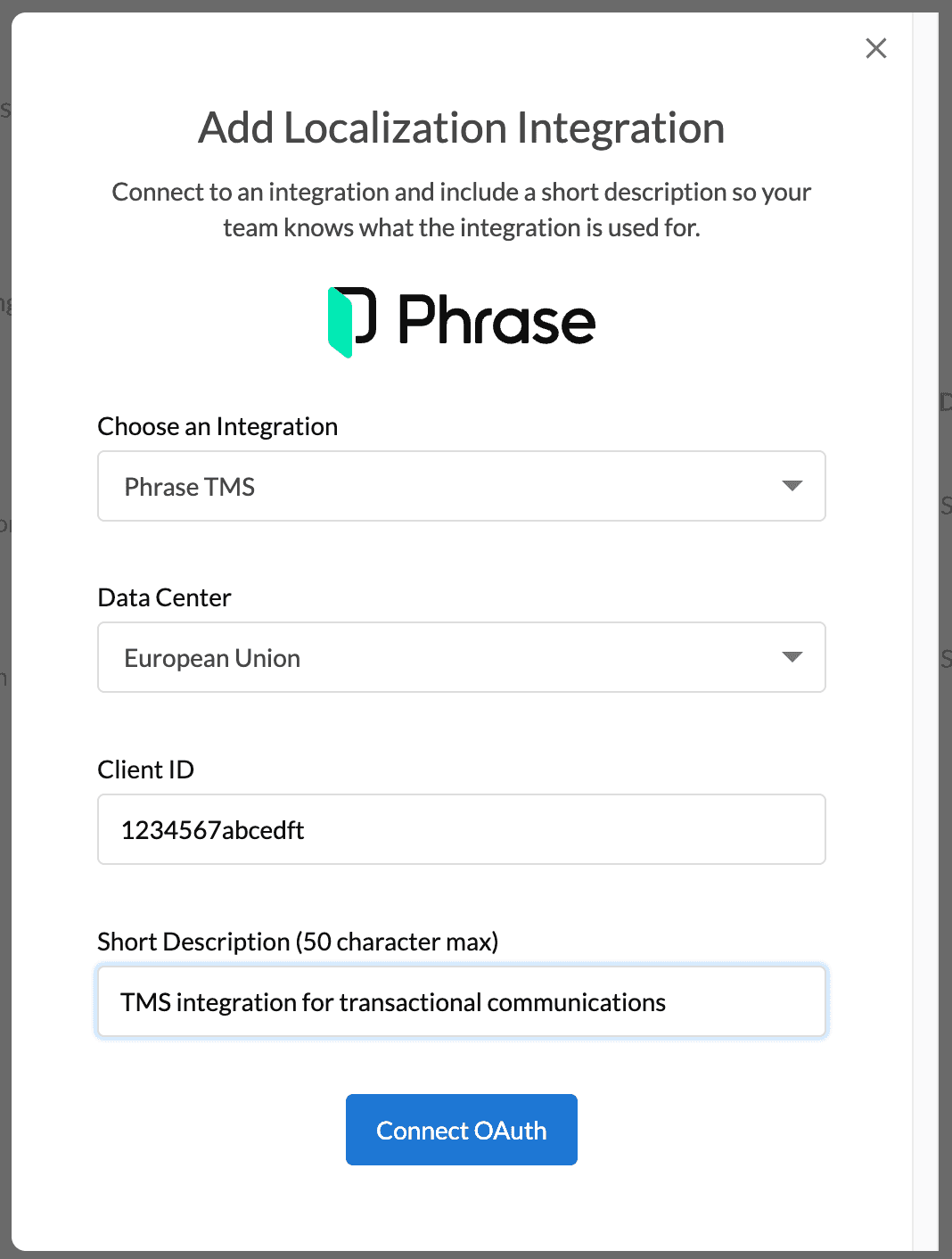
Click Connect OAuth and you will be directed to a Phrase page to confirm the connection.
Next Steps
Now that Phrase is integrated into your organization's Dyspatch account, see how to Localize with Phrase