Drag and drop blocks to assemble your email. Build, localize, edit, and preview email content all in one place without touching code.
In the Email Builder
Let's take a look at the elements that will help you assemble an email.
Add Subject and Preheader
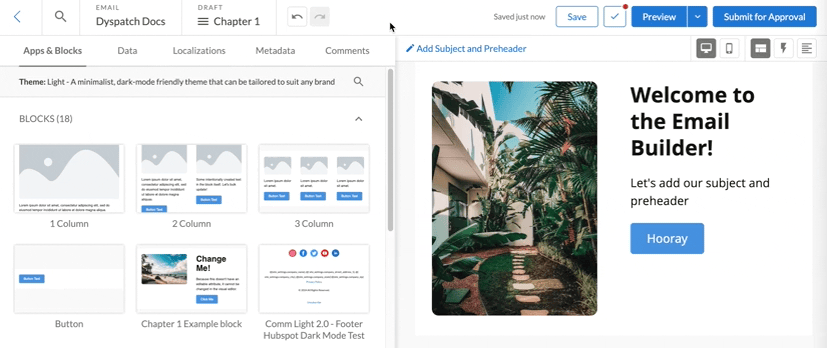
Clicking Add Subject and Preheader above the email preview will drop down subject and preheader input fields. If a subject or preheader already exist, click the Edit icon next to the subject line.
Scribe AI Subject Line and Preheader Generator
Use Scribe AIScribe AiScribe AI is an AI-powered assistant built into Dyspatch that helps you create Blocks and better email copy faster. to auto-generate an engaging subject line and preheader based on the content of your email, or include your own custom prompt to tailor the suggestions.
Click on the Scribe AI wand icon in the subject line field to open the subject line generator drawer. Your email's content will be evaluated before the subject line and preheader are generated. You may also include any additional information like the email's intention, audience, or goals for this email.
![]()
Submit your request and Scribe AI will offer a variety of subject line and preheader combinations to choose from. Either apply a suggestion or refine the suggestions to collaborate with Scribe.
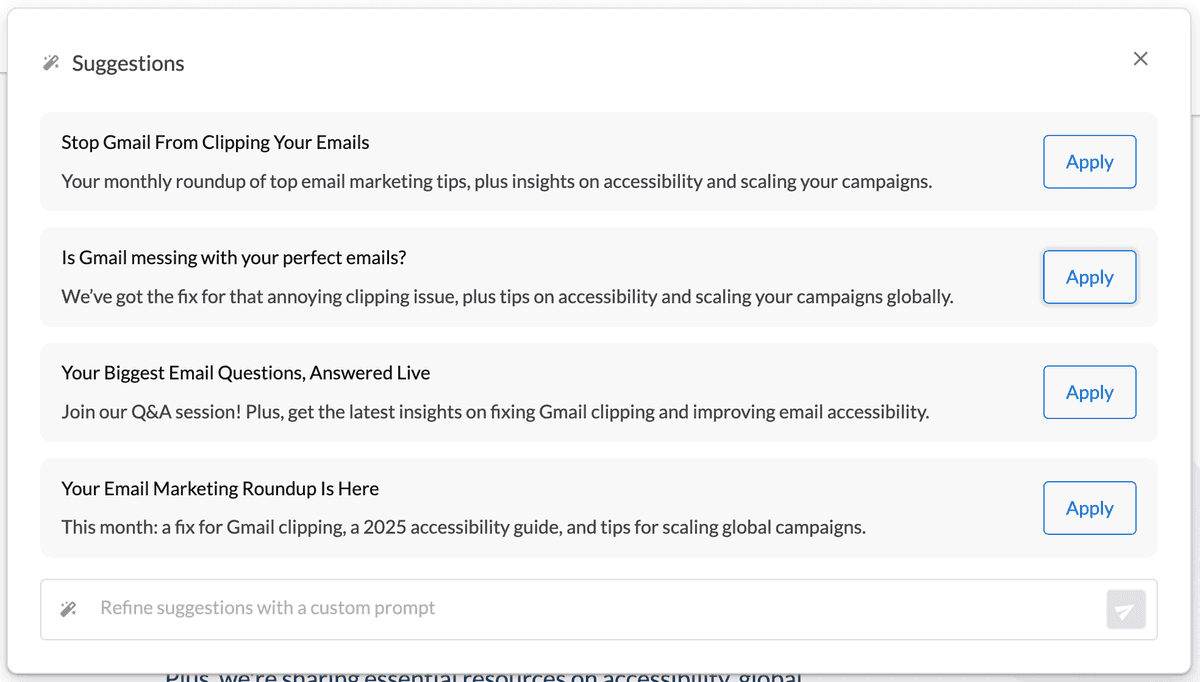
The Apps & Blocks Tab
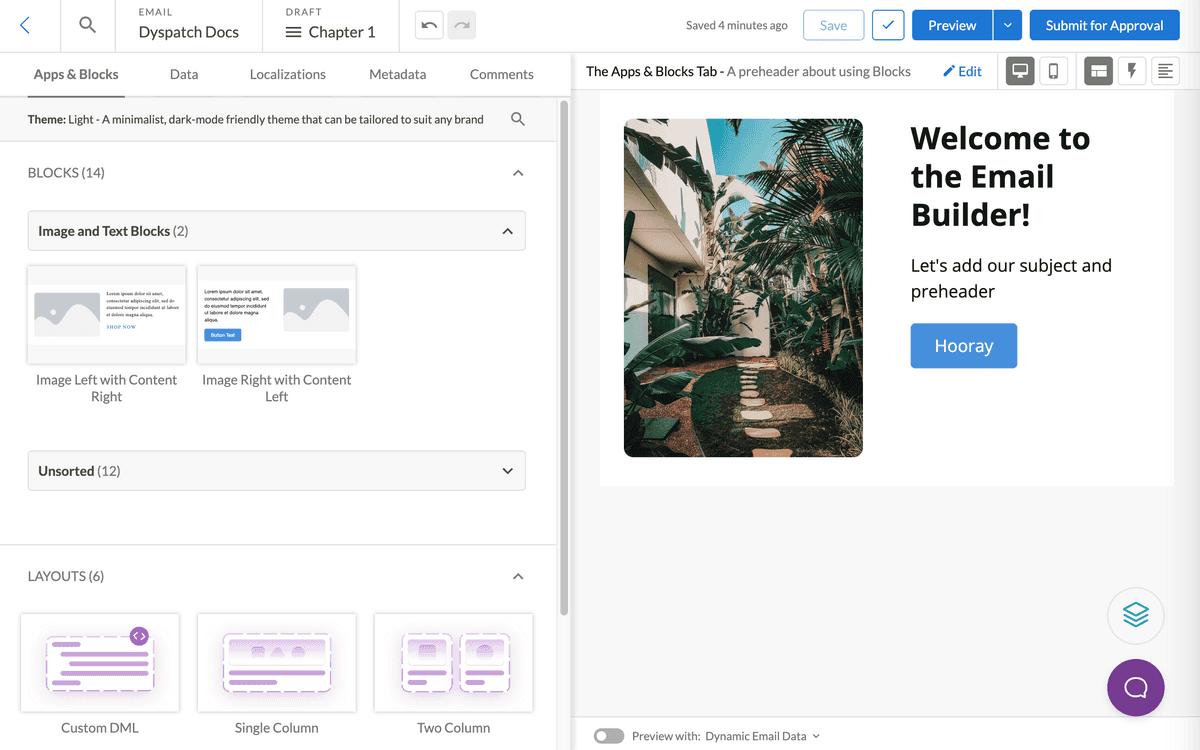
In the Apps & Blocks tab are all the blocks and block folders assigned to the theme being used to build your email, as well as a selection of customizable layouts.
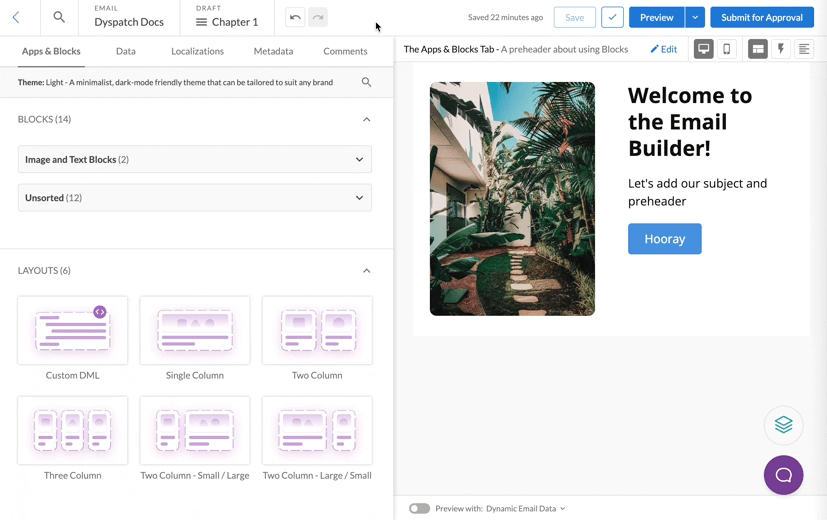
Drag your blocks into the preview section and select a block to customize its content. Editing content in the blocks will automatically update the email preview on the right.
The Data Tab
Add and select from different sets of data to preview your email's dynamic content.
Preview Data
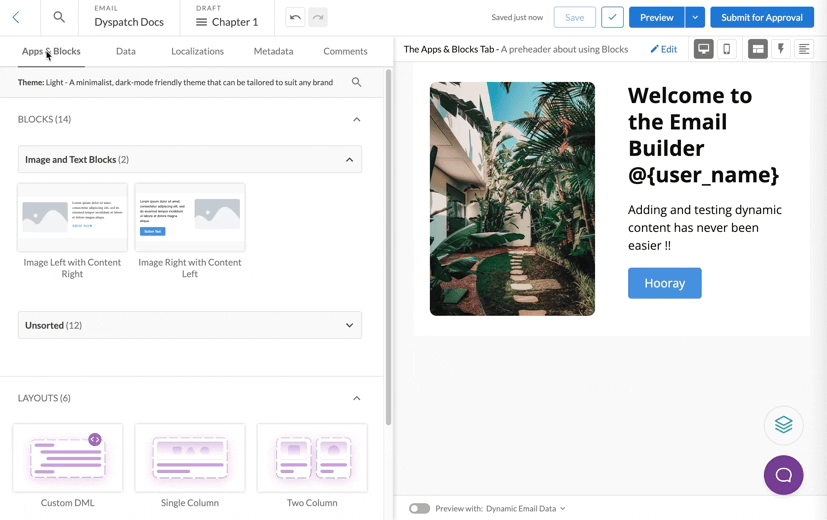
Add test data as custom variables or in JSONJsonJSON is a format for representing data with key and value pairs, used to store and exchange data. format in the Data > Preview Data tab. To view the email with preview data, toggle on Preview Dynamic Data.
Read more about Testing Your Email With Preview Data.
Customer Profiles
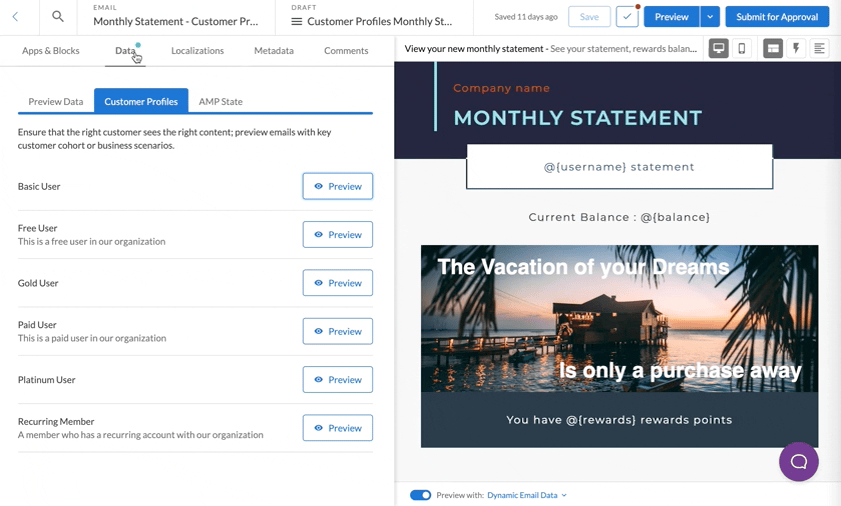
Customer Profiles are similar to Preview Data except that they're available in all of your emails, and created under the Administration Customer Profiles menu. Store different data sets and scenarios to individualize emails for your customer's unique status.
Variables in Use
See all variables being used in your template by expanding the Variables in Use dropdown on the Data > Preview Data tab.
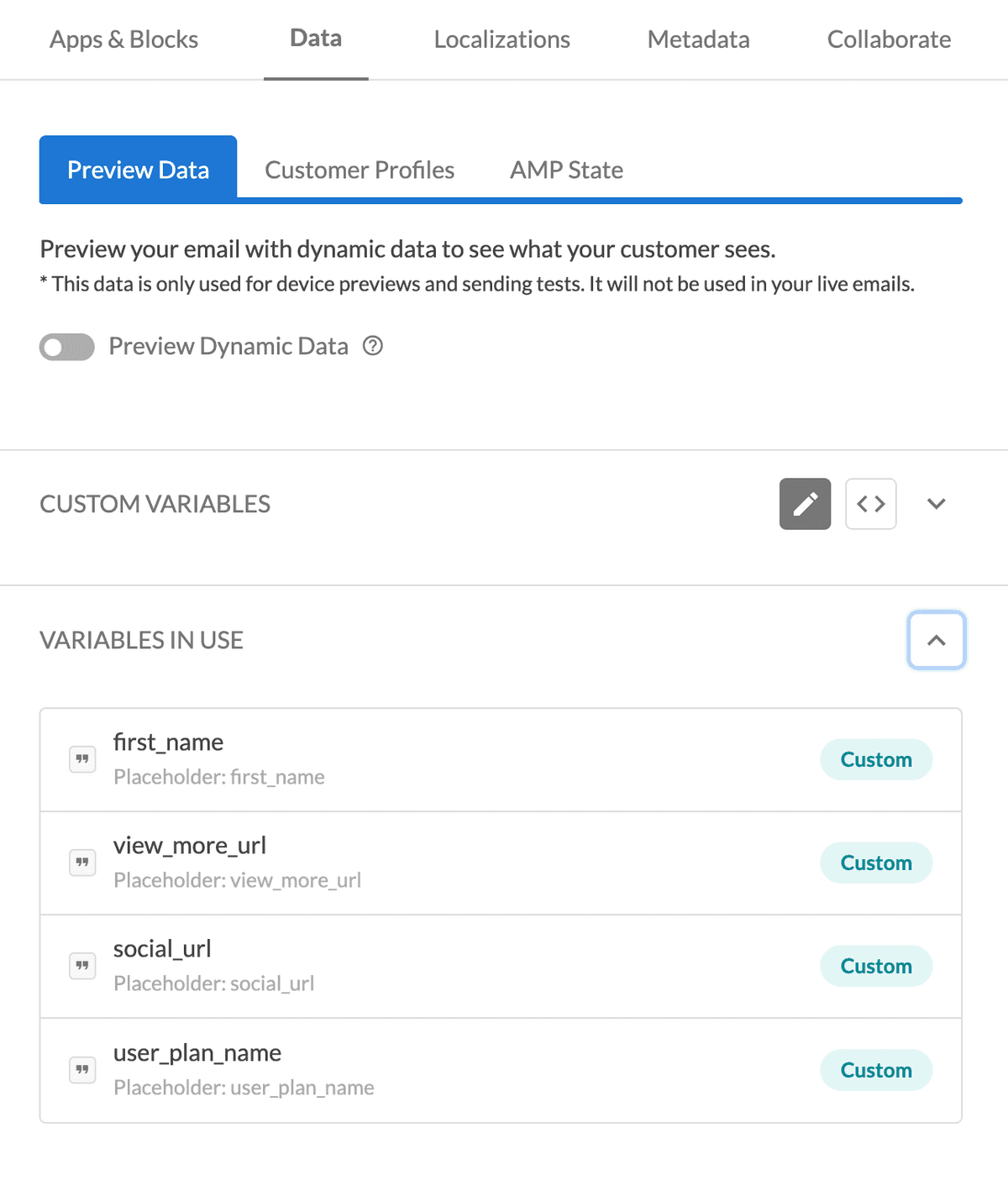
The Localizations Tab
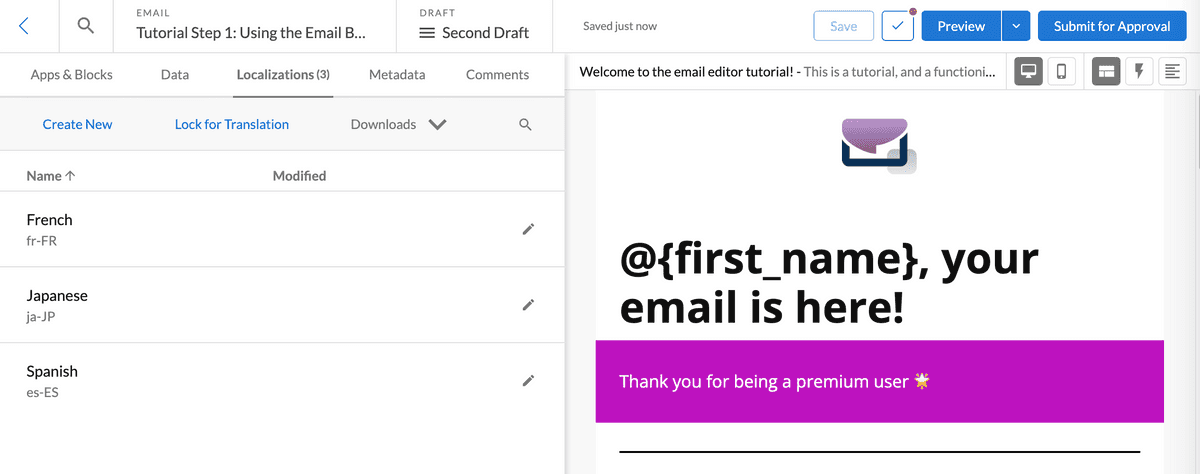
The Localizations tab is where you create and manage different localized versions of your email. To learn more about localizationLocalizationThe process of creating different language and locale-specific content for an email or SMS., read our localizing an email article.
The Metadata Tab
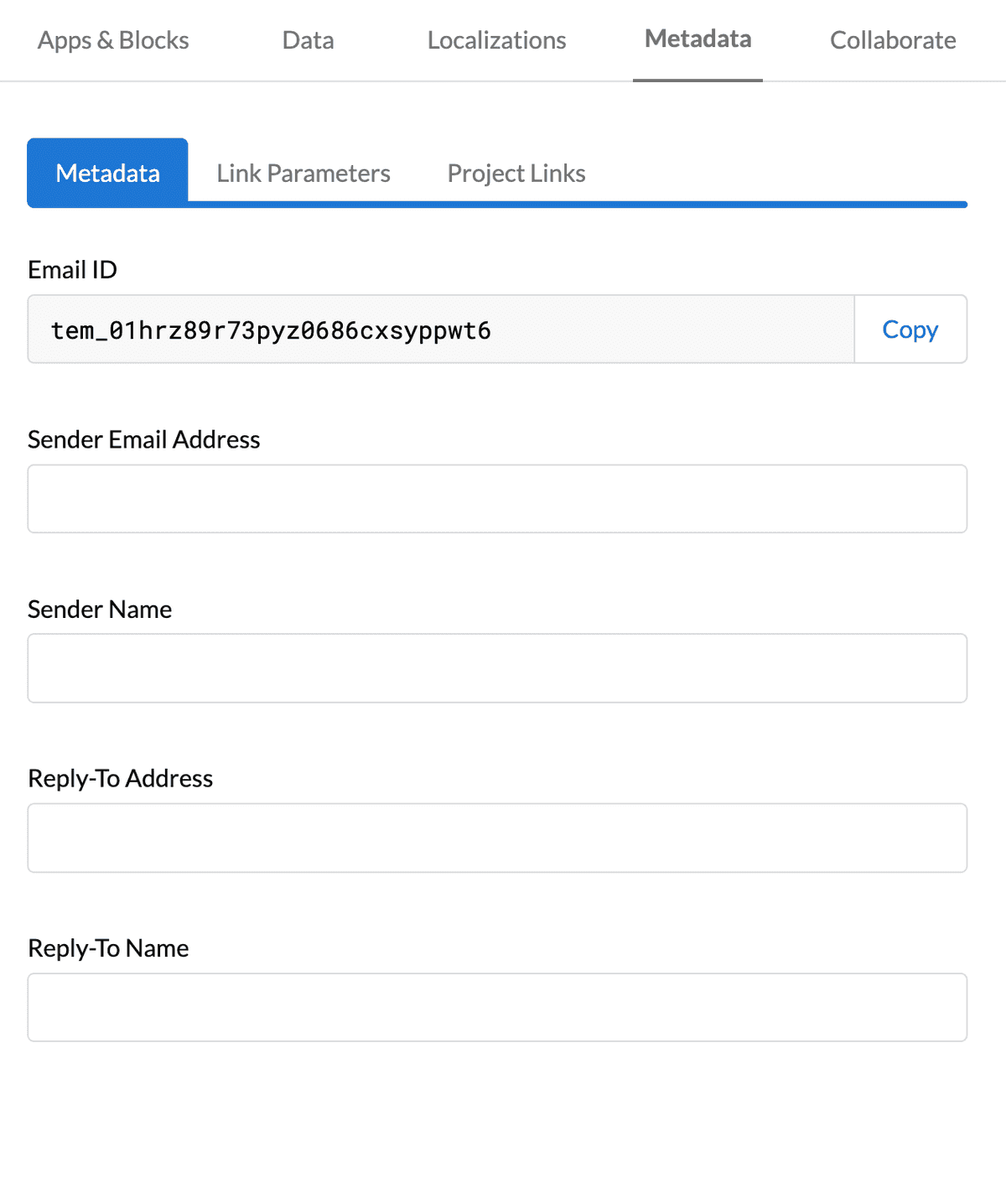
The Metadata tab is where you enter your ‘From’ and ‘Reply’ details for your email, such as ‘Sender’ and ‘Reply To’ names and email addresses. You can also see the emails's ID on this tab and a list of all dynamic variables in use. Our Setting Up Metadata article has more information available.
Saving, Testing, and Submitting a Draft
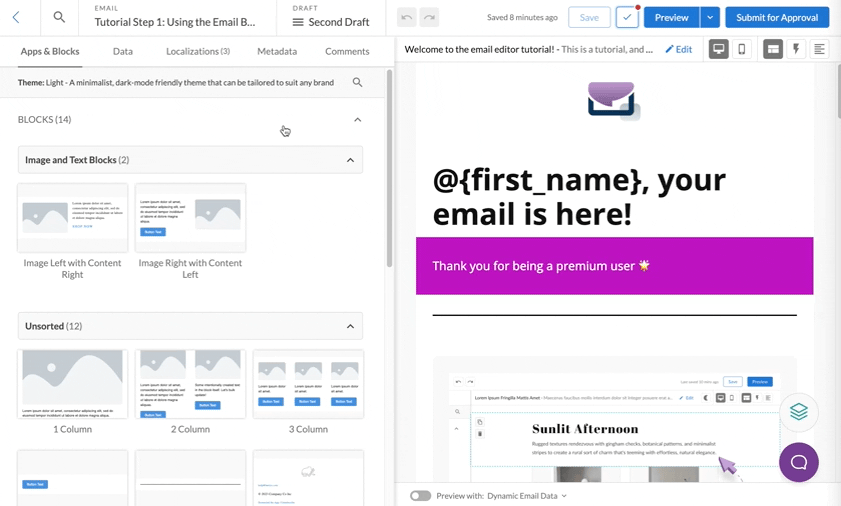
To create a new draft or view a list of existing drafts, click the draft name at the top of the email builder. You can also view previous revisions of the current draft by clicking the revision history icon. The top bar also includes the Preview button to test your email on a variety of devices and email clients with device testing, send a test email, and the option to submit your draft for approval. See more about the submitting an email.
Video Walkthrough
Want to see our email builder in action? Check out our video walkthrough to learn some extra tips and tricks!