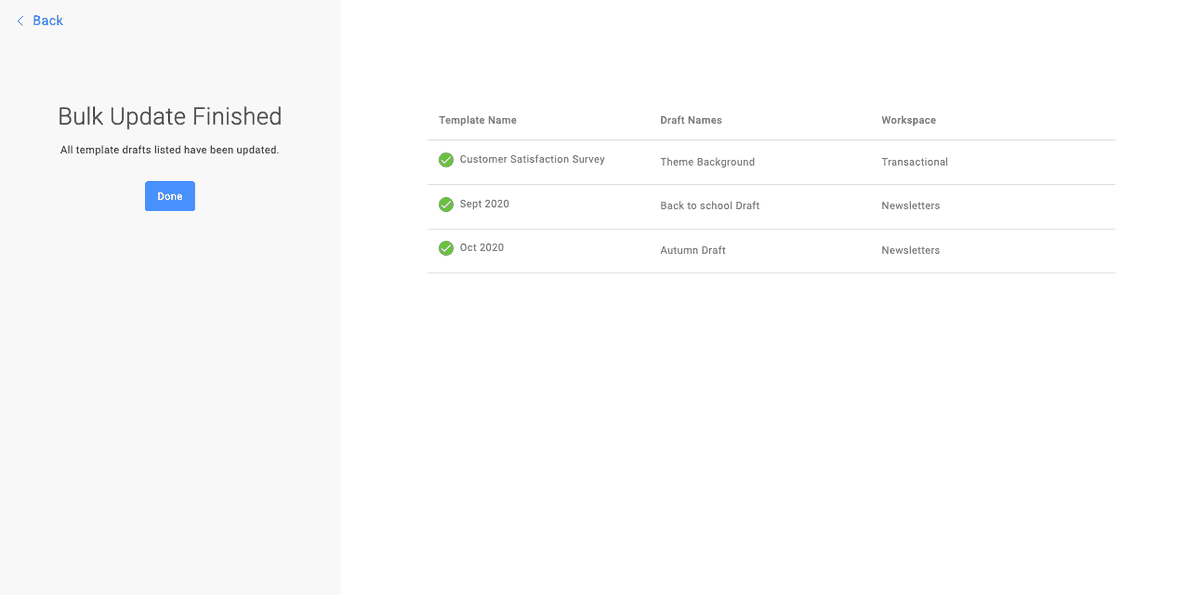Sometimes you need to update a logo, change a copyright date, or even fix a mistake across all emails where the block is used. With Dyspatch's Bulk Update workflow, you can quickly update blocks across all emails.
Bulk Updating
Update the block you need to edit, then click the "Bulk Update" button above the preview pane.
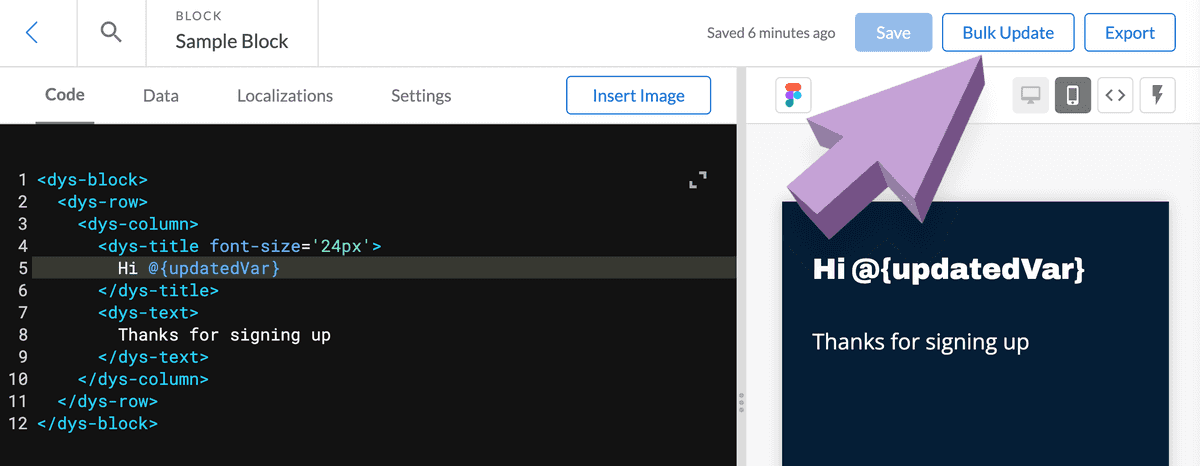
Review the warning prompt and confirm. This will take you to the list of all emails and drafts where this block is used. Review all the drafts that are going to update as a result of the block changes. You can prevent specific emails from being updated by toggling the check box.

By default, bulk updating will only affect unlocked drafts. To also update all published and locked drafts, check the optional "Update published and submitted emails" box. To update emails that are locked for localizations, check the optional "Update emails locked for translating".
Type CONFIRM in the confirmation box and click the confirmation button.

You're done! Each selected draft will have the updated block content. Sit back, relax, and reflect about all the work you saved in not having to update each and every email.