Unlock Email Monitoring to get peace of mind with 24/7 real-time monitoring of published emails
How Email Monitoring Works
When Email Monitoring is enabled on a published email, Litmus will periodically check them in production so that your recipients never experience an issue with your emails, even if links change or provider rules are updated.
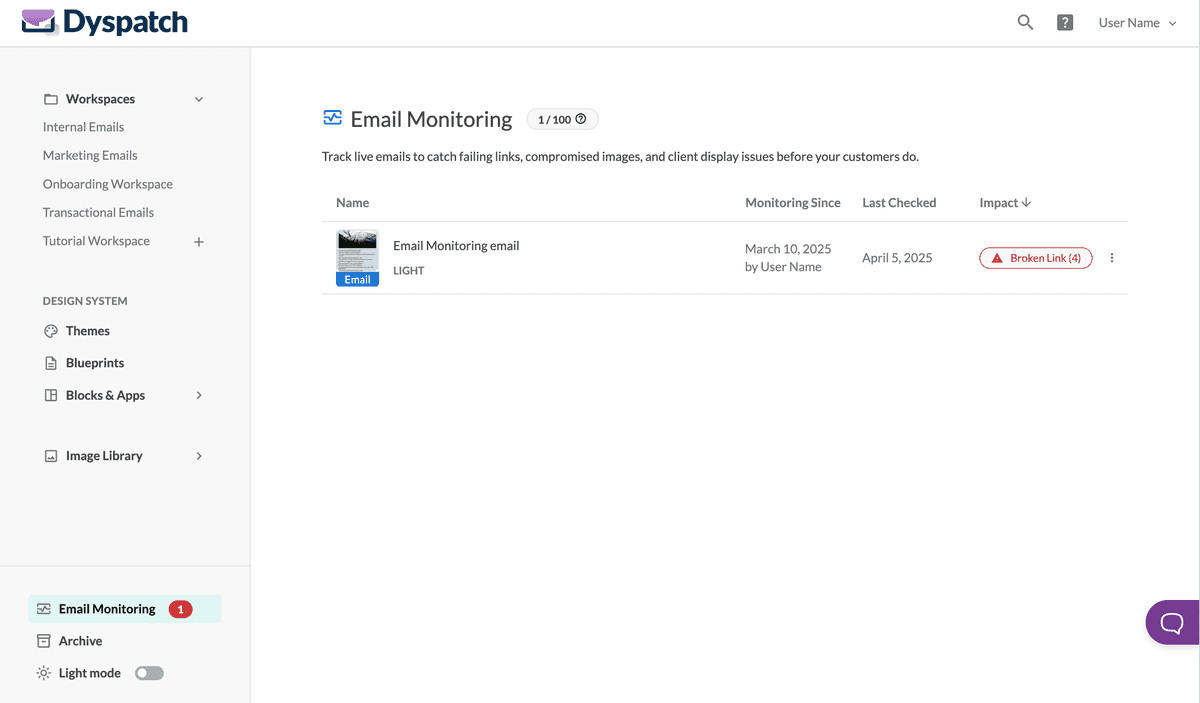
Enroll an Email for Email Monitoring
To add email monitoring to an email, locate the email in its workspace folder, select the " " three dot menu, and Enable Monitoring.
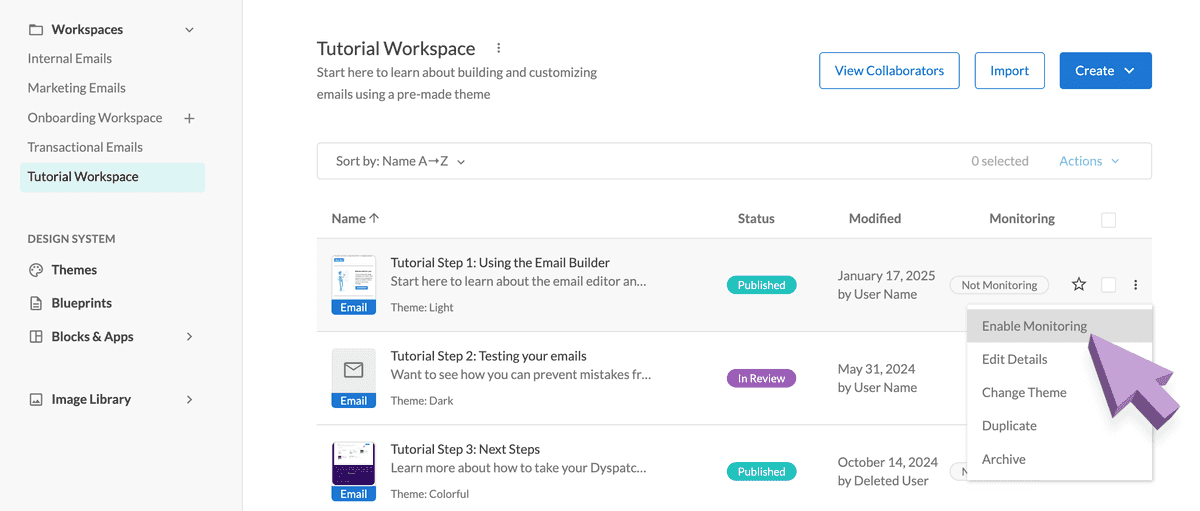
Viewing Email Monitoring Impacts
The status of each email asset will be viewable from the Email Monitoring dashboard.
When Litmus' API renders the email and returns anything but a 200 ok status for links, images, or other assets, you will be alerted with what asset failed and what the error was.
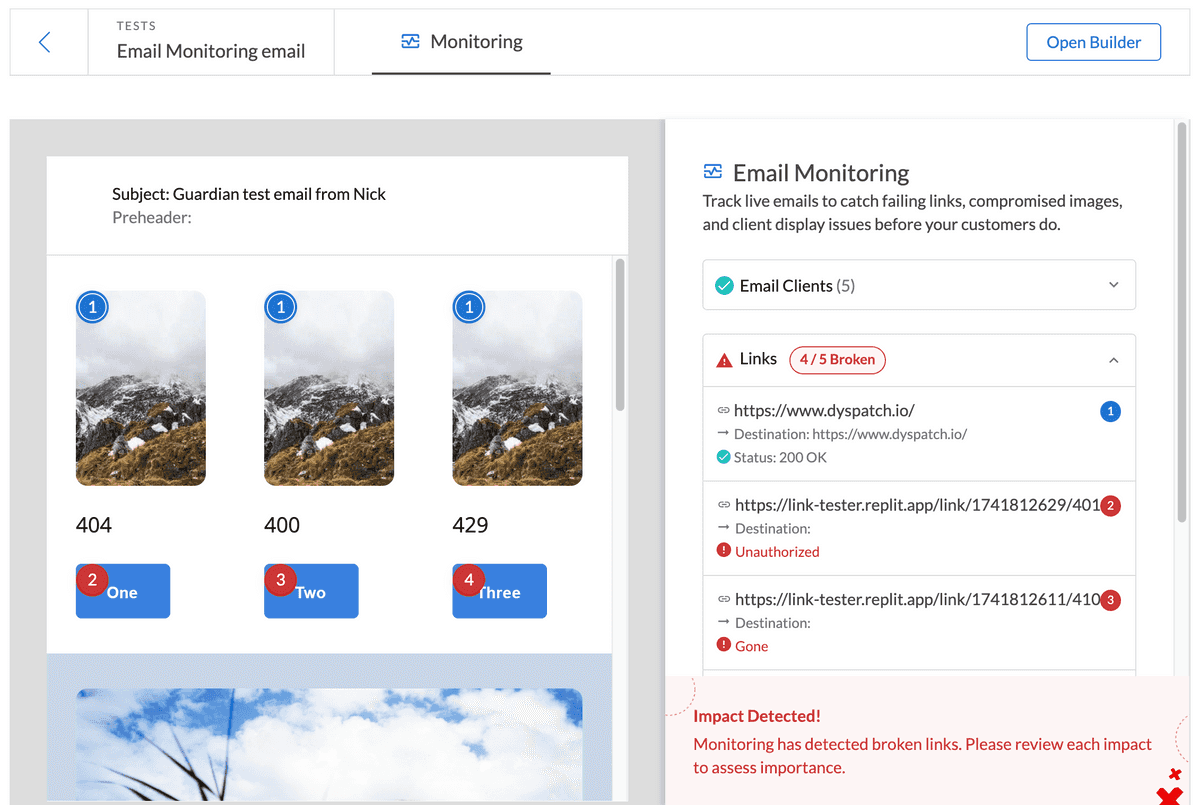
Hover the error from the list or on the rendered preview image to see details about the render failure.