Organize, find, and manage your templates with integrated tag support for emails, SMS, eVoice, blocks, and more.
This guide covers how to add, remove, and manage tags.
Managing Tags
Admins manage which tags are available in which workspace, and where they can be used, from the Tag Directory dashboard.
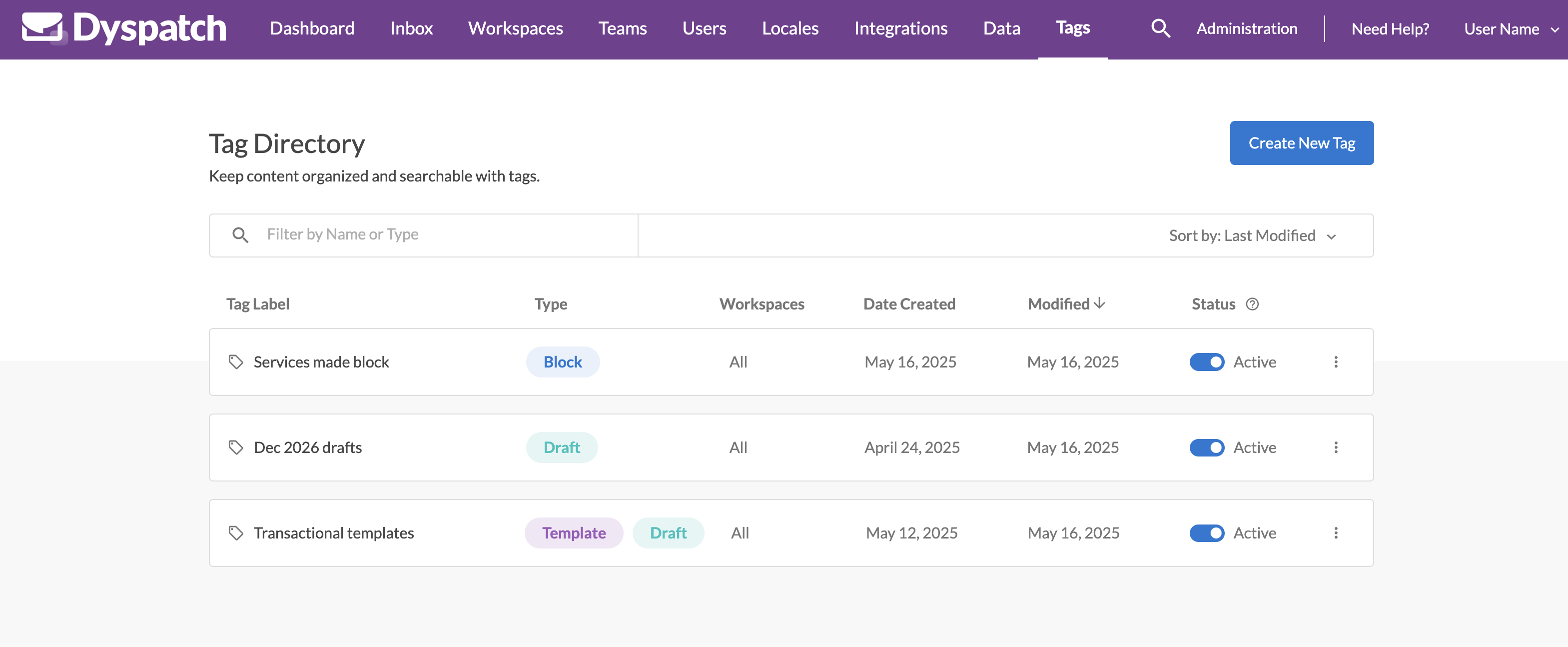
Tags can also be toggled Active and Inactive from this page.
Creating and Modifying Tags
Select the Create New Tag button on the Tag Directory page Tag Directory.
Tags can be limited to specific workspaces and enabled for templates, drafts, blocks, or any combination of these. This allows for granular control over how tags are used across your organization, ensuring tags are only available where needed.
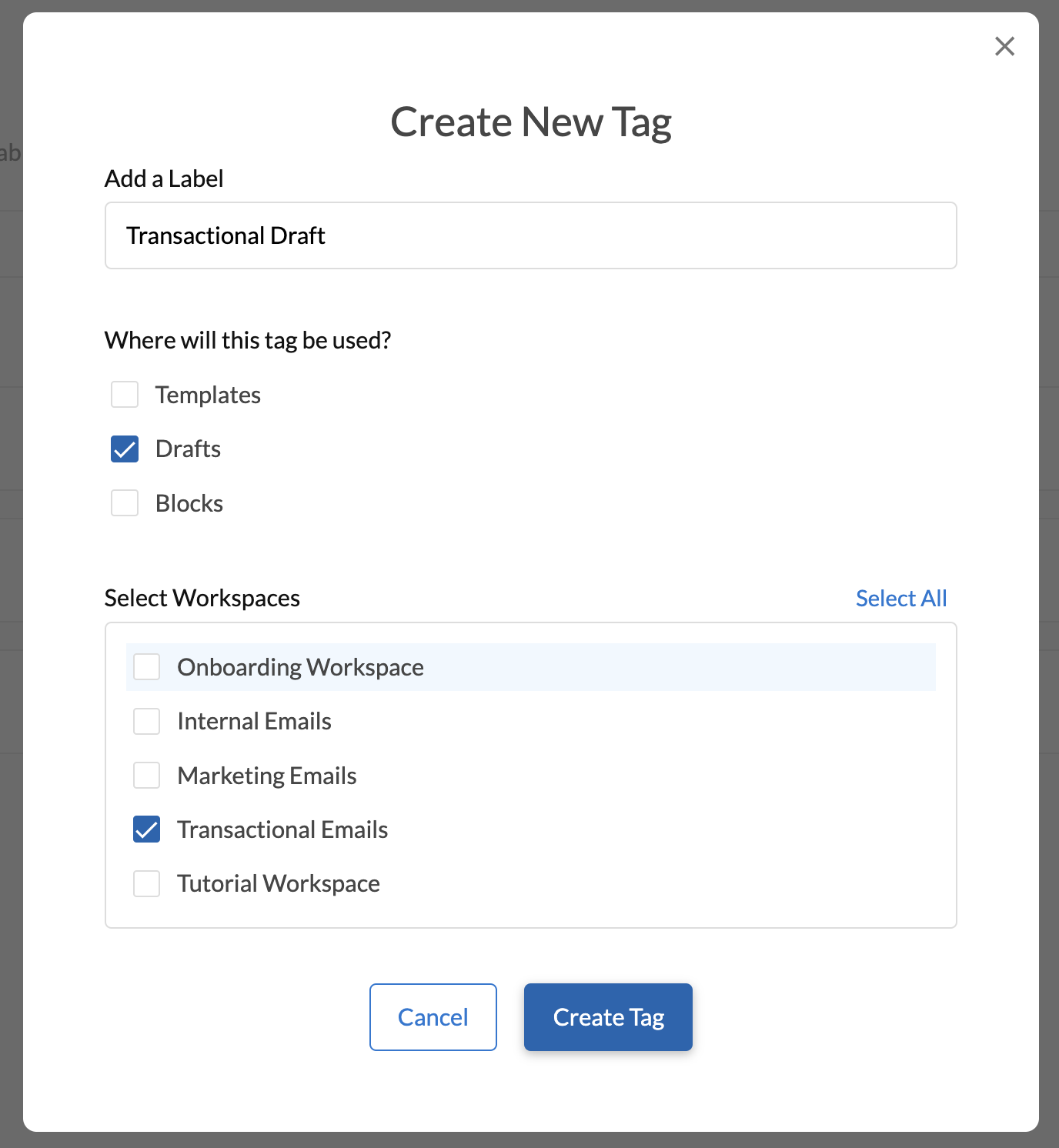
Adding and Removing Tags
Adding and removing a tag can be done through the app by selecting it from a list of available tags on the resource.
Block tags are accessed from the block list, draft tags from the template's drafts list, and template tags from their workspace list shown below.
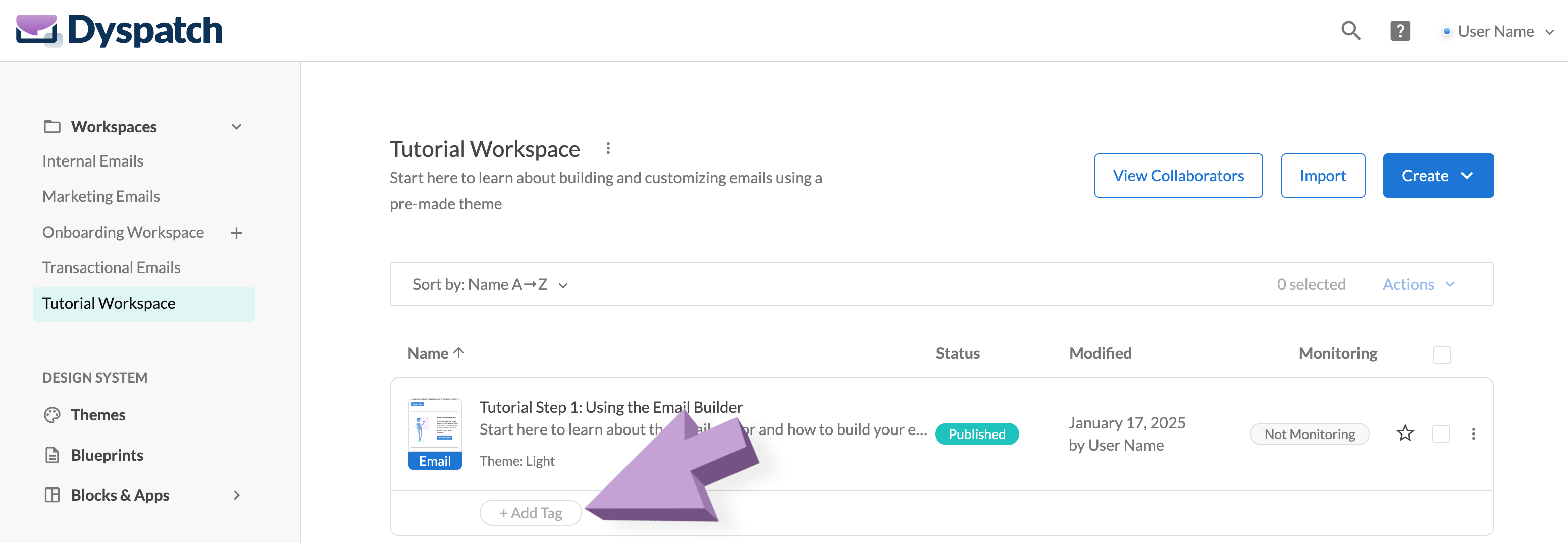
Automating with Tags
Webhook payloads include tag names and ids for all template, draft, and block objects. See our webhook events for payload examples.
Frequently Asked Questions
Q: Who can add or remove tags? A: Any user with can edit permission can add or remove tags from templates and drafts, while developers and admins can create and manage tags. More on user permissions here.
Q: Can tags be used for reporting? A: Yes, tags can be used to filter and organize content for reporting and automation workflow purposes.